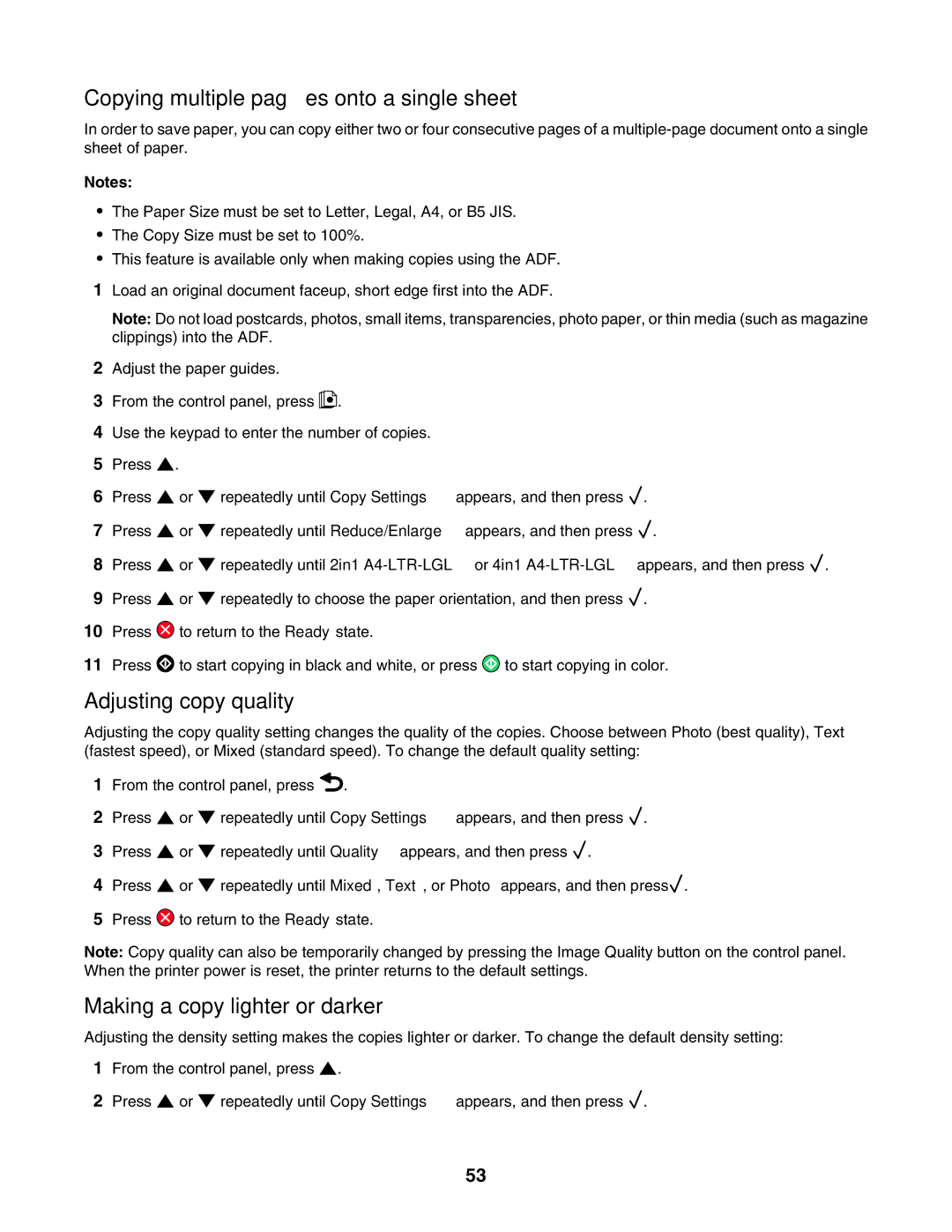Copying multiple pages onto a single sheet
In order to save paper, you can copy either two or four consecutive pages of a
Notes:
•The Paper Size must be set to Letter, Legal, A4, or B5 JIS.
•The Copy Size must be set to 100%.
•This feature is available only when making copies using the ADF.
1Load an original document faceup, short edge first into the ADF.
Note: Do not load postcards, photos, small items, transparencies, photo paper, or thin media (such as magazine clippings) into the ADF.
2Adjust the paper guides.
3From the control panel, press ![]() .
.
4Use the keypad to enter the number of copies.
5Press ![]() .
.
6Press ![]() or
or ![]() repeatedly until Copy Settings appears, and then press
repeatedly until Copy Settings appears, and then press ![]() .
.
7Press ![]() or
or ![]() repeatedly until Reduce/Enlarge appears, and then press
repeatedly until Reduce/Enlarge appears, and then press ![]() .
.
8Press ![]() or
or ![]() repeatedly until 2in1
repeatedly until 2in1 ![]() .
.
9Press ![]() or
or ![]() repeatedly to choose the paper orientation, and then press
repeatedly to choose the paper orientation, and then press ![]() .
.
10Press ![]() to return to the Ready state.
to return to the Ready state.
11Press ![]() to start copying in black and white, or press
to start copying in black and white, or press ![]() to start copying in color.
to start copying in color.
Adjusting copy quality
Adjusting the copy quality setting changes the quality of the copies. Choose between Photo (best quality), Text (fastest speed), or Mixed (standard speed). To change the default quality setting:
1From the control panel, press ![]() .
.
2 Press ![]() or
or ![]() repeatedly until Copy Settings appears, and then press
repeatedly until Copy Settings appears, and then press ![]() .
.
3Press ![]() or
or ![]() repeatedly until Quality appears, and then press
repeatedly until Quality appears, and then press ![]() .
.
4Press ![]() or
or ![]() repeatedly until Mixed, Text, or Photo appears, and then press
repeatedly until Mixed, Text, or Photo appears, and then press![]() .
.
5Press ![]() to return to the Ready state.
to return to the Ready state.
Note: Copy quality can also be temporarily changed by pressing the Image Quality button on the control panel. When the printer power is reset, the printer returns to the default settings.
Making a copy lighter or darker
Adjusting the density setting makes the copies lighter or darker. To change the default density setting:
1From the control panel, press ![]() .
.
2Press ![]() or
or ![]() repeatedly until Copy Settings appears, and then press
repeatedly until Copy Settings appears, and then press ![]() .
.
53