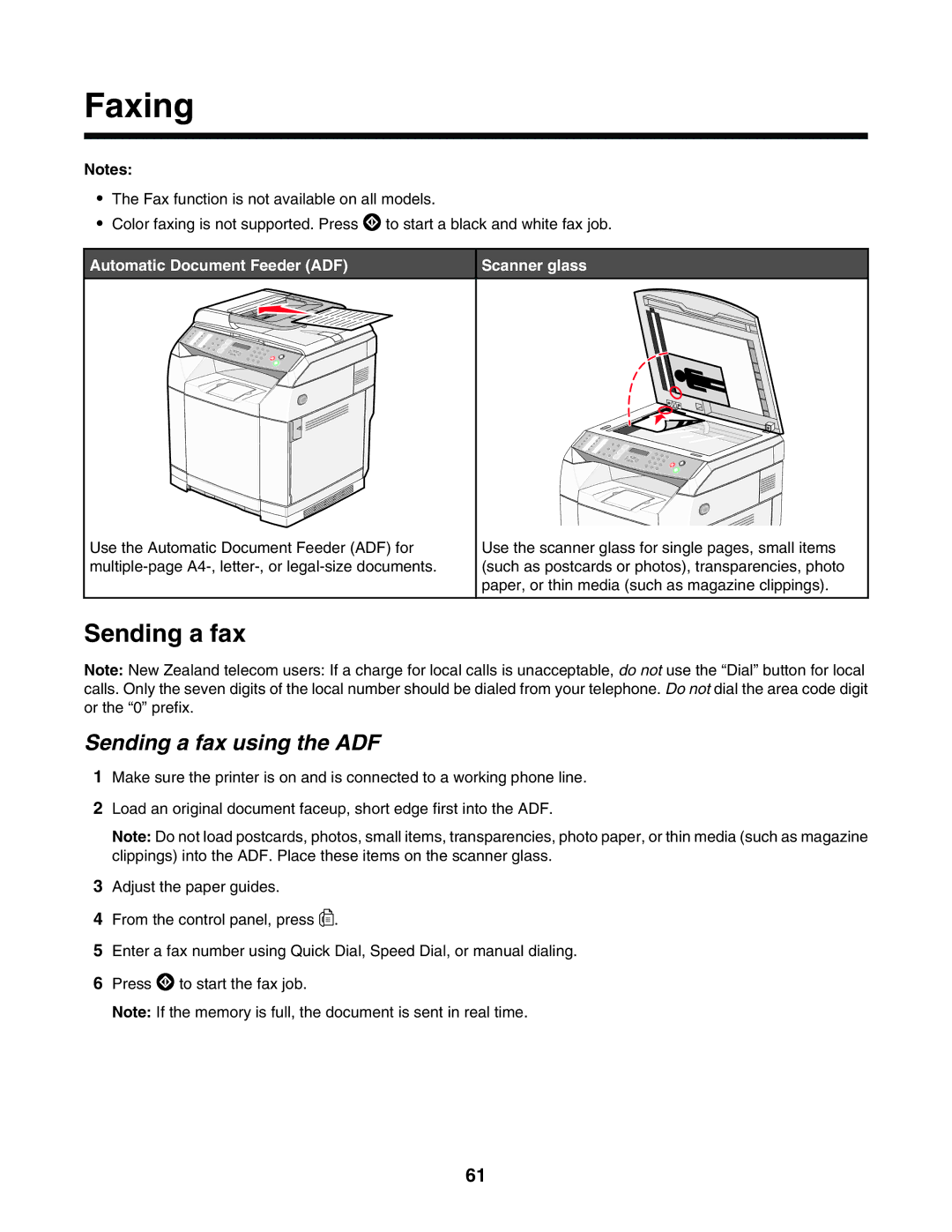Faxing
Notes:
•The Fax function is not available on all models.
•Color faxing is not supported. Press ![]() to start a black and white fax job.
to start a black and white fax job.
Automatic Document Feeder (ADF)
Scanner glass
Use the Automatic Document Feeder (ADF) for
Use the scanner glass for single pages, small items (such as postcards or photos), transparencies, photo paper, or thin media (such as magazine clippings).
Sending a fax
Note: New Zealand telecom users: If a charge for local calls is unacceptable, do not use the “Dial” button for local calls. Only the seven digits of the local number should be dialed from your telephone. Do not dial the area code digit or the “0” prefix.
Sending a fax using the ADF
1Make sure the printer is on and is connected to a working phone line.
2Load an original document faceup, short edge first into the ADF.
Note: Do not load postcards, photos, small items, transparencies, photo paper, or thin media (such as magazine clippings) into the ADF. Place these items on the scanner glass.
3Adjust the paper guides.
4From the control panel, press ![]()
![]() .
.
5Enter a fax number using Quick Dial, Speed Dial, or manual dialing.
6Press ![]() to start the fax job.
to start the fax job.
Note: If the memory is full, the document is sent in real time.
61