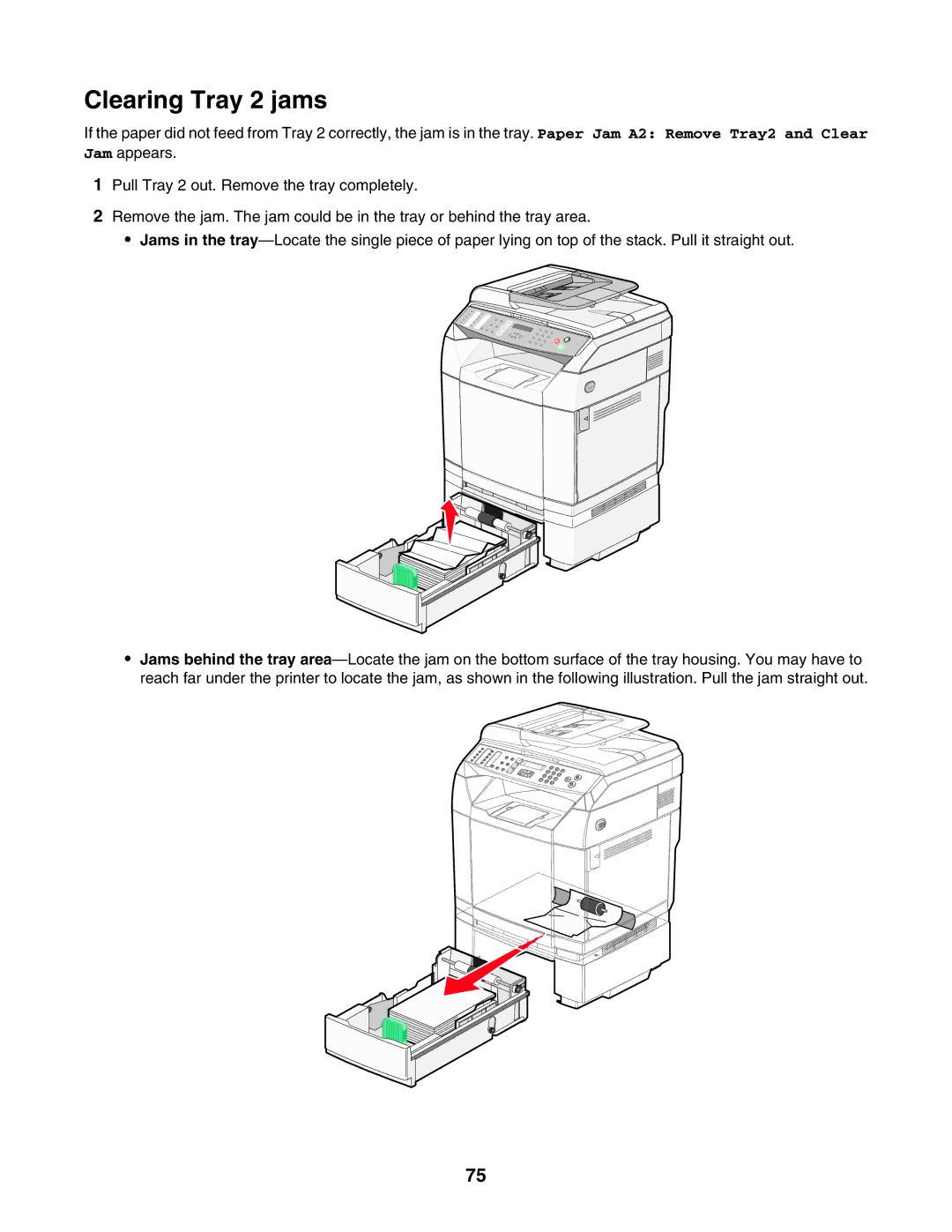Clearing Tray 2 jams
If the paper did not feed from Tray 2 correctly, the jam is in the tray. Paper Jam A2: Remove Tray2 and Clear Jam appears.
1Pull Tray 2 out. Remove the tray completely.
2Remove the jam. The jam could be in the tray or behind the tray area.
•Jams in the
•Jams behind the tray
75