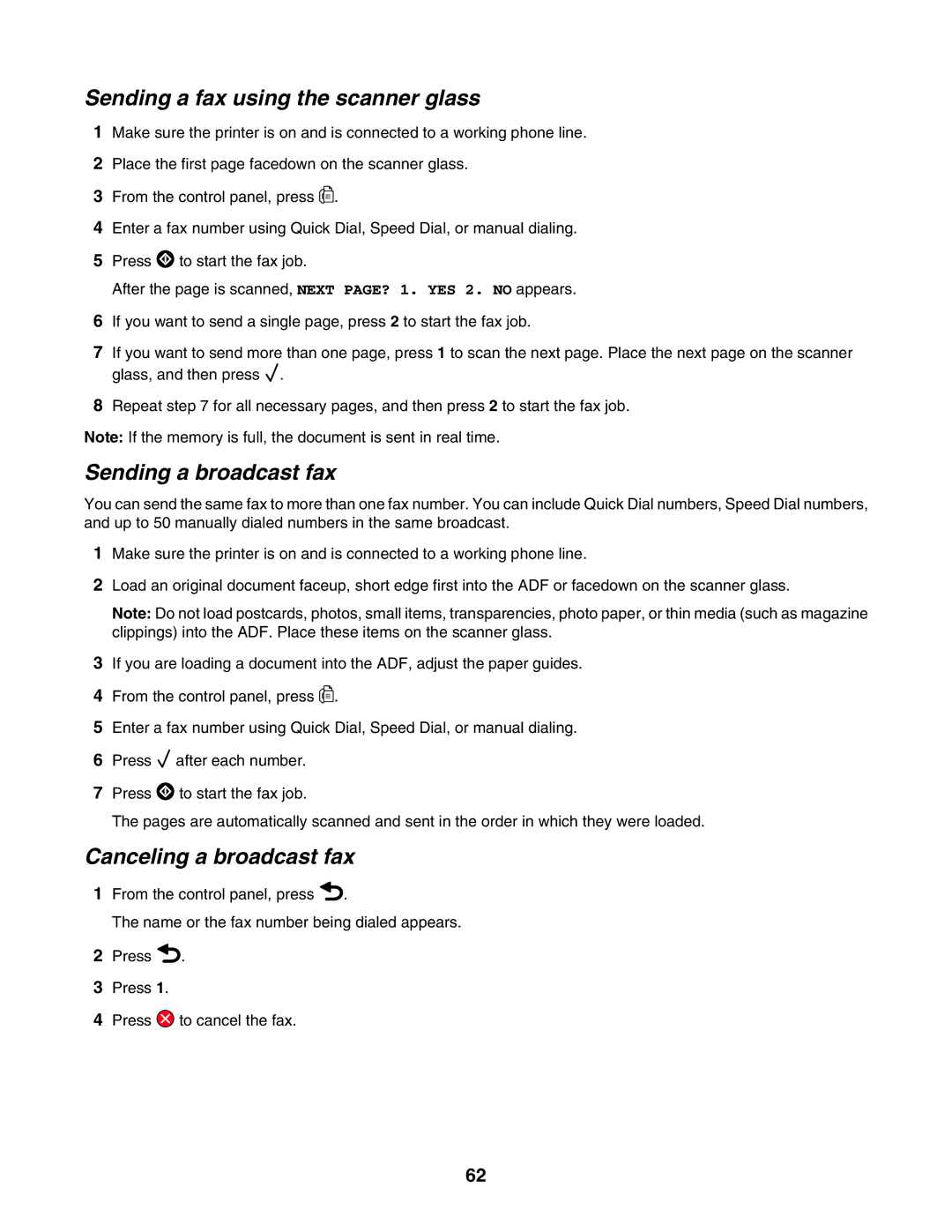Sending a fax using the scanner glass
1Make sure the printer is on and is connected to a working phone line.
2Place the first page facedown on the scanner glass.
3From the control panel, press ![]()
![]() .
.
4Enter a fax number using Quick Dial, Speed Dial, or manual dialing.
5Press ![]() to start the fax job.
to start the fax job.
After the page is scanned, NEXT PAGE? 1. YES 2. NO appears.
6If you want to send a single page, press 2 to start the fax job.
7If you want to send more than one page, press 1 to scan the next page. Place the next page on the scanner glass, and then press ![]() .
.
8Repeat step 7 for all necessary pages, and then press 2 to start the fax job.
Note: If the memory is full, the document is sent in real time.
Sending a broadcast fax
You can send the same fax to more than one fax number. You can include Quick Dial numbers, Speed Dial numbers, and up to 50 manually dialed numbers in the same broadcast.
1Make sure the printer is on and is connected to a working phone line.
2Load an original document faceup, short edge first into the ADF or facedown on the scanner glass.
Note: Do not load postcards, photos, small items, transparencies, photo paper, or thin media (such as magazine clippings) into the ADF. Place these items on the scanner glass.
3If you are loading a document into the ADF, adjust the paper guides.
4From the control panel, press ![]()
![]() .
.
5Enter a fax number using Quick Dial, Speed Dial, or manual dialing.
6Press ![]() after each number.
after each number.
7Press ![]() to start the fax job.
to start the fax job.
The pages are automatically scanned and sent in the order in which they were loaded.
Canceling a broadcast fax
1From the control panel, press ![]() .
.
The name or the fax number being dialed appears.
2Press ![]() .
.
3Press 1.
4Press ![]() to cancel the fax.
to cancel the fax.
62