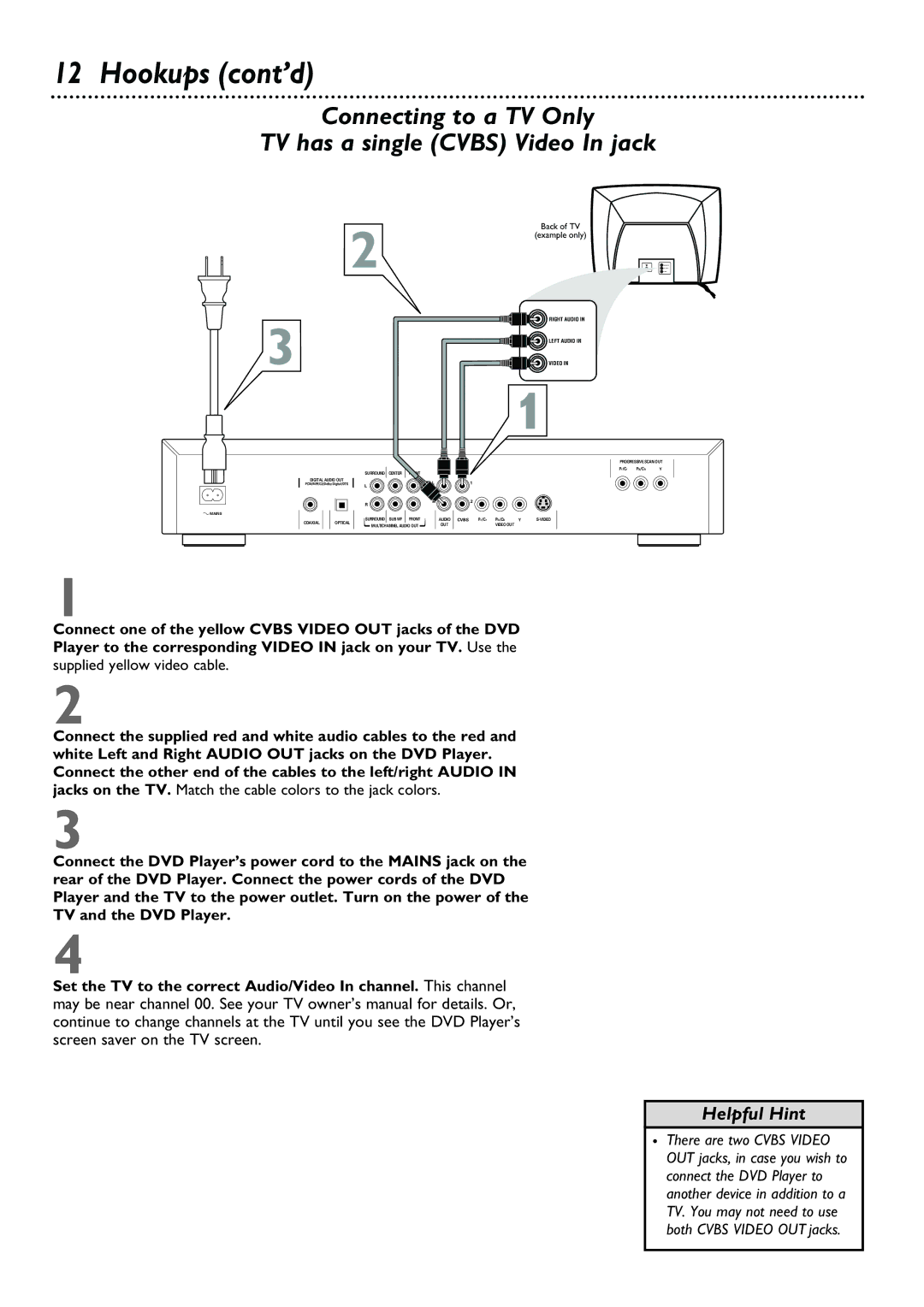12 Hookups (cont’d)
Connecting to a TV Only
TV has a single (CVBS) Video In jack
| 2 | Back of TV |
| (example only) | |
|
| |
3 |
| RIGHT AUDIO IN |
| LEFT AUDIO IN | |
| VIDEO IN |
1
|
| SURROUND | CENTER | FRONT |
|
|
|
|
|
|
DIGITAL AUDIO OUT |
|
|
|
|
| 1 |
|
|
| |
PCM/MPEG2/Dolby Digital/DTS | L |
|
|
|
|
|
|
| ||
|
|
|
|
|
|
|
|
|
| |
|
| R |
|
| R |
| 2 |
|
|
|
|
|
|
|
|
|
|
|
|
| |
MAINS |
|
|
|
|
|
|
|
|
|
|
COAXIAL | OPTICAL | SURROUND | SUB WF | FRONT | AUDIO | CVBS | Pr/Cr | Pb/Cb | Y | |
MULTICHANNEL AUDIO OUT | OUT |
|
| VIDEO OUT |
|
| ||||
|
|
|
|
|
| |||||
1
PROGRESSIVE SCAN OUT
Pr/Cr | Pb/Cb | Y |
|
|
|
|
|
|
Connect one of the yellow CVBS VIDEO OUT jacks of the DVD Player to the corresponding VIDEO IN jack on your TV. Use the supplied yellow video cable.
2
Connect the supplied red and white audio cables to the red and white Left and Right AUDIO OUT jacks on the DVD Player. Connect the other end of the cables to the left/right AUDIO IN jacks on the TV. Match the cable colors to the jack colors.
3
Connect the DVD Player’s power cord to the MAINS jack on the rear of the DVD Player. Connect the power cords of the DVD Player and the TV to the power outlet. Turn on the power of the TV and the DVD Player.
4
Set the TV to the correct Audio/Video In channel. This channel may be near channel 00. See your TV owner’s manual for details. Or, continue to change channels at the TV until you see the DVD Player’s screen saver on the TV screen.
Helpful Hint
• There are two CVBS VIDEO OUT jacks, in case you wish to connect the DVD Player to another device in addition to a TV. You may not need to use both CVBS VIDEO OUT jacks.