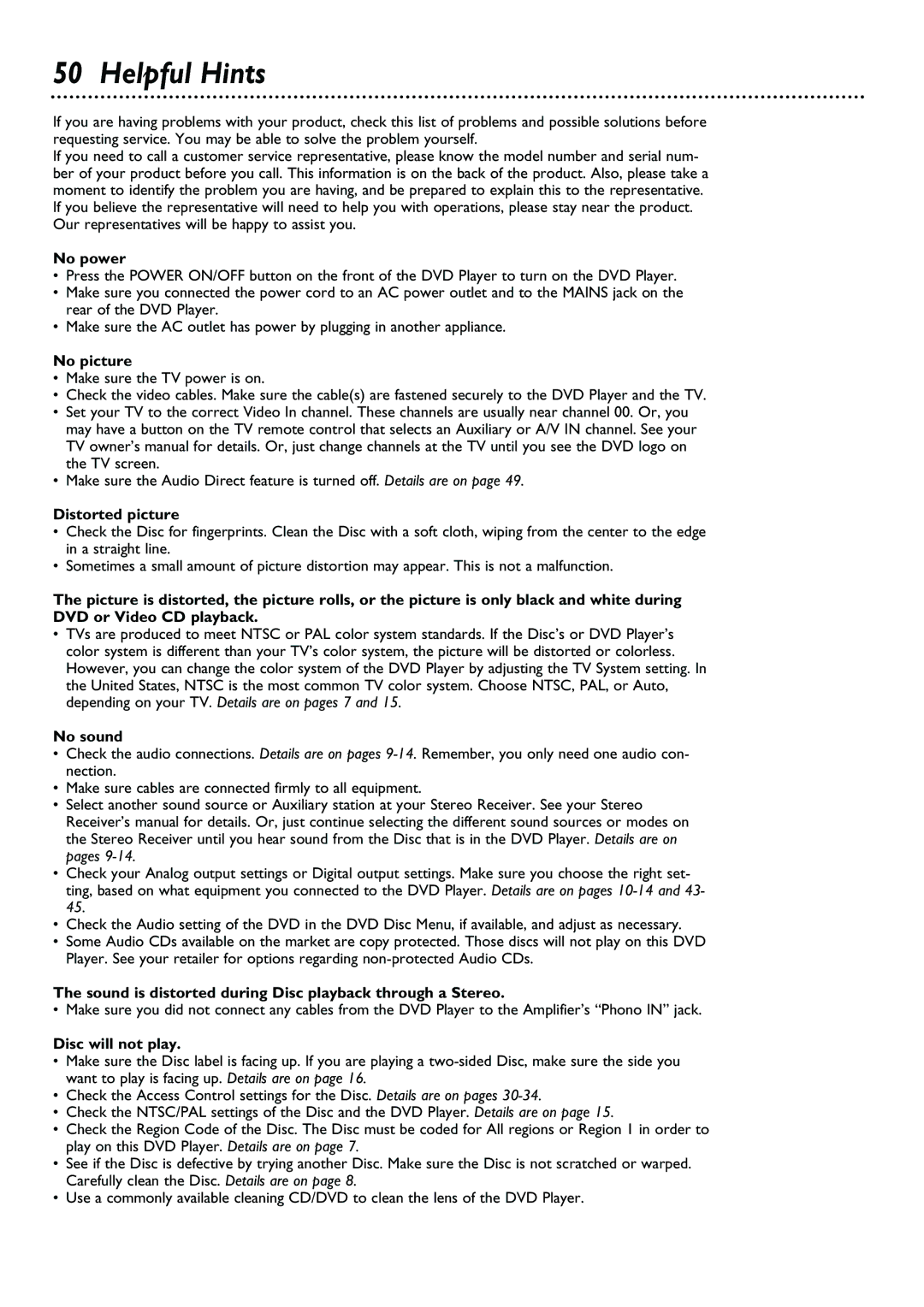50 Helpful Hints
If you are having problems with your product, check this list of problems and possible solutions before requesting service. You may be able to solve the problem yourself.
If you need to call a customer service representative, please know the model number and serial num- ber of your product before you call. This information is on the back of the product. Also, please take a moment to identify the problem you are having, and be prepared to explain this to the representative. If you believe the representative will need to help you with operations, please stay near the product. Our representatives will be happy to assist you.
No power
•Press the POWER ON/OFF button on the front of the DVD Player to turn on the DVD Player.
•Make sure you connected the power cord to an AC power outlet and to the MAINS jack on the rear of the DVD Player.
•Make sure the AC outlet has power by plugging in another appliance.
No picture
•Make sure the TV power is on.
•Check the video cables. Make sure the cable(s) are fastened securely to the DVD Player and the TV.
•Set your TV to the correct Video In channel. These channels are usually near channel 00. Or, you may have a button on the TV remote control that selects an Auxiliary or A/V IN channel. See your TV owner’s manual for details. Or, just change channels at the TV until you see the DVD logo on the TV screen.
•Make sure the Audio Direct feature is turned off. Details are on page 49.
Distorted picture
•Check the Disc for fingerprints. Clean the Disc with a soft cloth, wiping from the center to the edge in a straight line.
•Sometimes a small amount of picture distortion may appear. This is not a malfunction.
The picture is distorted, the picture rolls, or the picture is only black and white during DVD or Video CD playback.
•TVs are produced to meet NTSC or PAL color system standards. If the Disc’s or DVD Player’s color system is different than your TV’s color system, the picture will be distorted or colorless. However, you can change the color system of the DVD Player by adjusting the TV System setting. In the United States, NTSC is the most common TV color system. Choose NTSC, PAL, or Auto, depending on your TV. Details are on pages 7 and 15.
No sound
•Check the audio connections. Details are on pages
•Make sure cables are connected firmly to all equipment.
•Select another sound source or Auxiliary station at your Stereo Receiver. See your Stereo Receiver’s manual for details. Or, just continue selecting the different sound sources or modes on the Stereo Receiver until you hear sound from the Disc that is in the DVD Player. Details are on pages
•Check your Analog output settings or Digital output settings. Make sure you choose the right set- ting, based on what equipment you connected to the DVD Player. Details are on pages
•Check the Audio setting of the DVD in the DVD Disc Menu, if available, and adjust as necessary.
•Some Audio CDs available on the market are copy protected. Those discs will not play on this DVD Player. See your retailer for options regarding
The sound is distorted during Disc playback through a Stereo.
•Make sure you did not connect any cables from the DVD Player to the Amplifier’s “Phono IN” jack.
Disc will not play.
•Make sure the Disc label is facing up. If you are playing a
•Check the Access Control settings for the Disc. Details are on pages
•Check the NTSC/PAL settings of the Disc and the DVD Player. Details are on page 15.
•Check the Region Code of the Disc. The Disc must be coded for All regions or Region 1 in order to play on this DVD Player. Details are on page 7.
•See if the Disc is defective by trying another Disc. Make sure the Disc is not scratched or warped. Carefully clean the Disc. Details are on page 8.
•Use a commonly available cleaning CD/DVD to clean the lens of the DVD Player.