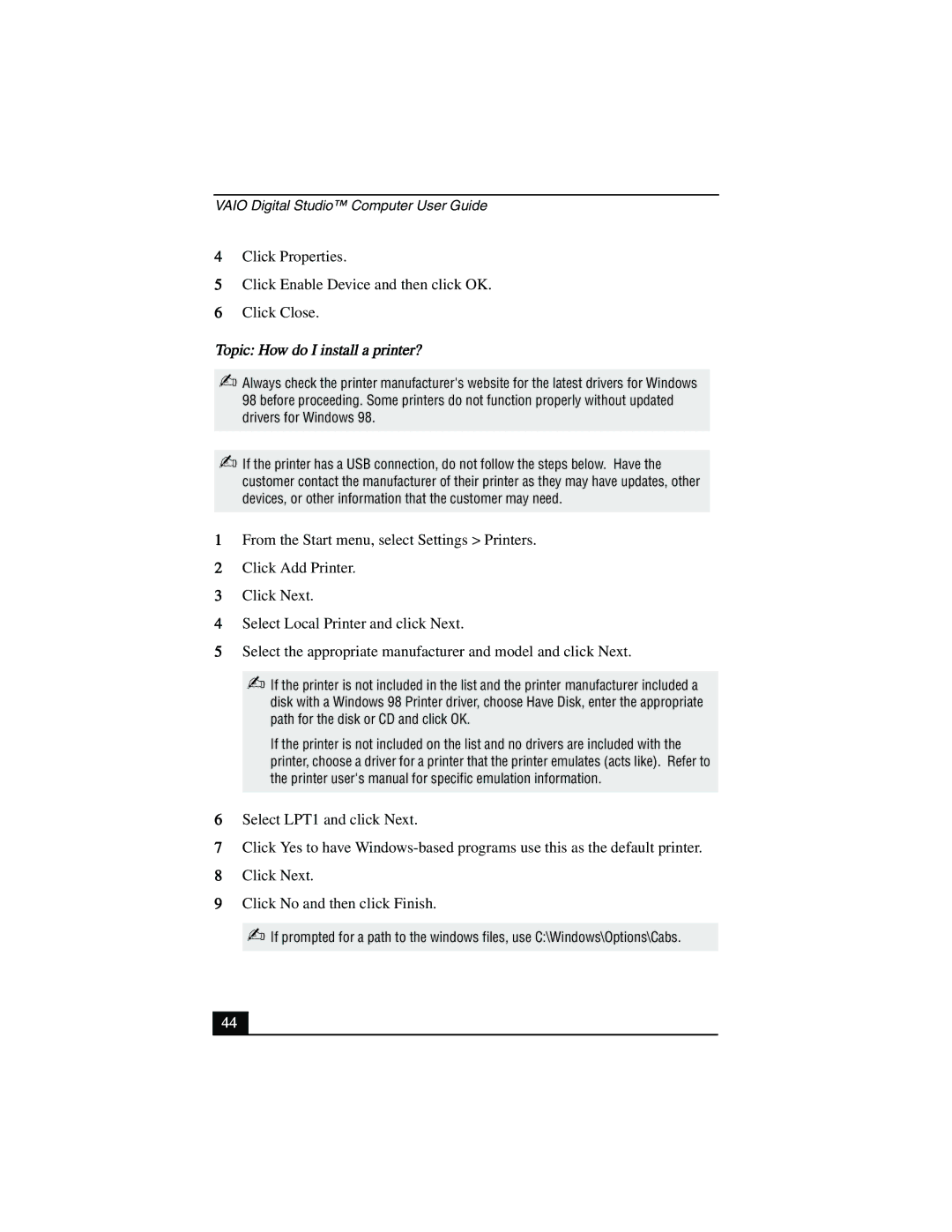VAIO Digital Studio™ Computer User Guide
4Click Properties.
5Click Enable Device and then click OK.
6Click Close.
Topic: How do I install a printer?
✍Always check the printer manufacturer's website for the latest drivers for Windows 98 before proceeding. Some printers do not function properly without updated drivers for Windows 98.
✍If the printer has a USB connection, do not follow the steps below. Have the customer contact the manufacturer of their printer as they may have updates, other devices, or other information that the customer may need.
1From the Start menu, select Settings > Printers.
2Click Add Printer.
3Click Next.
4Select Local Printer and click Next.
5Select the appropriate manufacturer and model and click Next.
✍If the printer is not included in the list and the printer manufacturer included a disk with a Windows 98 Printer driver, choose Have Disk, enter the appropriate path for the disk or CD and click OK.
If the printer is not included on the list and no drivers are included with the printer, choose a driver for a printer that the printer emulates (acts like). Refer to the printer user's manual for specific emulation information.
6Select LPT1 and click Next.
7Click Yes to have
8Click Next.
9Click No and then click Finish.
✍If prompted for a path to the windows files, use C:\Windows\Options\Cabs.
44