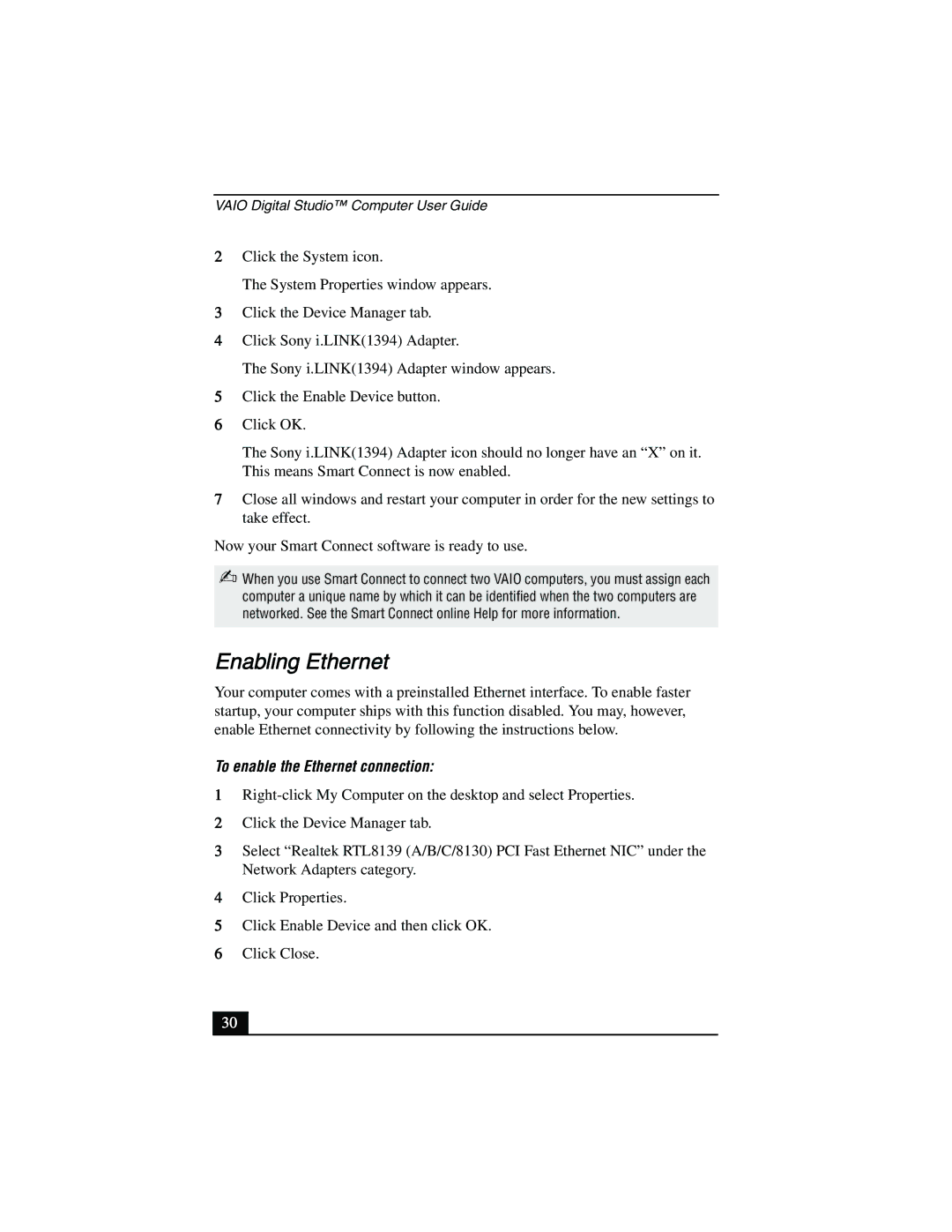VAIO Digital Studio™ Computer User Guide
2Click the System icon.
The System Properties window appears.
3Click the Device Manager tab.
4Click Sony i.LINK(1394) Adapter.
The Sony i.LINK(1394) Adapter window appears.
5Click the Enable Device button.
6Click OK.
The Sony i.LINK(1394) Adapter icon should no longer have an “X” on it. This means Smart Connect is now enabled.
7Close all windows and restart your computer in order for the new settings to take effect.
Now your Smart Connect software is ready to use.
✍When you use Smart Connect to connect two VAIO computers, you must assign each computer a unique name by which it can be identified when the two computers are networked. See the Smart Connect online Help for more information.
Enabling Ethernet
Your computer comes with a preinstalled Ethernet interface. To enable faster startup, your computer ships with this function disabled. You may, however, enable Ethernet connectivity by following the instructions below.
To enable the Ethernet connection:
1
2Click the Device Manager tab.
3Select “Realtek RTL8139 (A/B/C/8130) PCI Fast Ethernet NIC” under the Network Adapters category.
4Click Properties.
5Click Enable Device and then click OK.
6Click Close.
30