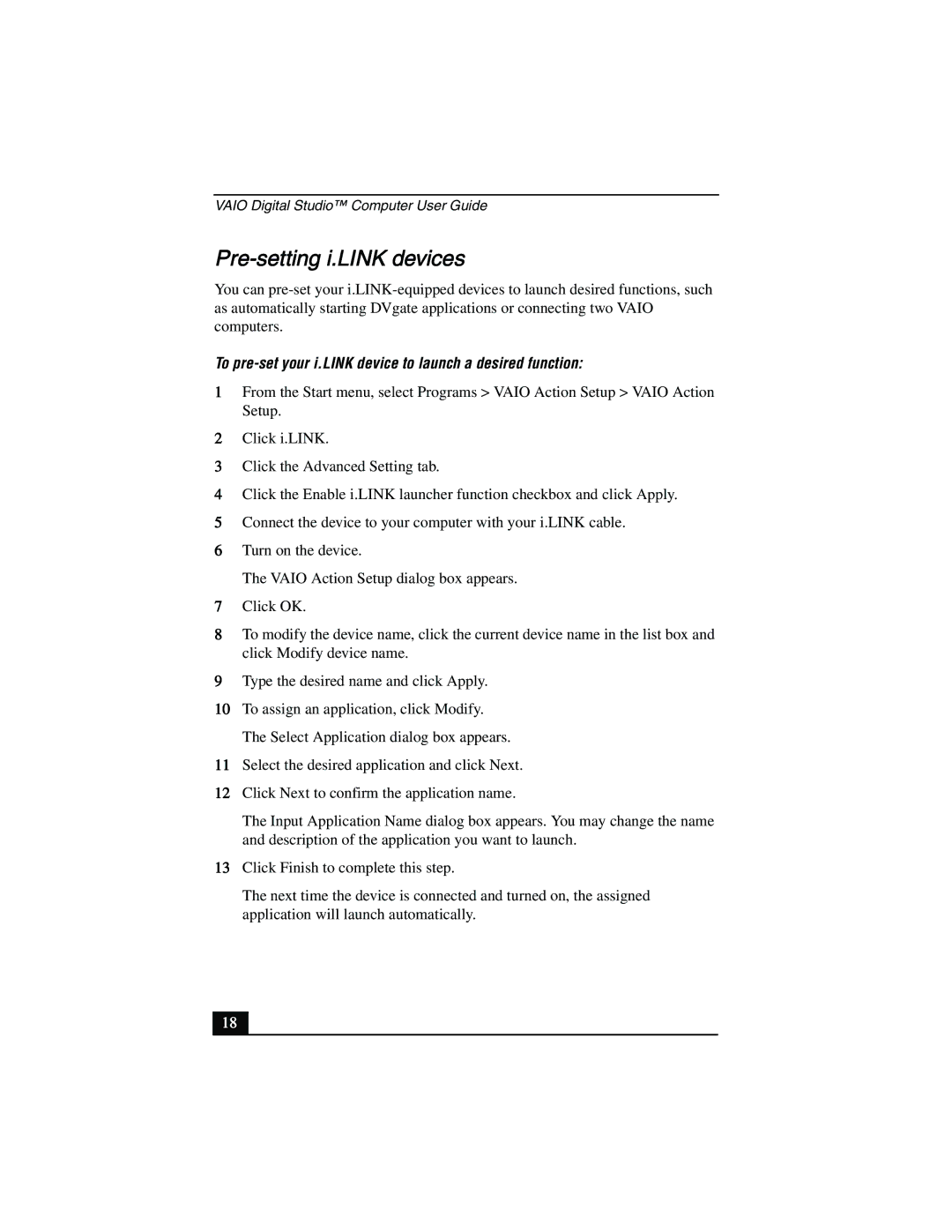VAIO Digital Studio™ Computer User Guide
Pre-setting i.LINK devices
You can
To pre-set your i.LINK device to launch a desired function:
1From the Start menu, select Programs > VAIO Action Setup > VAIO Action Setup.
2Click i.LINK.
3Click the Advanced Setting tab.
4Click the Enable i.LINK launcher function checkbox and click Apply.
5Connect the device to your computer with your i.LINK cable.
6Turn on the device.
The VAIO Action Setup dialog box appears.
7Click OK.
8To modify the device name, click the current device name in the list box and click Modify device name.
9Type the desired name and click Apply.
10To assign an application, click Modify. The Select Application dialog box appears.
11Select the desired application and click Next.
12Click Next to confirm the application name.
The Input Application Name dialog box appears. You may change the name and description of the application you want to launch.
13Click Finish to complete this step.
18