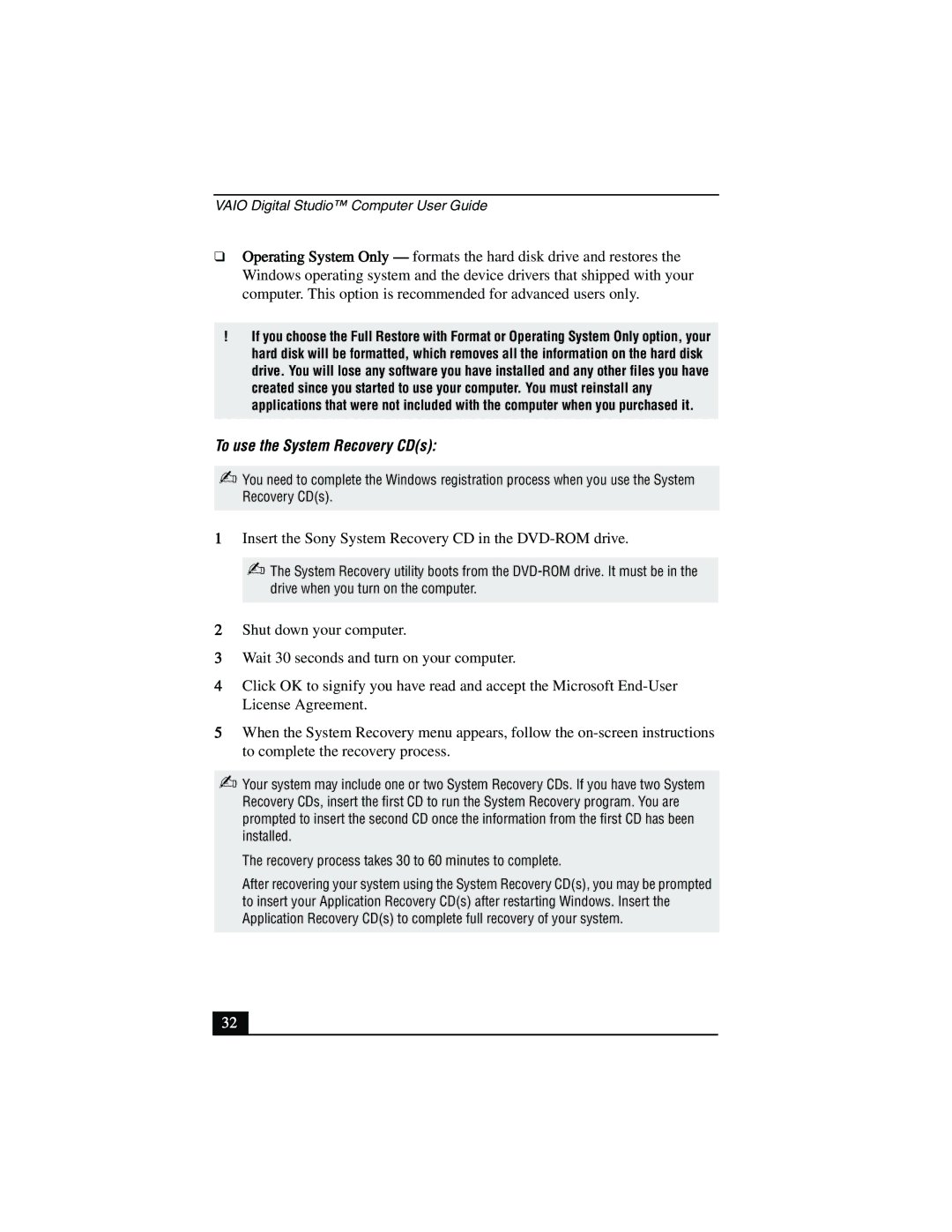VAIO Digital Studio™ Computer User Guide
❑Operating System Only — formats the hard disk drive and restores the Windows operating system and the device drivers that shipped with your computer. This option is recommended for advanced users only.
!If you choose the Full Restore with Format or Operating System Only option, your hard disk will be formatted, which removes all the information on the hard disk drive. You will lose any software you have installed and any other files you have created since you started to use your computer. You must reinstall any applications that were not included with the computer when you purchased it.
To use the System Recovery CD(s):
✍You need to complete the Windows registration process when you use the System Recovery CD(s).
1Insert the Sony System Recovery CD in the DVD-ROM drive.
✍The System Recovery utility boots from the
2Shut down your computer.
3Wait 30 seconds and turn on your computer.
4Click OK to signify you have read and accept the Microsoft
5When the System Recovery menu appears, follow the
✍Your system may include one or two System Recovery CDs. If you have two System Recovery CDs, insert the first CD to run the System Recovery program. You are prompted to insert the second CD once the information from the first CD has been installed.
The recovery process takes 30 to 60 minutes to complete.
After recovering your system using the System Recovery CD(s), you may be prompted to insert your Application Recovery CD(s) after restarting Windows. Insert the Application Recovery CD(s) to complete full recovery of your system.
32