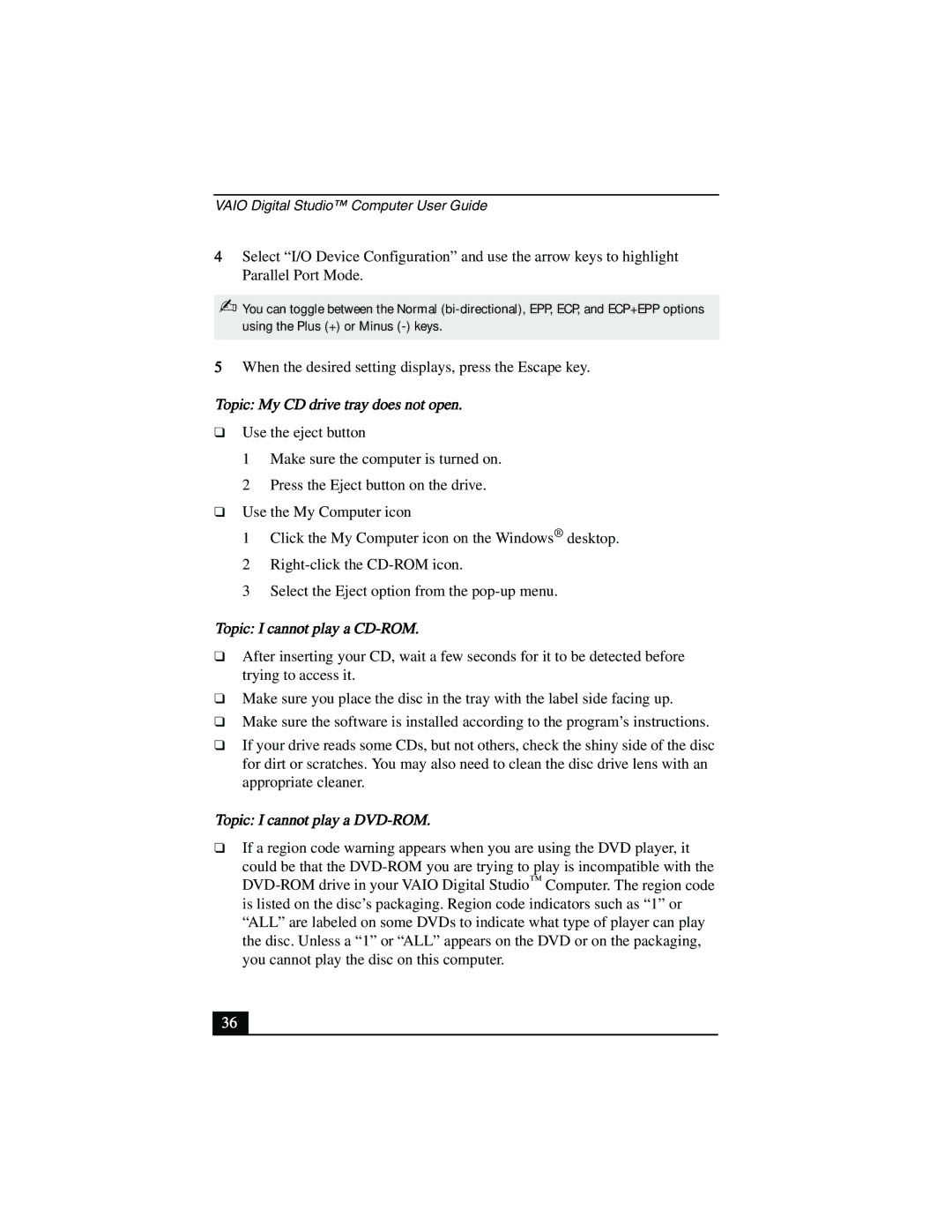VAIO Digital Studio™ Computer User Guide
4Select “I/O Device Configuration” and use the arrow keys to highlight Parallel Port Mode.
✍You can toggle between the Normal
5When the desired setting displays, press the Escape key.
Topic: My CD drive tray does not open.
❑Use the eject button
1 Make sure the computer is turned on.
2 Press the Eject button on the drive.
❑Use the My Computer icon
1 Click the My Computer icon on the Windows® desktop. 2
3 Select the Eject option from the
Topic: I cannot play a CD-ROM.
❑After inserting your CD, wait a few seconds for it to be detected before trying to access it.
❑Make sure you place the disc in the tray with the label side facing up.
❑Make sure the software is installed according to the program’s instructions.
❑If your drive reads some CDs, but not others, check the shiny side of the disc for dirt or scratches. You may also need to clean the disc drive lens with an appropriate cleaner.
Topic: I cannot play a DVD-ROM.
❑If a region code warning appears when you are using the DVD player, it
could be that the
36