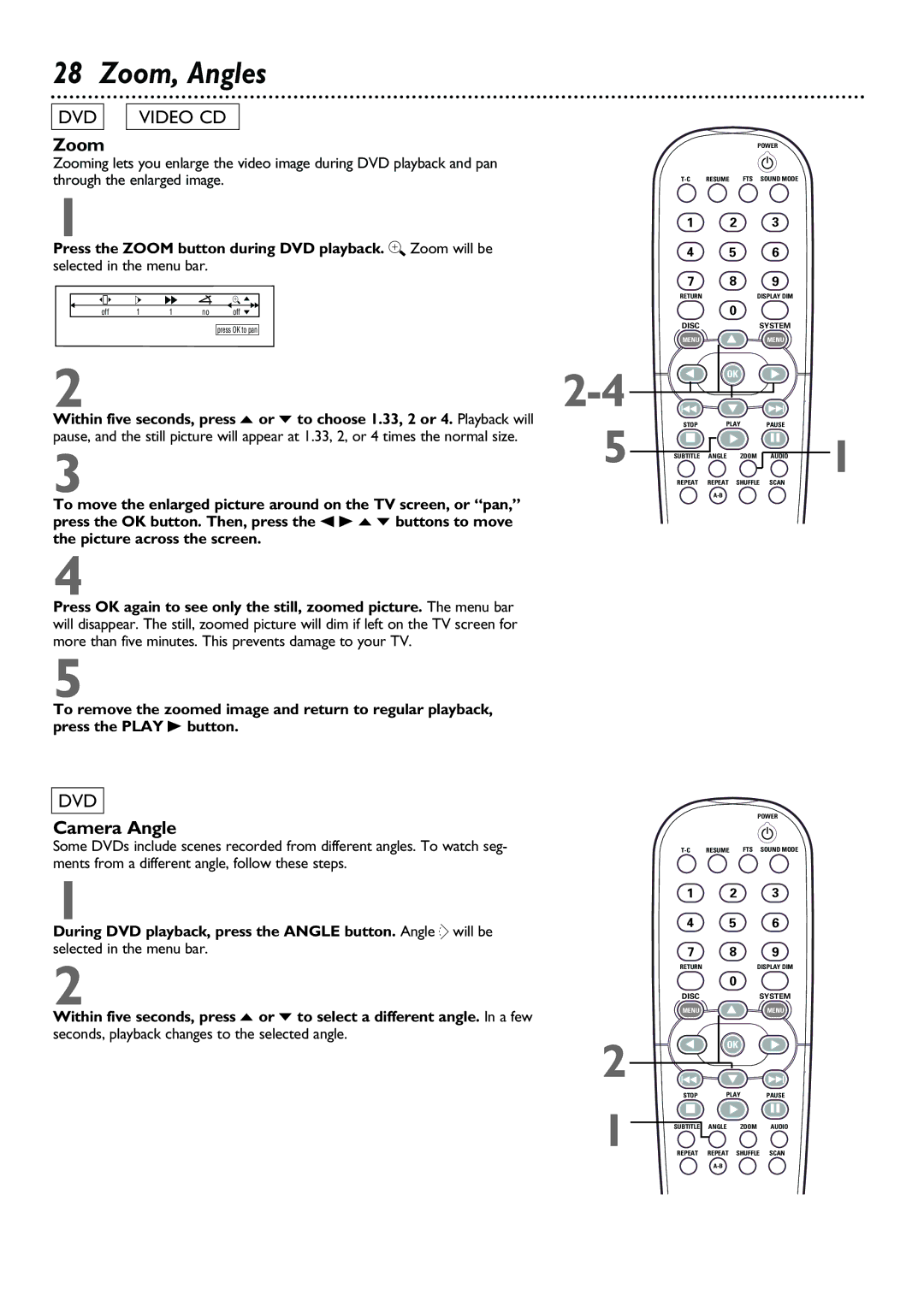28 Zoom, Angles
DVD |
| VIDEO CD |
Zoom
Zooming lets you enlarge the video image during DVD playback and pan through the enlarged image.
1
Press the ZOOM button during DVD playback. a Zoom will be
selected in the menu bar.
|
|
| H | E |
| a o |
|
off | 1 | 1 | no | off p | |||
|
|
|
|
|
|
|
|
|
|
|
|
|
| press OK to pan | |
2
Within five seconds, press o or p to choose 1.33, 2 or 4. Playback will pause, and the still picture will appear at 1.33, 2, or 4 times the normal size.
3
To move the enlarged picture around on the TV screen, or “pan,” press the OK button. Then, press the s B o p buttons to move the picture across the screen.
4
Press OK again to see only the still, zoomed picture. The menu bar will disappear. The still, zoomed picture will dim if left on the TV screen for more than five minutes. This prevents damage to your TV.
5
To remove the zoomed image and return to regular playback, press the PLAY B button.
DVD
Camera Angle
Some DVDs include scenes recorded from different angles. To watch seg- ments from a different angle, follow these steps.
1
During DVD playback, press the ANGLE button. Angle } will be selected in the menu bar.
2
Within five seconds, press o or p to select a different angle. In a few seconds, playback changes to the selected angle.
5
2
1
|
| POWER |
| |
|
|
| 2 |
|
RESUME | FTS | SOUND MODE |
| |
1 |
| 2 | 3 |
|
4 |
| 5 | 6 |
|
7 |
| 8 | 9 |
|
RETURN |
| DISPLAY DIM |
| |
|
| 0 |
|
|
DISC |
| SYSTEM |
| |
MENU | É | MENU |
| |
É | OK | É |
| |
G | É | H |
| |
STOP | PLAY | PAUSE |
| |
Ç | É | Å | 1 | |
SUBTITLE | ANGLE | ZOOM | AUDIO | |
REPEAT | REPEAT | SHUFFLE | SCAN |
|
|
|
|
| |
POWER
2
RESUME | FTS SOUND MODE |
1 2 3
4 5 6
7 8 9
RETURN |
| DISPLAY DIM |
| 0 |
|
DISC | É | SYSTEM |
MENU | MENU | |
É | OK É | |
G | É | H |
STOPPLAYPAUSE
ÇÉ Å
SUBTITLE ANGLE ZOOM AUDIO
REPEAT REPEAT SHUFFLE SCAN