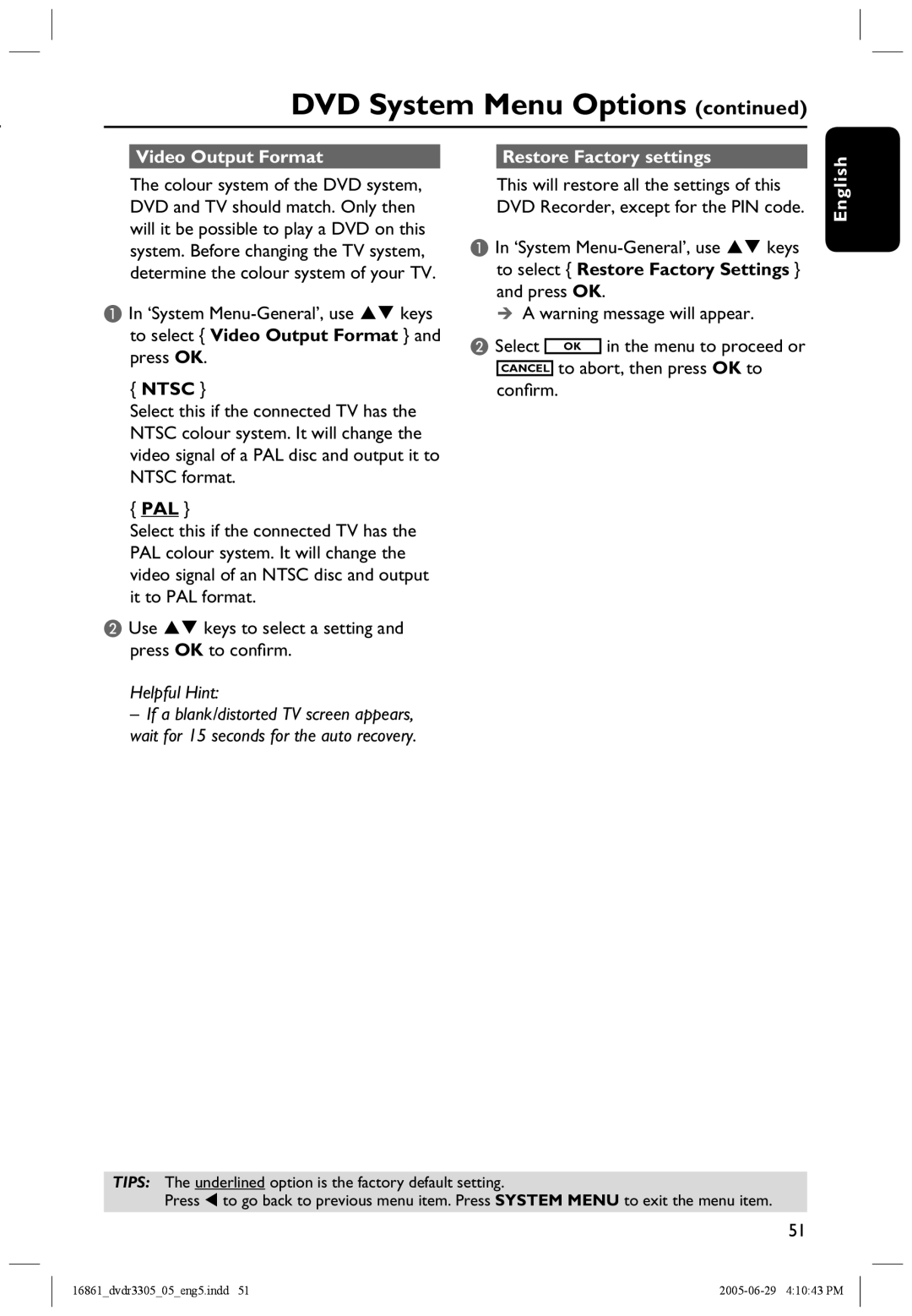DVD System Menu Options (continued)
Video Output Format |
| Restore Factory settings |
The colour system of the DVD system, DVD and TV should match. Only then will it be possible to play a DVD on this system. Before changing the TV system, determine the colour system of your TV.
AIn ‘System
{NTSC }
Select this if the connected TV has the NTSC colour system. It will change the video signal of a PAL disc and output it to NTSC format.
{PAL }
Select this if the connected TV has the PAL colour system. It will change the video signal of an NTSC disc and output it to PAL format.
BUse keys to select a setting and press OK to confirm.
Helpful Hint:
– If a blank/distorted TV screen appears, wait for 15 seconds for the auto recovery.
This will restore all the settings of this DVD Recorder, except for the PIN code.
AIn ‘System
A warning message will appear.
B Select OK in the menu to proceed or CANCEL to abort, then press OK to confirm.
English
TIPS: The underlined option is the factory default setting.
Press to go back to previous menu item. Press SYSTEM MENU to exit the menu item.
51
16861_dvdr3305_05_eng5.indd 51 |