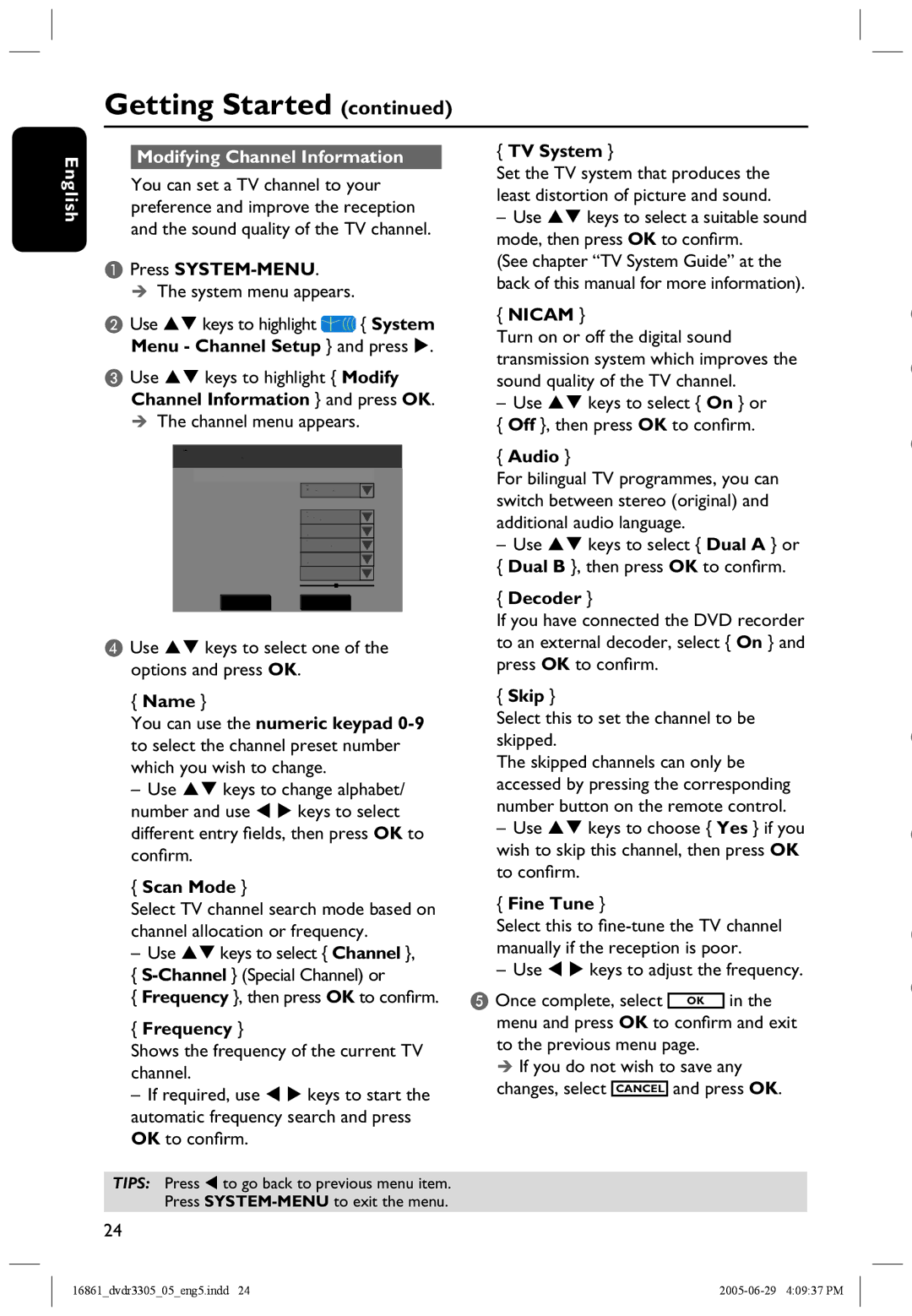Getting Started (continued)
English
Modifying Channel Information
You can set a TV channel to your preference and improve the reception and the sound quality of the TV channel.
APress SYSTEM-MENU.
The system menu appears.
BUse keys to highlight ![]() { System Menu - Channel Setup } and press .
{ System Menu - Channel Setup } and press .
CUse keys to highlight { Modify Channel Information } and press OK.
The channel menu appears.
{TV System }
Set the TV system that produces the least distortion of picture and sound.
–Use keys to select a suitable sound mode, then press OK to confirm.
(See chapter “TV System Guide” at the back of this manual for more information).
{NICAM }
Turn on or off the digital sound transmission system which improves the sound quality of the TV channel.
–Use keys to select { On } or { Off }, then press OK to confirm.
 Channel
Channel
Name Scan mode Frequency TV System
NICAM
Audio Decoder Skip Fine tune
OK
P001/Ch003
Frequency
55.26MHz
PAL I
On
Dual A
Off
No
Cancel
{Audio }
For bilingual TV programmes, you can switch between stereo (original) and additional audio language.
–Use keys to select { Dual A } or { Dual B }, then press OK to confirm.
{Decoder }
If you have connected the DVD recorder
DUse keys to select one of the options and press OK.
{Name }
You can use the numeric keypad
–Use keys to change alphabet/ number and use keys to select different entry fields, then press OK to confirm.
{Scan Mode }
Select TV channel search mode based on channel allocation or frequency.
–Use keys to select { Channel }, {
{ Frequency }, then press OK to confirm.
{Frequency }
Shows the frequency of the current TV channel.
–If required, use keys to start the automatic frequency search and press OK to confirm.
to an external decoder, select { On } and press OK to confirm.
{Skip }
Select this to set the channel to be skipped.
The skipped channels can only be accessed by pressing the corresponding number button on the remote control.
–Use keys to choose { Yes } if you wish to skip this channel, then press OK to confirm.
{Fine Tune }
Select this to
– Use keys to adjust the frequency.
E Once complete, select OK in the menu and press OK to confirm and exit to the previous menu page.
If you do not wish to save any changes, select CANCEL and press OK.
TIPS: Press to go back to previous menu item. Press
24
16861_dvdr3305_05_eng5.indd 24 |