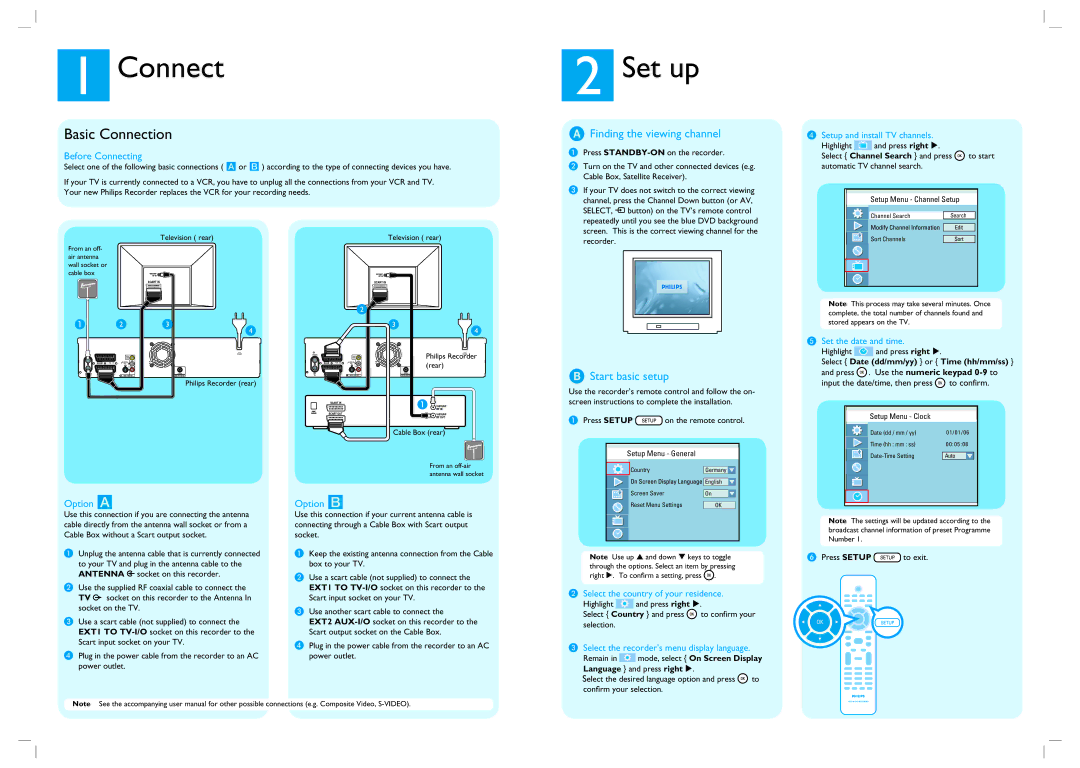1Connect
Basic Connection
Before Connecting
Select one of the following basic connections ( A or B ) according to the type of connecting devices you have.
If your TV is currently connected to a VCR, you have to unplug all the connections from your VCR and TV. Your new Philips Recorder replaces the VCR for your recording needs.
2Set up
AFinding the viewing channel
A Press |
B Turn on the TV and other connected devices (e.g. |
Cable Box, Satellite Receiver). |
C If your TV does not switch to the correct viewing |
channel, press the Channel Down button (or AV, |
SELECT, ° button) on the TV’s remote control |
DSetup and install TV channels.
Highlight ![]() and press right X.
and press right X.
Select { Channel Search } and press ![]() to start automatic TV channel search.
to start automatic TV channel search.
Setup Menu - Channel Setup
Television ( rear)
From an off- air antenna wall socket or cable box
SCART IN
| ~ |
ANTENNA | MAINS |
| VIDEO |
| (CVBS) |
EXT2 | AUX - I/O | |
(Y/C) L |
AUDIO
| R |
|
|
|
- I/O |
| AUDIO | COMPONENT | COAXIAL |
| VIDEO |
| ||
TV | AUDIO / VIDEO OUT | AUDIO / VIDEO OUT 1 | DIGITAL AUDIO OUT | |
Philips Recorder (rear)
Television ( rear)
SCART IN |
|
| ~ |
|
| Philips Recorder |
ANTENNA |
| MAINS |
| VIDEO |
|
| (CVBS) |
|
EXT2 AUX - I/O | (rear) | |
(Y/C) L | ||
| R | |
| AUDIO |
|
- I/O | COMPONENT | COAXIAL |
AUDIO VIDEO |
| |
TV | AUDIO / VIDEO OUTAUDIO / VIDEO OUT 1 | DIGITAL AUDIO OUT |
repeatedly until you see the blue DVD background |
screen. This is the correct viewing channel for the |
recorder. |
BStart basic setup
Use the recorder’s remote control and follow the on- screen instructions to complete the installation.
| Channel Search |
| Search | |||||
|
|
|
|
|
|
|
|
|
|
|
|
| Edit | ||||
|
|
|
|
|
| |||
Sort Channels |
| Sort |
| |||||
Note This process may take several minutes. Once complete, the total number of channels found and stored appears on the TV.
ESet the date and time.
Highlight ![]() and press right X.
and press right X.
Select { Date (dd/mm/yy) } or { Time (hh/mm/ss) }
and press ![]() . Use the numeric keypad
. Use the numeric keypad ![]() to confirm.
to confirm.
Setup Menu - Clock
Cable Box (rear)
From an
Option A | Option B |
Setup Menu - General
| Country |
|
|
|
|
| Germany | ||||||
|
|
|
|
|
|
|
|
|
|
|
|
| |
|
|
|
|
|
| English | |||||||
|
|
|
|
|
|
|
|
|
|
| |||
Screen Saver | |||||||||||||
|
|
| On | ||||||||||
|
|
|
|
|
|
|
|
|
|
| |||
Reset Menu Settings | |||||||||||||
|
|
|
|
|
|
| OK | ||||||
|
|
|
|
|
|
|
|
|
|
|
|
| |
|
| Date (dd / mm / yy) |
|
| 0 1/0 1/06 | ||||
|
|
|
|
|
|
|
|
| |
Time (hh : mm : ss) |
|
| 0 0 : 0 5 : 0 8 |
| |||||
|
|
| |||||||
|
|
|
|
|
|
| |||
|
| Auto |
| ||||||
| |||||||||
Use this connection if you are connecting the antenna cable directly from the antenna wall socket or from a Cable Box without a Scart output socket.
AUnplug the antenna cable that is currently connected to your TV and plug in the antenna cable to the ANTENNA ![]() socket on this recorder.
socket on this recorder.
BUse the supplied RF coaxial cable to connect the TV ![]() socket on this recorder to the Antenna In socket on the TV.
socket on this recorder to the Antenna In socket on the TV.
CUse a scart cable (not supplied) to connect the EXT1 TO
DPlug in the power cable from the recorder to an AC power outlet.
Use this connection if your current antenna cable is connecting through a Cable Box with Scart output socket.
AKeep the existing antenna connection from the Cable box to your TV.
BUse a scart cable (not supplied) to connect the EXT1 TO
CUse another scart cable to connect the
EXT2
DPlug in the power cable from the recorder to an AC power outlet.
Note Use up S and down T keys to toggle through the options. Select an item by pressing right X. To confirm a setting, press ![]() .
.
BSelect the country of your residence.
Highlight ![]() and press right X.
and press right X.
Select { Country } and press ![]() to confirm your selection.
to confirm your selection.
CSelect the recorder’s menu display language.
Remain in ![]() mode, select { On Screen Display Language } and press right X.
mode, select { On Screen Display Language } and press right X.
Select the desired language option and press ![]() to confirm your selection.
to confirm your selection.
Note The settings will be updated according to the broadcast channel information of preset Programme Number 1.
FPress SETUP ![]() to exit.
to exit.
Note See the accompanying user manual for other possible connections (e.g. Composite Video,