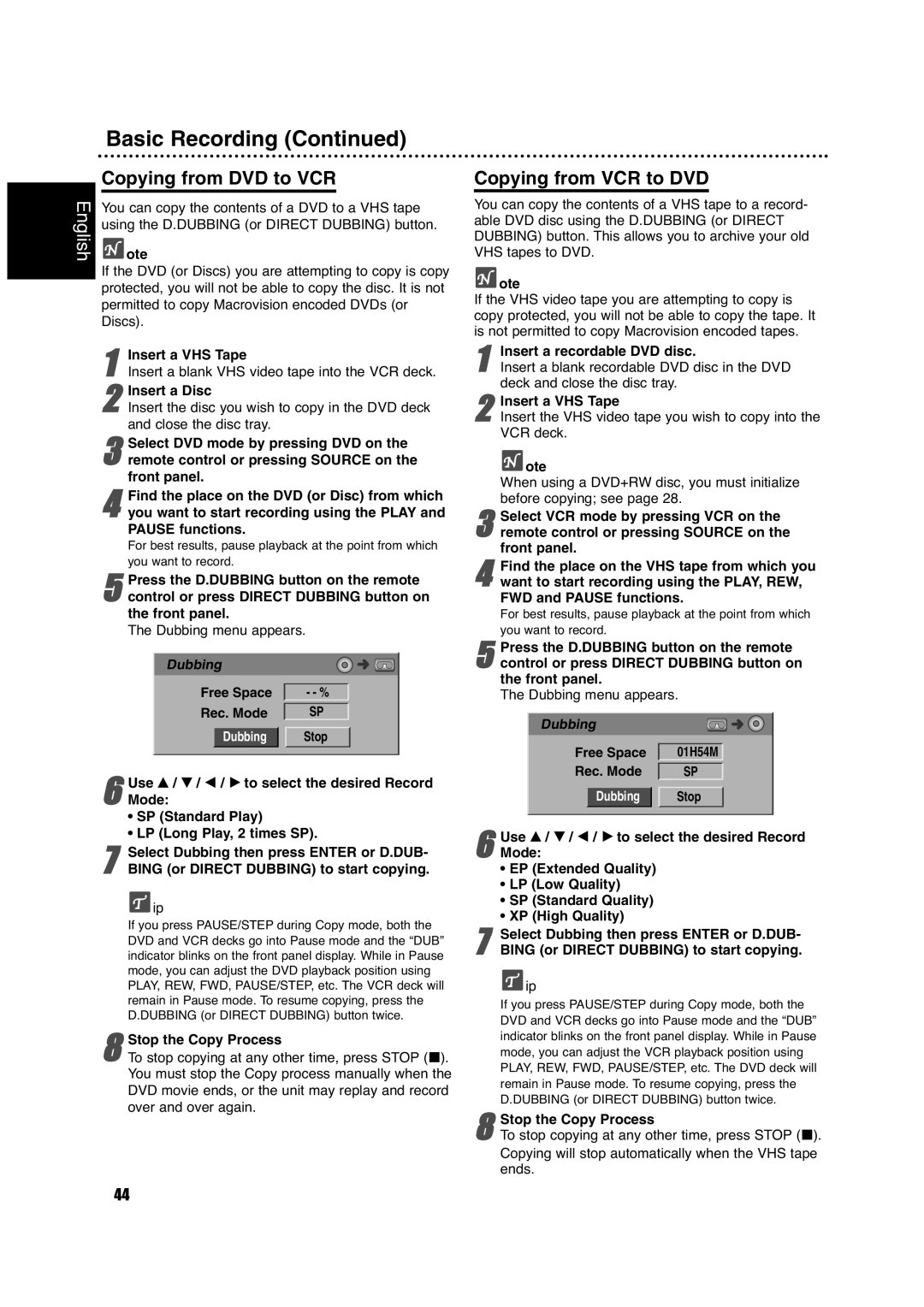| Basic Recording (Continued) |
English | Copying from DVD to VCR |
ote | |
| You can copy the contents of a DVD to a VHS tape |
| using the D.DUBBING (or DIRECT DUBBING) button. |
If the DVD (or Discs) you are attempting to copy is copy protected, you will not be able to copy the disc. It is not permitted to copy Macrovision encoded DVDs (or Discs).
1Insert a blank VHS video tape into the VCR deck.Insert a VHS Tape
2
3remote control or pressing SOURCE on the front panel.Select DVD mode by pressing DVD on the
4you want to start recording using the PLAY and PAUSE functions.
For best results, pause playback at the point from which you want to record.Find the place on the DVD (or Disc) from which
Press the D.DUBBING button on the remote
5 control or press DIRECT DUBBING button on the front panel.
The Dubbing menu appears.
Dubbing
Free Space | - - % | ||
Rec. Mode | SP | ||
|
|
|
|
Dubbing | Stop | ||
6 Use v / V / b / B to select the desired Record Mode:
• SP (Standard Play)
• LP (Long Play, 2 times SP).
Select Dubbing then press ENTER or D.DUB-
7 BING (or DIRECT DUBBING) to start copying.
![]() ip
ip
If you press PAUSE/STEP during Copy mode, both the DVD and VCR decks go into Pause mode and the “DUB” indicator blinks on the front panel display. While in Pause mode, you can adjust the DVD playback position using PLAY, REW, FWD, PAUSE/STEP, etc. The VCR deck will remain in Pause mode. To resume copying, press the D.DUBBING (or DIRECT DUBBING) button twice.
Stop the Copy Process
8 To stop copying at any other time, press STOP (x). You must stop the Copy process manually when the DVD movie ends, or the unit may replay and record over and over again.
Copying from VCR to DVD
You can copy the contents of a VHS tape to a record- able DVD disc using the D.DUBBING (or DIRECT DUBBING) button. This allows you to archive your old VHS tapes to DVD.
 ote
ote
If the VHS video tape you are attempting to copy is copy protected, you will not be able to copy the tape. It is not permitted to copy Macrovision encoded tapes.
1Insert a blank recordable DVD disc in the DVD deck and close the disc tray.Insert a recordable DVD disc.
2Insert the VHS video tape you wish to copy into the VCR deck.
 ote
ote
When using a DVD+RW disc, you must initialize before copying; see page 28.Insert a VHS Tape
3remote control or pressing SOURCE on the front panel.Select VCR mode by pressing VCR on the
4want to start recording using the PLAY, REW, FWD and PAUSE functions.
For best results, pause playback at the point from which you want to record.Find the place on the VHS tape from which you
5control or press DIRECT DUBBING button on
the front panel.
The Dubbing menu appears.Press the D.DUBBING button on the remote
Dubbing
Free Space |
| 01H54M |
| ||
Rec. Mode |
|
|
| ||
| SP | ||||
|
|
|
|
|
|
Dubbing | Stop | ||||
|
|
|
|
|
|
Use v / V / b / B to select the desired Record
6 Mode:
• EP (Extended Quality)
• LP (Low Quality)
• SP (Standard Quality)
• XP (High Quality)
7BING (or DIRECT DUBBING) to start copying.Select Dubbing then press ENTER or D.DUB-
![]() ip
ip
If you press PAUSE/STEP during Copy mode, both the DVD and VCR decks go into Pause mode and the “DUB” indicator blinks on the front panel display. While in Pause mode, you can adjust the VCR playback position using PLAY, REW, FWD, PAUSE/STEP, etc. The DVD deck will remain in Pause mode. To resume copying, press the D.DUBBING (or DIRECT DUBBING) button twice.
Stop the Copy Process
8 To stop copying at any other time, press STOP (x). Copying will stop automatically when the VHS tape ends.
44