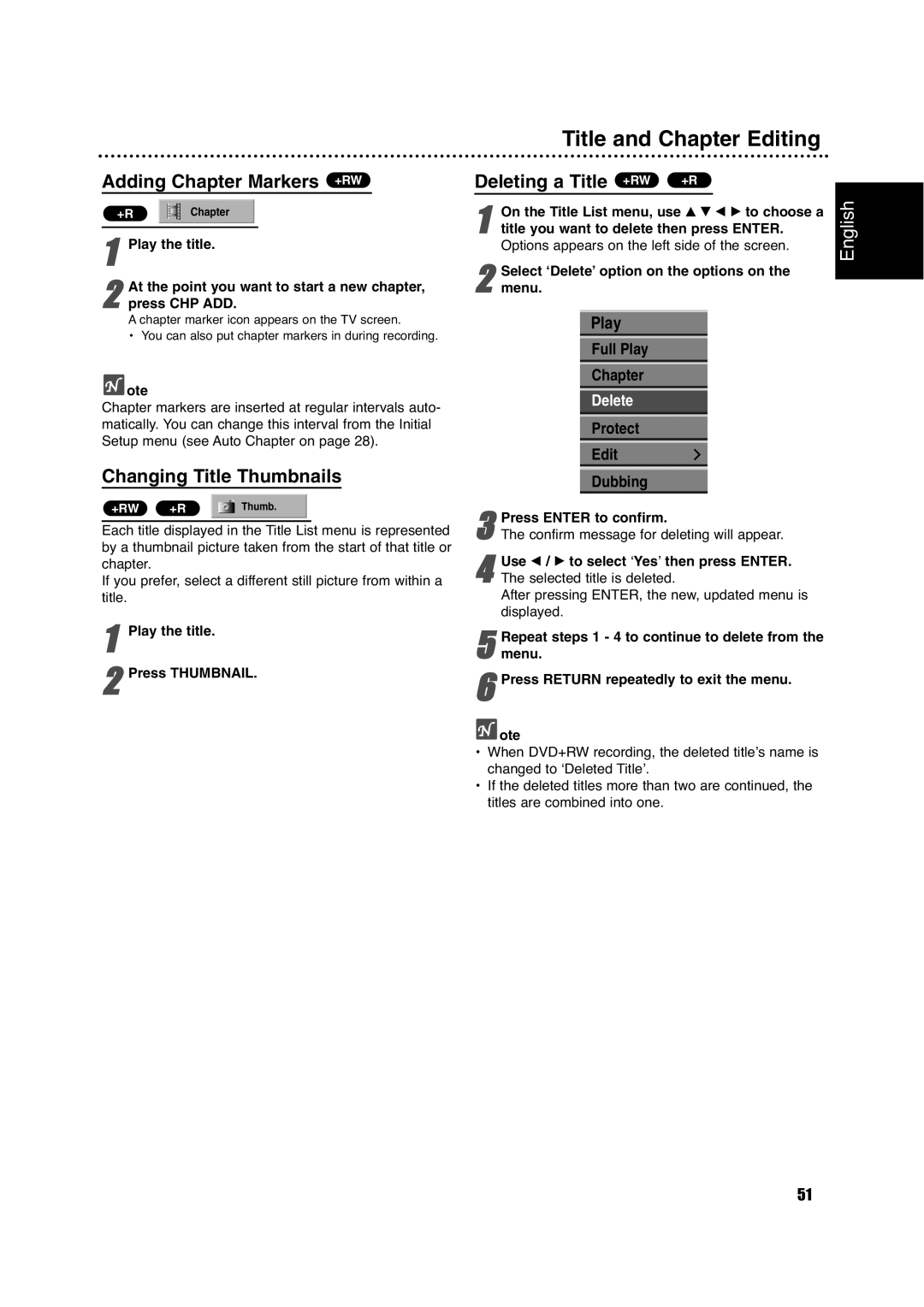Adding Chapter Markers +RW
+R |
| Chapter |
|
|
|
1Play the title.
At the point you want to start a new chapter,
2 press CHP ADD.
A chapter marker icon appears on the TV screen.
• You can also put chapter markers in during recording.
 ote
ote
Chapter markers are inserted at regular intervals auto- matically. You can change this interval from the Initial Setup menu (see Auto Chapter on page 28).
Changing Title Thumbnails
+RW | +R |
| Thumb. |
Each title displayed in the Title List menu is represented by a thumbnail picture taken from the start of that title or chapter.
If you prefer, select a different still picture from within a title.
1Play the title.
2Press THUMBNAIL.
| Title and Chapter Editing | |
Deleting a Title +RW +R |
| |
1 | On the Title List menu, use v V b B to choose a | |
title you want to delete then press ENTER. | ||
| Options appears on the left side of the screen. | |
2 Select ‘Delete’ option on the options on the menu.
Play
Full Play
Chapter
Delete
Protect
Edit
Dubbing
3The confirm message for deleting will appear.Press ENTER to confirm.
4The selected title is deleted.
After pressing ENTER, the new, updated menu is displayed.Use b / B to select ‘Yes’ then press ENTER.
5 Repeat steps 1 - 4 to continue to delete from the menu.
6Press RETURN repeatedly to exit the menu.
 ote
ote
•When DVD+RW recording, the deleted title’s name is changed to ‘Deleted Title’.
•If the deleted titles more than two are continued, the titles are combined into one.
English
51