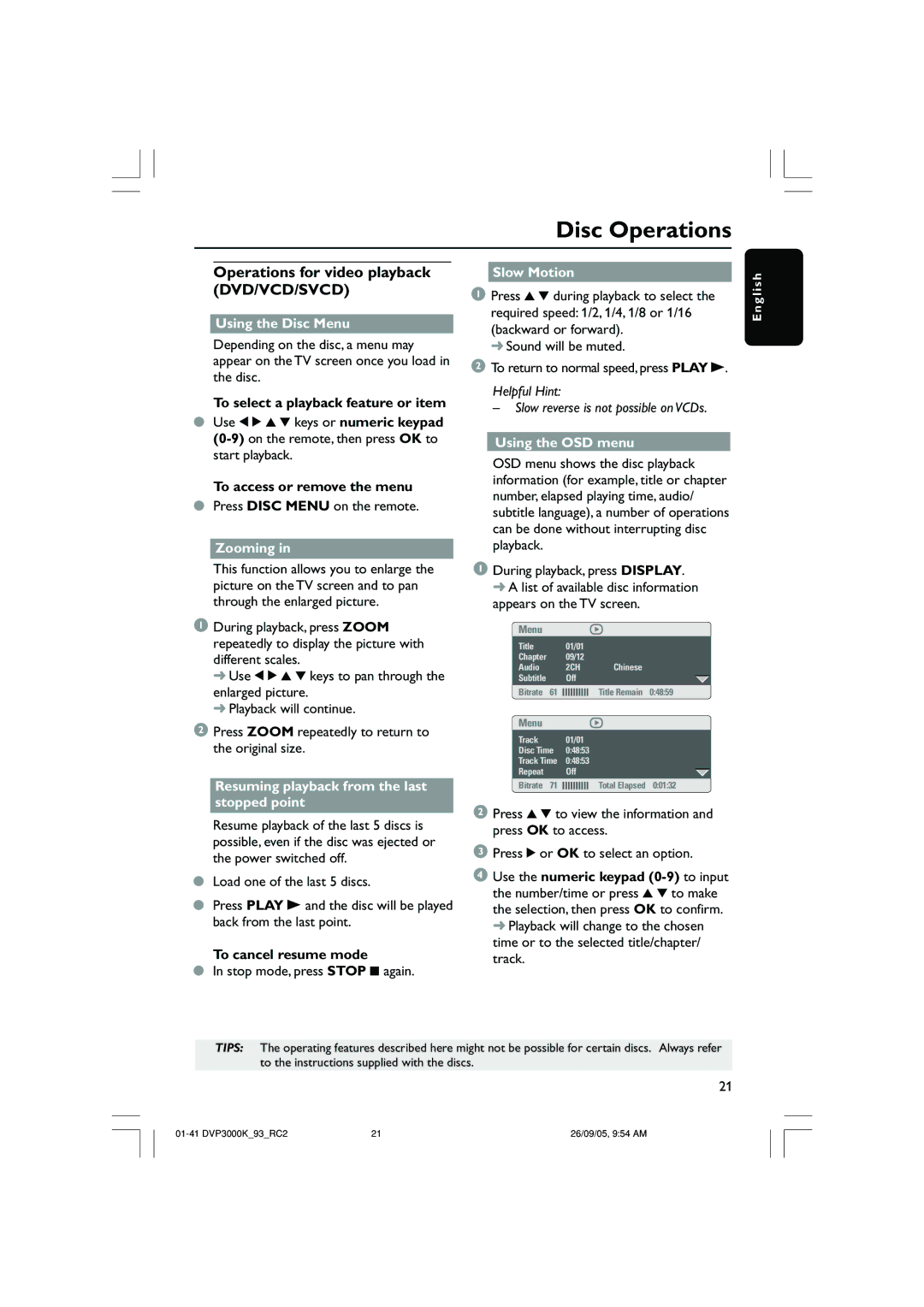Disc Operations
Operations for video playback (DVD/VCD/SVCD)
Using the Disc Menu
Depending on the disc, a menu may appear on the TV screen once you load in the disc.
To select a playback feature or item
●Use 1 2 3 4 keys or numeric keypad
To access or remove the menu
●Press DISC MENU on the remote.
Zooming in
This function allows you to enlarge the picture on the TV screen and to pan through the enlarged picture.
1During playback, press ZOOM repeatedly to display the picture with different scales.
➜Use 1 2 3 4 keys to pan through the enlarged picture.
➜Playback will continue.
2Press ZOOM repeatedly to return to the original size.
Resuming playback from the last stopped point
Resume playback of the last 5 discs is possible, even if the disc was ejected or the power switched off.
●Load one of the last 5 discs.
●Press PLAY B and the disc will be played back from the last point.
To cancel resume mode
●In stop mode, press STOP 9 again.
Slow Motion
1Press 3 4 during playback to select the required speed: 1/2, 1/4, 1/8 or 1/16 (backward or forward).
➜ Sound will be muted.
2To return to normal speed, press PLAY B.
Helpful Hint:
–Slow reverse is not possible on VCDs.
Using the OSD menu
OSD menu shows the disc playback information (for example, title or chapter number, elapsed playing time, audio/ subtitle language), a number of operations can be done without interrupting disc playback.
1During playback, press DISPLAY. ➜ A list of available disc information appears on the TV screen.
Menu
Title | 01/01 |
|
|
|
Chapter | 09/12 |
|
|
|
Audio | 2CH |
|
| Chinese |
Subtitle | Off |
|
|
|
Bitrate 61 |
|
|
| Title Remain 0:48:59 |
|
|
Menu
Track | 01/01 |
|
|
|
| |||||||||||
Disc Time | 0:48:53 | |||||||||||||||
Track Time | 0:48:53 | |||||||||||||||
Repeat | Off | |||||||||||||||
Bitrate 71 |
|
|
|
|
|
|
|
|
|
|
|
|
|
|
| Total Elapsed 0:01:32 |
|
|
|
|
|
|
|
| |||||||||
2Press 3 4 to view the information and press OK to access.
3Press 2 or OK to select an option.
4Use the numeric keypad
E n g l i s h
TIPS: The operating features described here might not be possible for certain discs. Always refer to the instructions supplied with the discs.
21
21 | 26/09/05, 9:54 AM |