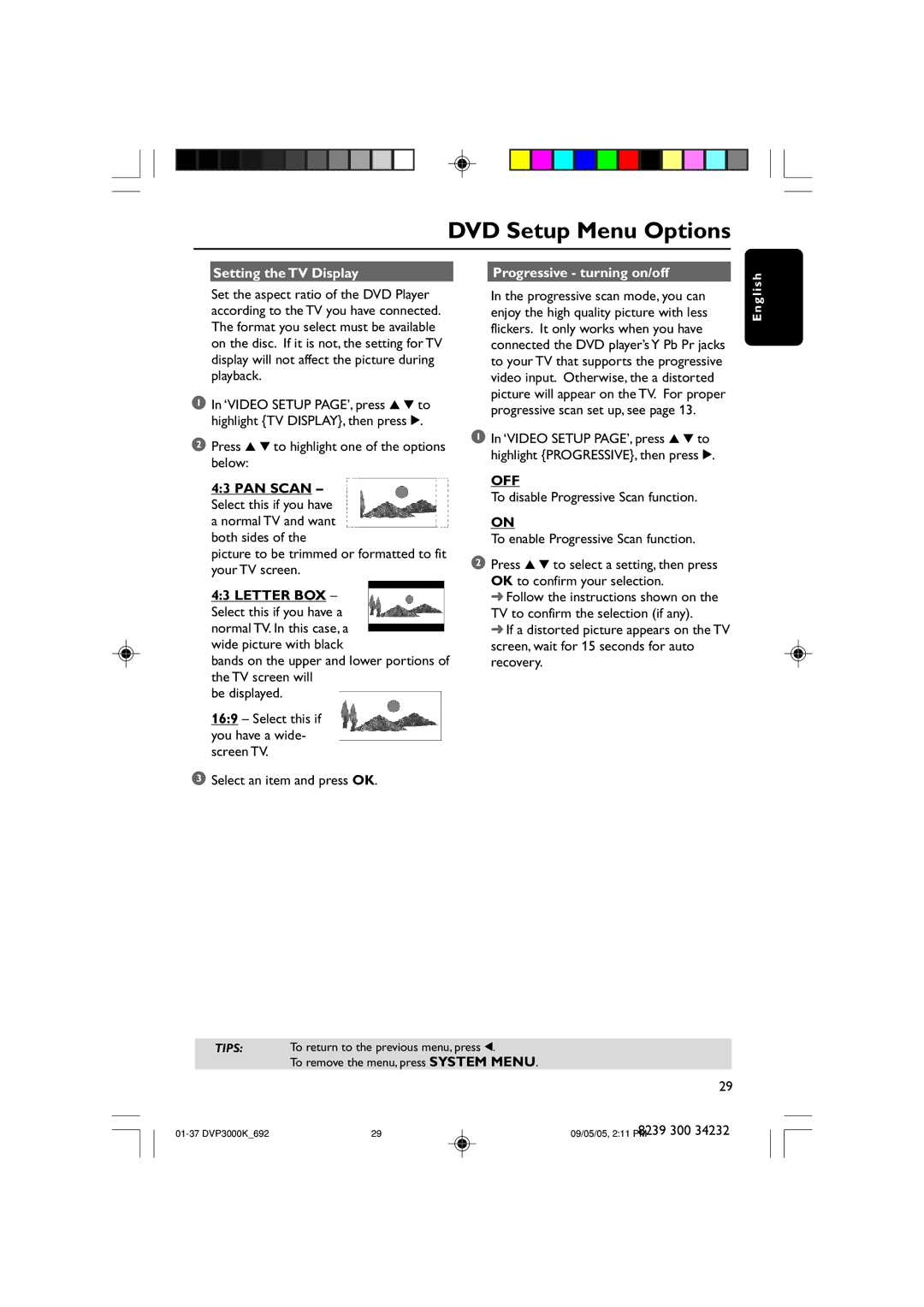DVD Setup Menu Options
Setting the TV Display |
| Progressive - turning on/off |
s h
Set the aspect ratio of the DVD Player according to the TV you have connected. The format you select must be available on the disc. If it is not, the setting for TV display will not affect the picture during playback.
1In ‘VIDEO SETUP PAGE’, press 3 4 to highlight {TV DISPLAY}, then press 2.
2Press 3 4 to highlight one of the options below:
4:3 PAN SCAN – Select this if you have a normal TV and want both sides of the
picture to be trimmed or formatted to fit your TV screen.
4:3 LETTER BOX – Select this if you have a normal TV. In this case, a wide picture with black
bands on the upper and lower portions of the TV screen will
be displayed.
16:9 – Select this if you have a wide- screen TV.
3Select an item and press OK.
In the progressive scan mode, you can enjoy the high quality picture with less flickers. It only works when you have connected the DVD player’s Y Pb Pr jacks to your TV that supports the progressive video input. Otherwise, the a distorted picture will appear on the TV. For proper progressive scan set up, see page 13.
1In ‘VIDEO SETUP PAGE’, press 3 4 to highlight {PROGRESSIVE}, then press 2.
OFF
To disable Progressive Scan function.
ON
To enable Progressive Scan function.
2Press 3 4 to select a setting, then press OK to confirm your selection.
➜Follow the instructions shown on the TV to confirm the selection (if any).
➜If a distorted picture appears on the TV screen, wait for 15 seconds for auto recovery.
E n g l i
TIPS: To return to the previous menu, press 1.
To remove the menu, press SYSTEM MENU.
29