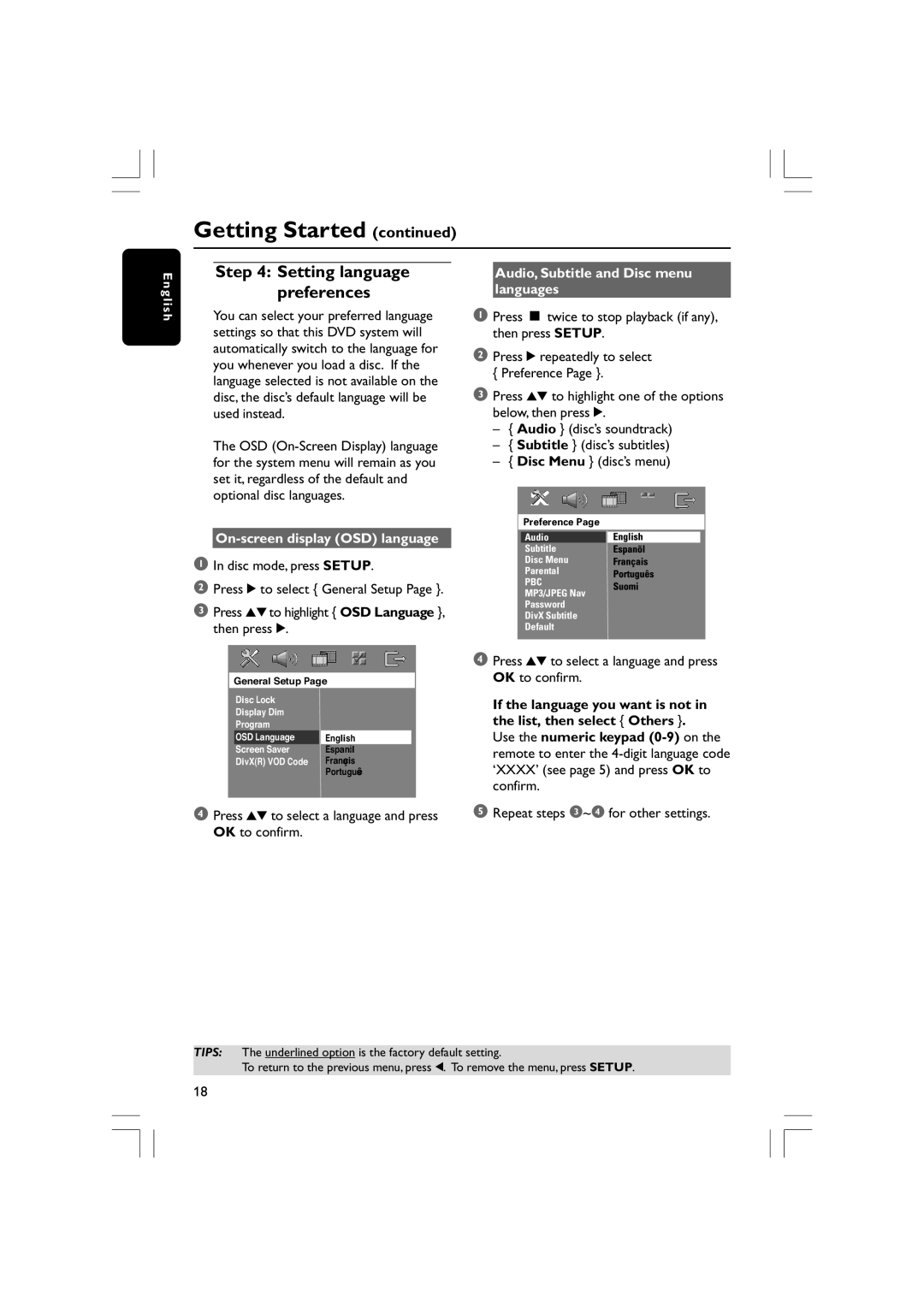Getting Started (continued)
E n g l i s h
Step 4: Setting language preferences
You can select your preferred language settings so that this DVD system will automatically switch to the language for you whenever you load a disc. If the language selected is not available on the disc, the disc’s default language will be used instead.
The OSD
On-screen display (OSD) language
1In disc mode, press SETUP.
2Press 2 to select { General Setup Page }.
3Press 34to highlight { OSD Language }, then press 2.
General Setup Page
Disc Lock |
|
|
Display Dim |
|
|
Program |
|
|
OSD Language |
| English |
Screen Saver |
| Espanõl |
DivX(R) VOD Code |
| Français |
|
| Português |
4Press 34 to select a language and press OK to confirm.
Audio, Subtitle and Disc menu languages
1Press Ç twice to stop playback (if any), then press SETUP.
2Press 2 repeatedly to select { Preference Page }.
3Press 34 to highlight one of the options below, then press 2.
–{ Audio } (disc’s soundtrack)
–{ Subtitle } (disc’s subtitles)
–{ Disc Menu } (disc’s menu)
Preference Page
Audio
Subtitle
Disc Menu
Parental
PBC
MP3/JPEG Nav
Password
DivX Subtitle
Default
4Press 34 to select a language and press OK to confirm.
If the language you want is not in the list, then select { Others }.
Use the numeric keypad
5Repeat steps 3~4 for other settings.
TIPS: The underlined option is the factory default setting.
To return to the previous menu, press 1. To remove the menu, press SETUP.
18