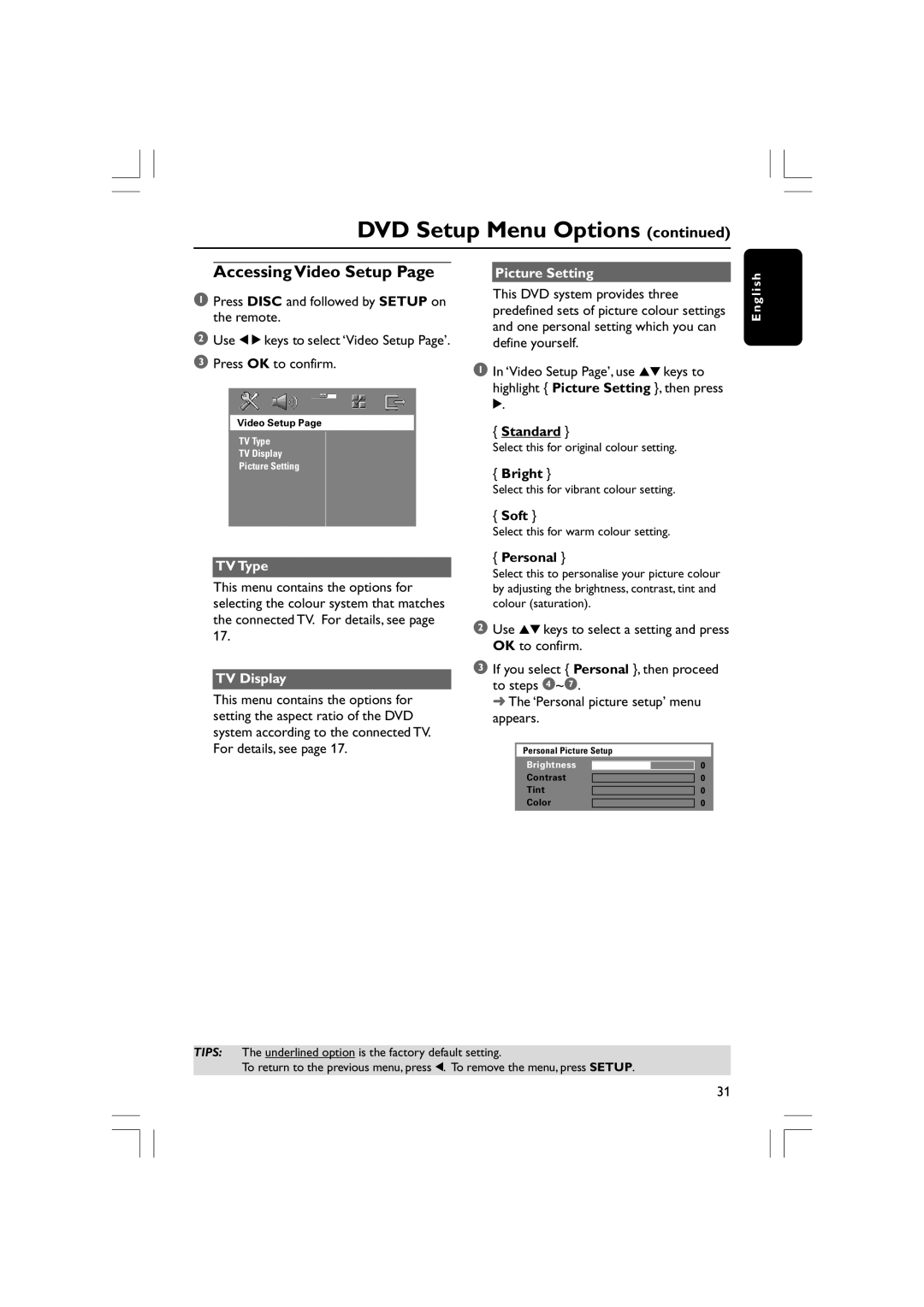DVD Setup Menu Options (continued)
Accessing Video Setup Page
1Press DISC and followed by SETUP on the remote.
2Use 1 2 keys to select ‘Video Setup Page’.
3Press OK to confirm.
Video Setup Page
TV Type
TV Display
Picture Setting
TV Type
This menu contains the options for selecting the colour system that matches the connected TV. For details, see page 17.
TV Display
This menu contains the options for setting the aspect ratio of the DVD system according to the connected TV. For details, see page 17.
Picture Setting
This DVD system provides three predefined sets of picture colour settings and one personal setting which you can define yourself.
1In ‘Video Setup Page’, use 34keys to highlight { Picture Setting }, then press 2.
{Standard }
Select this for original colour setting.
{Bright }
Select this for vibrant colour setting.
{Soft }
Select this for warm colour setting.
{Personal }
Select this to personalise your picture colour by adjusting the brightness, contrast, tint and colour (saturation).
2Use 34keys to select a setting and press OK to confirm.
3If you select { Personal }, then proceed to steps 4~7.
➜ The ‘Personal picture setup’ menu appears.
Personal Picture Setup
Brightness
Contrast
Tint
Color
E n g l i s h
TIPS: The underlined option is the factory default setting.
To return to the previous menu, press 1. To remove the menu, press SETUP.
31