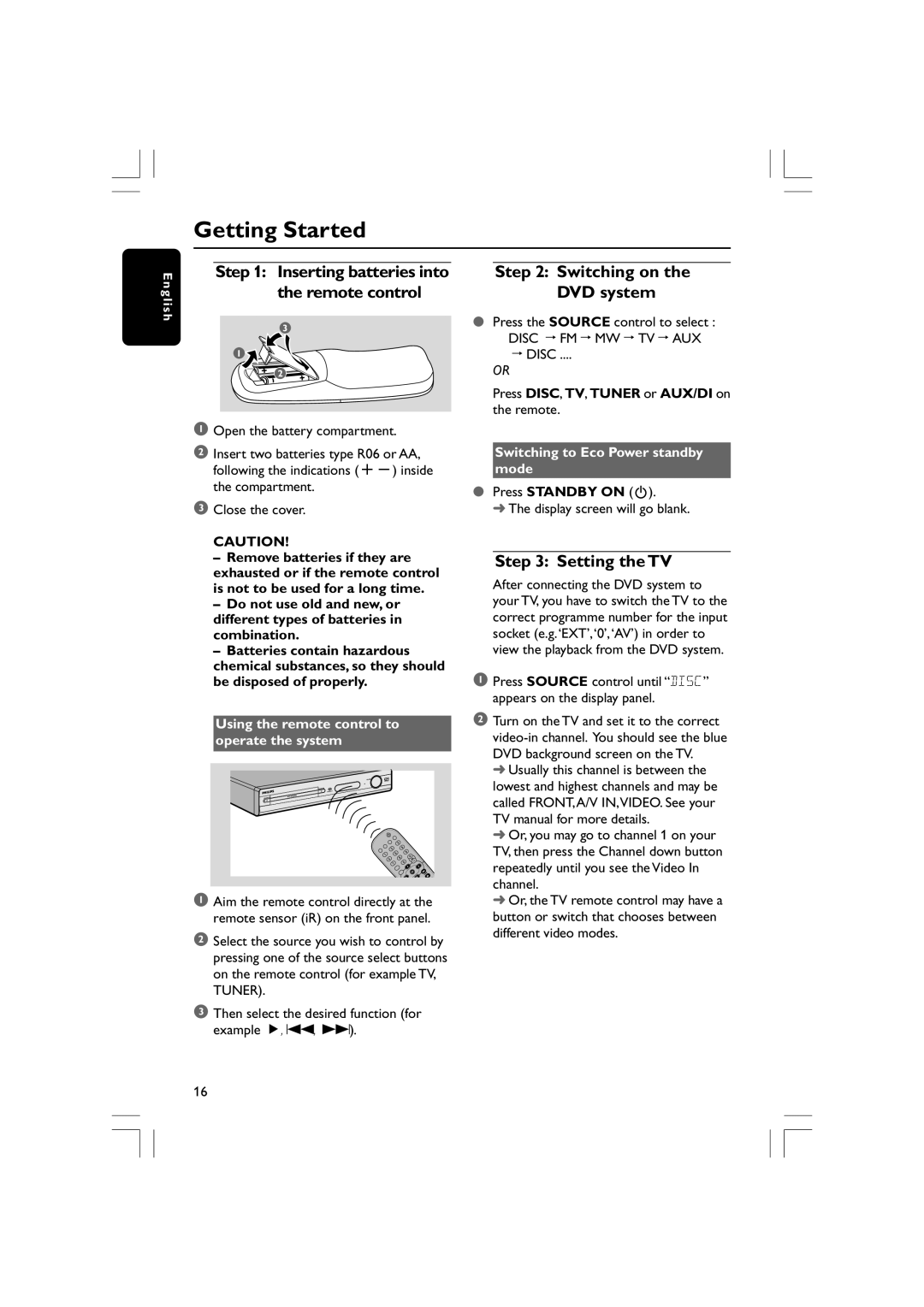Getting Started
E n g l i s h
Step 1: Inserting batteries into the remote control
3
1
2
1Open the battery compartment.
2Insert two batteries type R06 or AA, following the indications
3Close the cover.
CAUTION!
–Remove batteries if they are exhausted or if the remote control is not to be used for a long time.
–Do not use old and new, or different types of batteries in combination.
–Batteries contain hazardous chemical substances, so they should be disposed of properly.
Using the remote control to operate the system
1Aim the remote control directly at the remote sensor (iR) on the front panel.
2Select the source you wish to control by pressing one of the source select buttons on the remote control (for example TV, TUNER).
3Then select the desired function (for example É, S, T).
Step 2: Switching on the DVD system
●Press the SOURCE control to select : DISC ™ FM ™ MW ™ TV ™ AUX
™DISC ....
OR
Press DISC, TV, TUNER or AUX/DI on the remote.
Switching to Eco Power standby mode
●Press STANDBY ON (B).
➜ The display screen will go blank.
Step 3: Setting the TV
After connecting the DVD system to your TV, you have to switch the TV to the correct programme number for the input socket (e.g.‘EXT’,‘0’,‘AV’) in order to view the playback from the DVD system.
1Press SOURCE control until “DISC” appears on the display panel.
2Turn on the TV and set it to the correct
➜Usually this channel is between the lowest and highest channels and may be called FRONT,A/V IN,VIDEO. See your TV manual for more details.
➜Or, you may go to channel 1 on your TV, then press the Channel down button repeatedly until you see the Video In channel.
➜Or, the TV remote control may have a button or switch that chooses between different video modes.
16