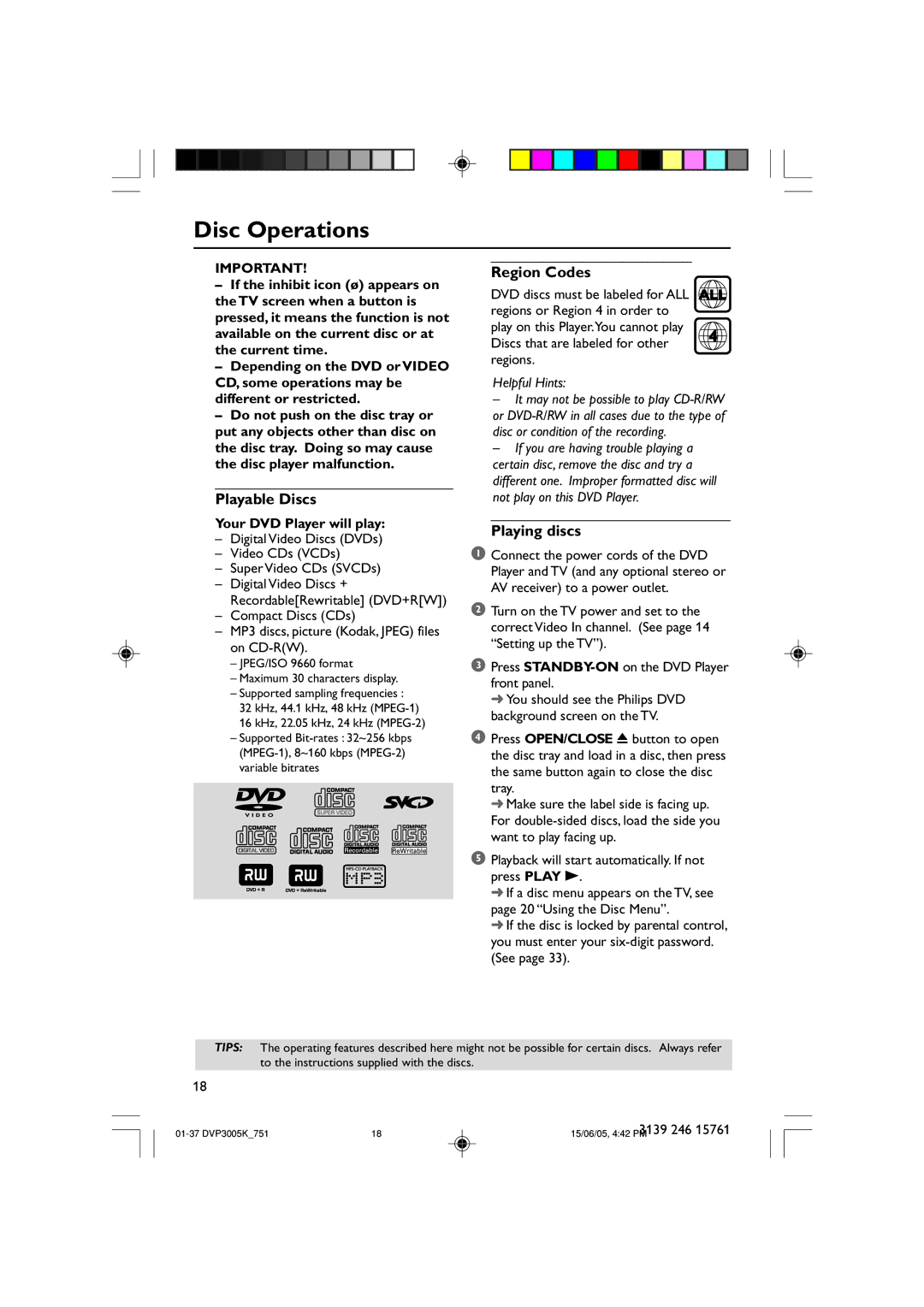Disc Operations
IMPORTANT!
–If the inhibit icon (ø) appears on the TV screen when a button is pressed, it means the function is not available on the current disc or at the current time.
–Depending on the DVD or VIDEO CD, some operations may be different or restricted.
–Do not push on the disc tray or put any objects other than disc on the disc tray. Doing so may cause the disc player malfunction.
Playable Discs
Your DVD Player will play:
–Digital Video Discs (DVDs)
–Video CDs (VCDs)
–Super Video CDs (SVCDs)
–Digital Video Discs + Recordable[Rewritable] (DVD+R[W])
–Compact Discs (CDs)
–MP3 discs, picture (Kodak, JPEG) files on
–JPEG/ISO 9660 format
–Maximum 30 characters display.
–Supported sampling frequencies :
32 kHz, 44.1 kHz, 48 kHz
16 kHz, 22.05 kHz, 24 kHz
–Supported
SUPER VIDEO
Region Codes
DVD discs must be labeled for ALL ALL | ||
regions or Region 4 in order to |
| |
play on this Player.You cannot play | 4 | |
Discs that are labeled for other | ||
| ||
regions. |
| |
Helpful Hints:
–It may not be possible to play
–If you are having trouble playing a certain disc, remove the disc and try a different one. Improper formatted disc will not play on this DVD Player.
Playing discs
1Connect the power cords of the DVD Player and TV (and any optional stereo or AV receiver) to a power outlet.
2Turn on the TV power and set to the correct Video In channel. (See page 14 “Setting up the TV”).
3Press
➜ You should see the Philips DVD background screen on the TV.
4Press OPEN/CLOSE 0 button to open the disc tray and load in a disc, then press the same button again to close the disc tray.
➜ Make sure the label side is facing up. For
5Playback will start automatically. If not press PLAY B.
➜If a disc menu appears on the TV, see page 20 “Using the Disc Menu”.
➜If the disc is locked by parental control, you must enter your
TIPS: The operating features described here might not be possible for certain discs. Always refer to the instructions supplied with the discs.
18
18 | 3139 246 15761 | |
15/06/05, 4:42 PM |