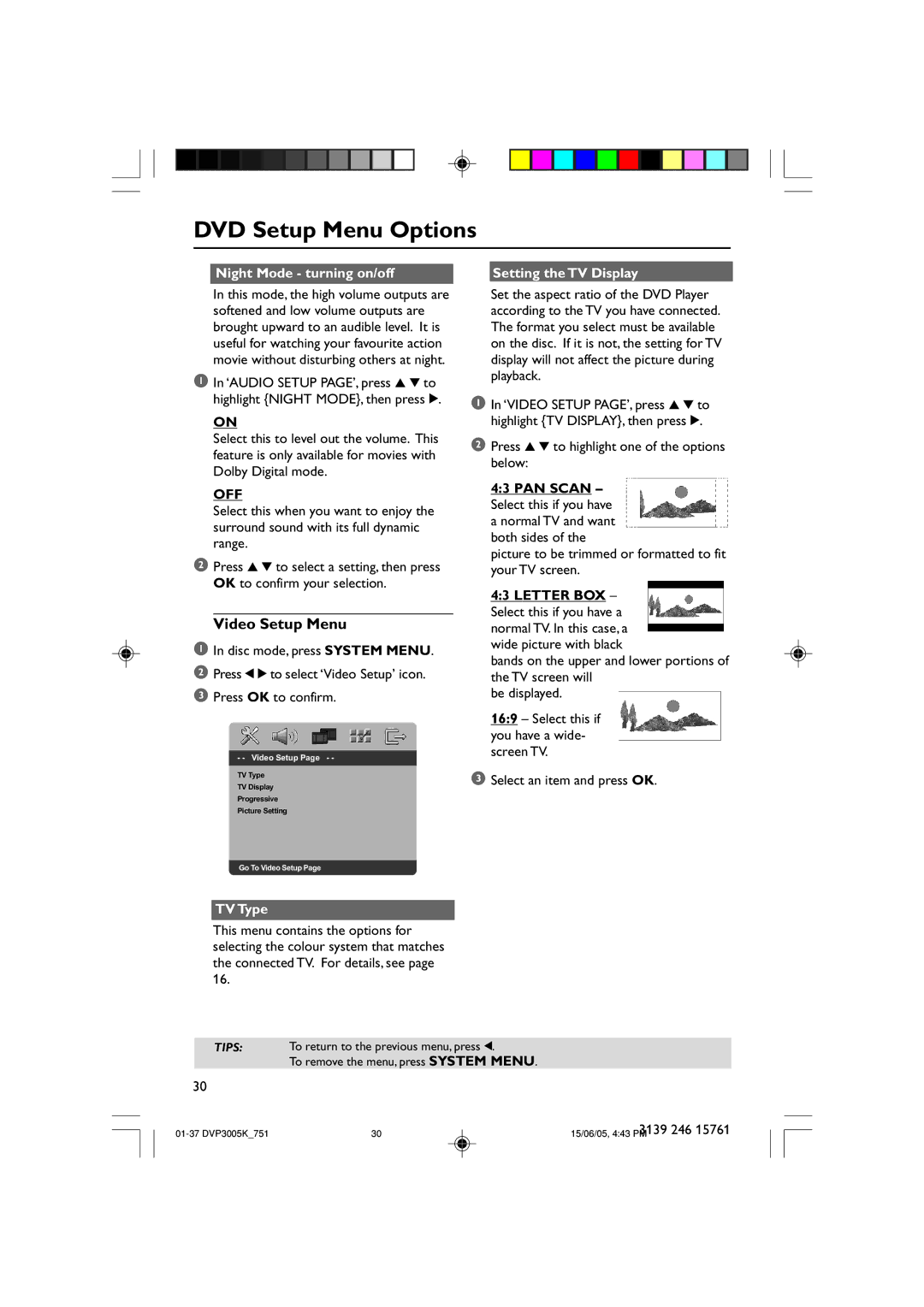DVD Setup Menu Options
Night Mode - turning on/off |
| Setting the TV Display |
|
|
|
In this mode, the high volume outputs are softened and low volume outputs are brought upward to an audible level. It is useful for watching your favourite action movie without disturbing others at night.
1In ‘AUDIO SETUP PAGE’, press 3 4 to highlight {NIGHT MODE}, then press 2.
ON
Select this to level out the volume. This feature is only available for movies with Dolby Digital mode.
OFF
Select this when you want to enjoy the surround sound with its full dynamic range.
2Press 3 4 to select a setting, then press OK to confirm your selection.
Video Setup Menu
1In disc mode, press SYSTEM MENU.
2Press 1 2 to select ‘Video Setup’ icon.
3Press OK to confirm.
- - Video Setup Page - -
TV Type
TV Display
Progressive
Picture Setting
Set the aspect ratio of the DVD Player according to the TV you have connected. The format you select must be available on the disc. If it is not, the setting for TV display will not affect the picture during playback.
1In ‘VIDEO SETUP PAGE’, press 3 4 to highlight {TV DISPLAY}, then press 2.
2Press 3 4 to highlight one of the options below:
4:3 PAN SCAN – Select this if you have a normal TV and want both sides of the
picture to be trimmed or formatted to fit your TV screen.
4:3 LETTER BOX – Select this if you have a normal TV. In this case, a wide picture with black
bands on the upper and lower portions of the TV screen will
be displayed.
16:9 – Select this if you have a wide- screen TV.
3Select an item and press OK.
Go To Video Setup Page
TV Type
This menu contains the options for selecting the colour system that matches the connected TV. For details, see page 16.
TIPS: To return to the previous menu, press 1.
To remove the menu, press SYSTEM MENU.
30
30 | 3139 246 15761 | |
15/06/05, 4:43 PM |