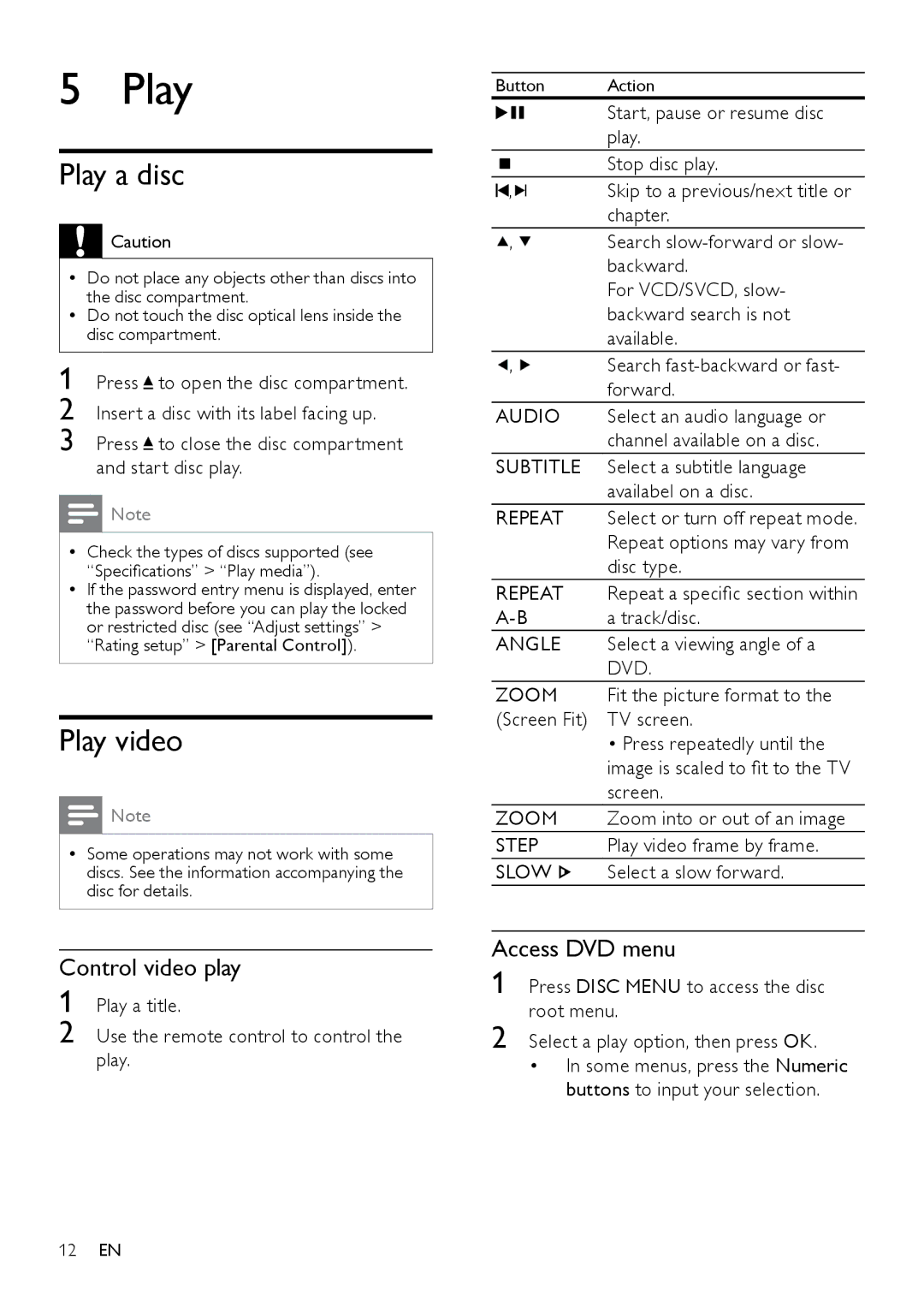5 Play
Play a disc
![]() Caution
Caution
•• Do not place any objects other than discs into the disc compartment.
•• Do not touch the disc optical lens inside the disc compartment.
1 Press ![]() to open the disc compartment.
to open the disc compartment.
2 Insert a disc with its label facing up.
3 Press ![]() to close the disc compartment and start disc play.
to close the disc compartment and start disc play.
![]() Note
Note
•• Check the types of discs supported (see “Specifications” > “Play media”).
•• If the password entry menu is displayed, enter the password before you can play the locked or restricted disc (see “Adjust settings” > “Rating setup” > [Parental Control]).
Play video
![]() Note
Note
•• Some operations may not work with some discs. See the information accompanying the disc for details.
Control video play
1 Play a title.
2 Use the remote control to control the play.
Button | Action | |||
|
|
|
| Start, pause or resume disc |
|
|
|
| play. |
|
|
|
| Stop disc play. |
|
|
|
| |
|
|
|
| |
, |
| Skip to a previous/next title or | ||
| ||||
| ||||
|
|
|
| chapter. |
, |
| Search | ||
|
|
|
| backward. |
|
|
|
| For VCD/SVCD, slow- |
|
|
|
| backward search is not |
|
|
|
| available. |
, |
| Search | ||
|
|
|
| forward. |
AUDIO | Select an audio language or | |||
|
|
|
| channel available on a disc. |
SUBTITLE | Select a subtitle language | |||
|
|
|
| availabel on a disc. |
REPEAT | Select or turn off repeat mode. | |||
|
|
|
| Repeat options may vary from |
|
|
|
| disc type. |
REPEAT | Repeat a specific section within | |||
a track/disc. | ||||
ANGLE | Select a viewing angle of a | |||
|
|
|
| DVD. |
ZOOM | Fit the picture format to the | |||
(Screen Fit) | TV screen. | |||
|
|
|
| • Press repeatedly until the |
|
|
|
| image is scaled to fit to the TV |
|
|
|
| screen. |
ZOOM | Zoom into or out of an image | |||
STEP | Play video frame by frame. | |||
SLOW | Select a slow forward. | |||
Access DVD menu
1 Press DISC MENU to access the disc root menu.
2 Select a play option, then press OK.
•In some menus, press the Numeric buttons to input your selection.
12EN