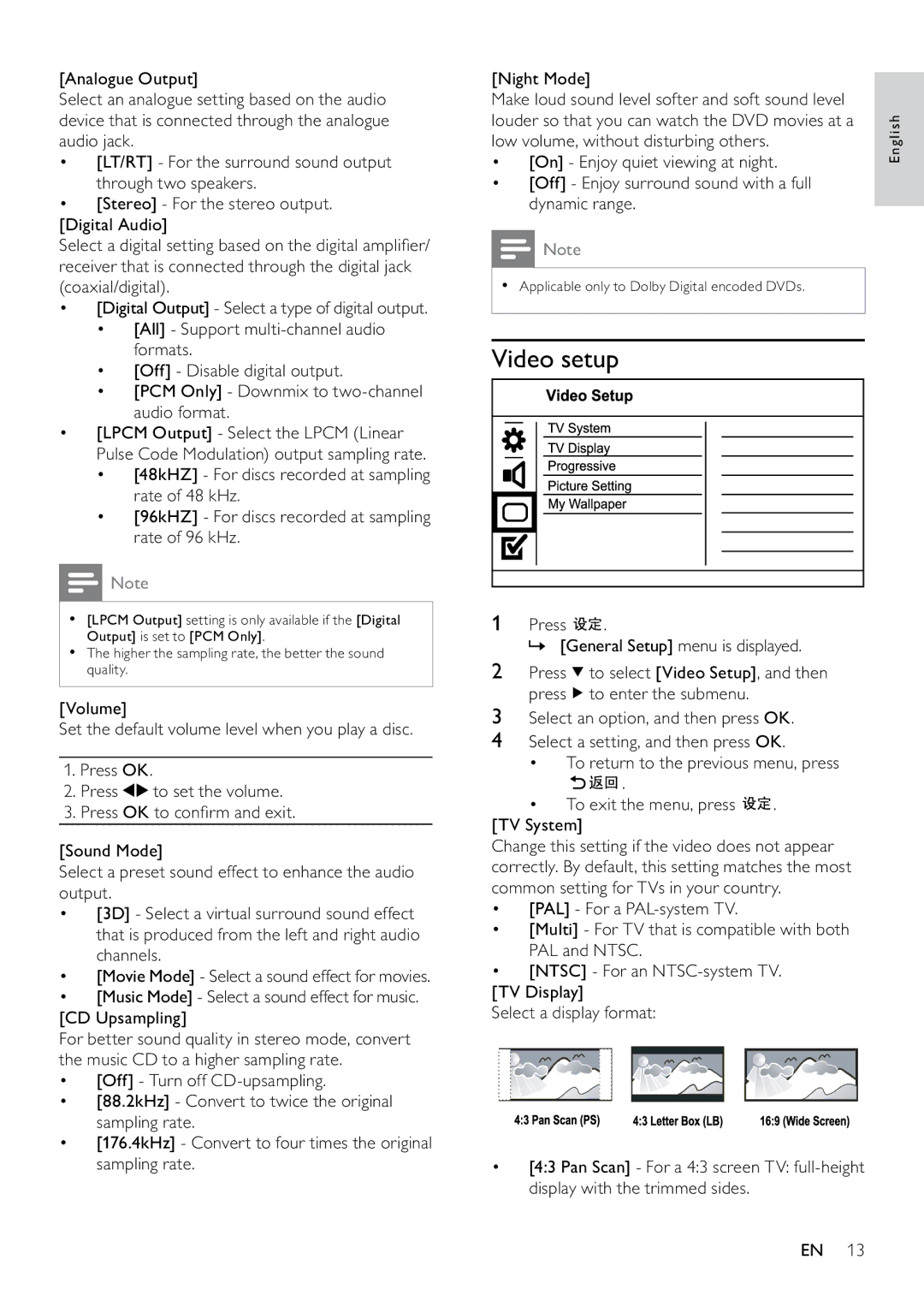[Analogue Output]
Select an analogue setting based on the audio device that is connected through the analogue audio jack.
•[LT/RT] - For the surround sound output through two speakers.
•[Stereo] - For the stereo output. [Digital Audio]
Select a digital setting based on the digital amplifier/ receiver that is connected through the digital jack (coaxial/digital).
•[Digital Output] - Select a type of digital output.
•[All] - Support
•[Off] - Disable digital output.
•[PCM Only] - Downmix to
•[LPCM Output] - Select the LPCM (Linear Pulse Code Modulation) output sampling rate.
•[48kHZ] - For discs recorded at sampling rate of 48 kHz.
•[96kHZ] - For discs recorded at sampling rate of 96 kHz.
![]() Note
Note
•[LPCM Output] setting is only available if the [Digital Output] is set to [PCM Only].
•The higher the sampling rate, the better the sound quality.
[Volume]
Set the default volume level when you play a disc.
1. Press OK.
2. Press ![]() to set the volume.
to set the volume.
3. Press OK to confirm and exit.
[Sound Mode]
Select a preset sound effect to enhance the audio output.
•[3D] - Select a virtual surround sound effect that is produced from the left and right audio channels.
•[Movie Mode] - Select a sound effect for movies.
•[Music Mode] - Select a sound effect for music. [CD Upsampling]
For better sound quality in stereo mode, convert the music CD to a higher sampling rate.
•[Off] - Turn off
•[88.2kHz] - Convert to twice the original sampling rate.
•[176.4kHz] - Convert to four times the original sampling rate.
[Night Mode] |
| ||
Make loud sound level softer and soft sound level |
| ||
louder so that you can watch the DVD movies at a | English | ||
low volume, without disturbing others. | |||
| |||
• | [On] - Enjoy quiet viewing at night. |
| |
• | [Off] - Enjoy surround sound with a full |
| |
| dynamic range. |
| |
|
| ||
![]() Note
Note
•Applicable only to Dolby Digital encoded DVDs.
Video setup
1 Press ![]() .
.
»[General Setup] menu is displayed.
2 Press ![]() to select [Video Setup], and then press
to select [Video Setup], and then press ![]() to enter the submenu.
to enter the submenu.
3Select an option, and then press OK.
4Select a setting, and then press OK.
• To return to the previous menu, press
| . |
|
• | To exit the menu, press | . |
[TV System]
Change this setting if the video does not appear correctly. By default, this setting matches the most common setting for TVs in your country.
•[PAL] - For a
•[Multi] - For TV that is compatible with both PAL and NTSC.
•[NTSC] - For an
[TV Display]
Select a display format:
•[4:3 Pan Scan] - For a 4:3 screen TV:
EN 13