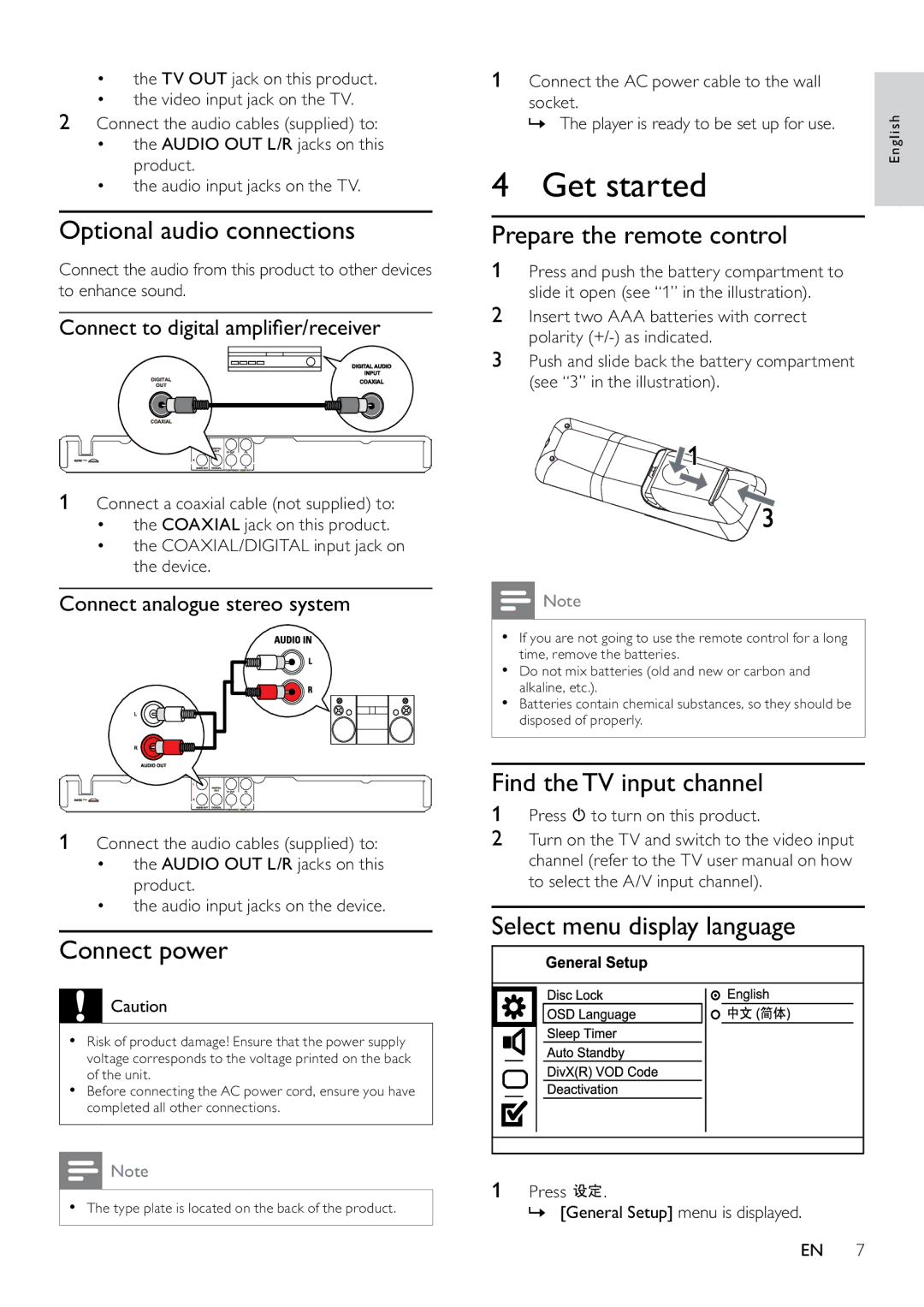•the TV OUT jack on this product.
•the video input jack on the TV.
2Connect the audio cables (supplied) to:
•the AUDIO OUT L/R jacks on this product.
•the audio input jacks on the TV.
Optional audio connections
Connect the audio from this product to other devices to enhance sound.
Connect to digital amplifier/receiver
1Connect a coaxial cable (not supplied) to:
•the COAXIAL jack on this product.
•the COAXIAL/DIGITAL input jack on the device.
Connect analogue stereo system
1Connect the audio cables (supplied) to:
•the AUDIO OUT L/R jacks on this product.
•the audio input jacks on the device.
Connect power
![]() Caution
Caution
•Risk of product damage! Ensure that the power supply voltage corresponds to the voltage printed on the back of the unit.
•Before connecting the AC power cord, ensure you have completed all other connections.
![]() Note
Note
•The type plate is located on the back of the product.
1Connect the AC power cable to the wall
socket.
» The player is ready to be set up for use.
4 Get started
Prepare the remote control
1Press and push the battery compartment to slide it open (see “1” in the illustration).
2Insert two AAA batteries with correct polarity
3Push and slide back the battery compartment (see “3” in the illustration).
![]() Note
Note
•If you are not going to use the remote control for a long time, remove the batteries.
•Do not mix batteries (old and new or carbon and alkaline, etc.).
•Batteries contain chemical substances, so they should be disposed of properly.
Find the TV input channel
1Press ![]() to turn on this product.
to turn on this product.
2Turn on the TV and switch to the video input channel (refer to the TV user manual on how to select the A/V input channel).
Select menu display language
1 | Press | . |
| » [General Setup] menu is displayed. | |
English
EN 7