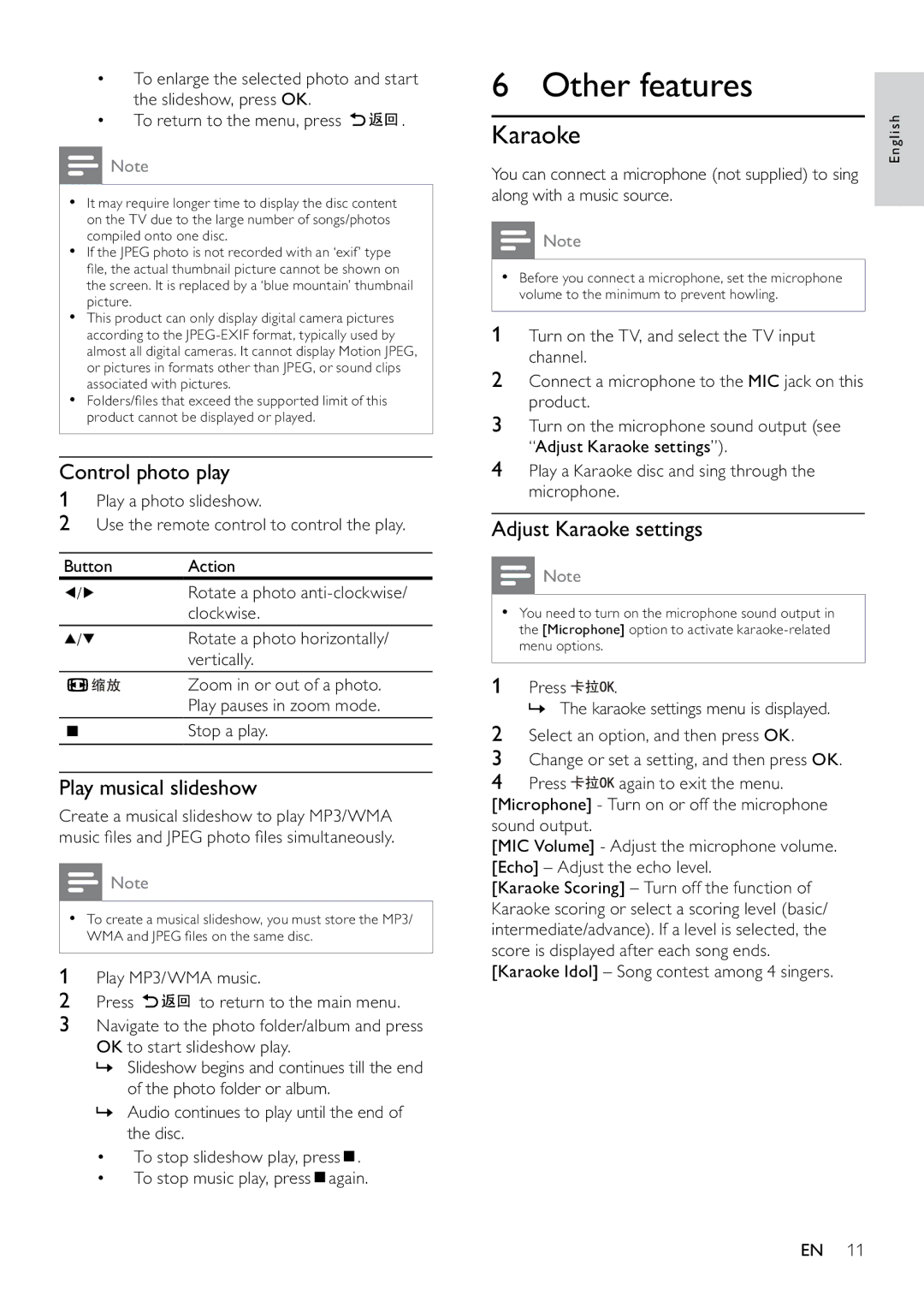•To enlarge the selected photo and start the slideshow, press OK.
•To return to the menu, press ![]()
![]()
![]() .
.
![]() Note
Note
•It may require longer time to display the disc content on the TV due to the large number of songs/photos compiled onto one disc.
•If the JPEG photo is not recorded with an ‘exif’ type file, the actual thumbnail picture cannot be shown on the screen. It is replaced by a ‘blue mountain’ thumbnail picture.
•This product can only display digital camera pictures according to the
•Folders/files that exceed the supported limit of this product cannot be displayed or played.
Control photo play
1Play a photo slideshow.
2Use the remote control to control the play.
Button | Action | ||
/ | Rotate a photo | ||
|
|
| clockwise. |
/ | Rotate a photo horizontally/ | ||
|
|
| vertically. |
|
|
| Zoom in or out of a photo. |
|
|
| Play pauses in zoom mode. |
|
|
| Stop a play. |
|
|
| |
|
|
| |
Play musical slideshow
Create a musical slideshow to play MP3/WMA music files and JPEG photo files simultaneously.
![]() Note
Note
•To create a musical slideshow, you must store the MP3/ WMA and JPEG files on the same disc.
1Play MP3/WMA music.
2Press ![]()
![]()
![]() to return to the main menu.
to return to the main menu.
3Navigate to the photo folder/album and press OK to start slideshow play.
»Slideshow begins and continues till the end of the photo folder or album.
»Audio continues to play until the end of the disc.
•To stop slideshow play, press ![]() .
.
•To stop music play, press ![]() again.
again.
6 Other features
Karaoke
You can connect a microphone (not supplied) to sing along with a music source.
![]() Note
Note
•Before you connect a microphone, set the microphone volume to the minimum to prevent howling.
1 Turn on the TV, and select the TV input channel.
2Connect a microphone to the MIC jack on this product.
3Turn on the microphone sound output (see “Adjust Karaoke settings”).
4Play a Karaoke disc and sing through the microphone.
Adjust Karaoke settings
![]() Note
Note
•You need to turn on the microphone sound output in the [Microphone] option to activate
1 Press ![]() .
.
» The karaoke settings menu is displayed.
2Select an option, and then press OK.
3Change or set a setting, and then press OK.
4Press ![]() again to exit the menu. [Microphone] - Turn on or off the microphone sound output.
again to exit the menu. [Microphone] - Turn on or off the microphone sound output.
[MIC Volume] - Adjust the microphone volume. [Echo] – Adjust the echo level.
[Karaoke Scoring] – Turn off the function of Karaoke scoring or select a scoring level (basic/ intermediate/advance). If a level is selected, the score is displayed after each song ends. [Karaoke Idol] – Song contest among 4 singers.
English
EN 11