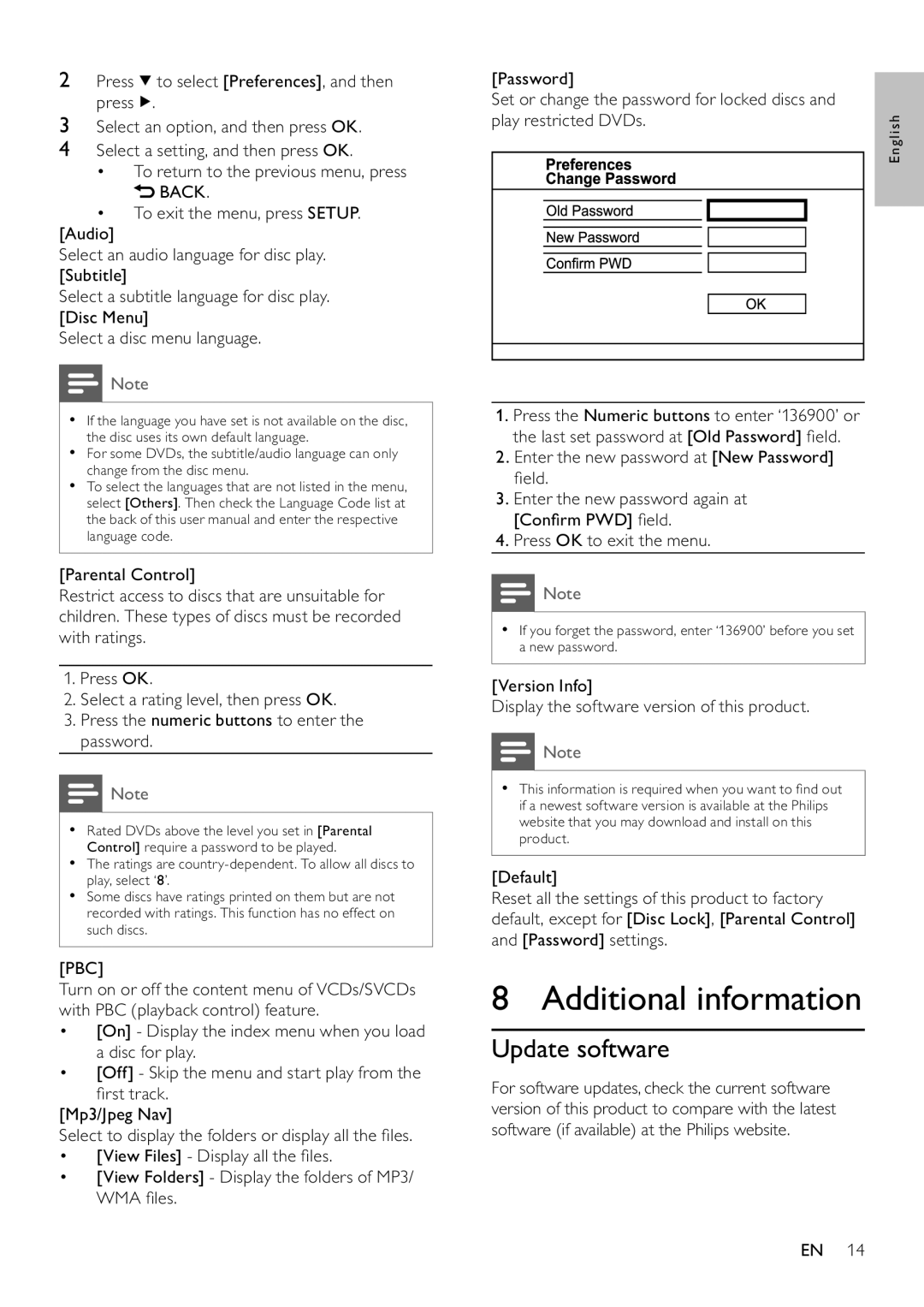2Press ![]() to select [Preferences], and then press
to select [Preferences], and then press ![]() .
.
3Select an option, and then press OK.
4Select a setting, and then press OK.
•To return to the previous menu, press ![]() BACK.
BACK.
•To exit the menu, press SETUP.
[Audio]
Select an audio language for disc play. [Subtitle]
Select a subtitle language for disc play. [Disc Menu]
Select a disc menu language.
![]() Note
Note
•If the language you have set is not available on the disc, the disc uses its own default language.
•For some DVDs, the subtitle/audio language can only change from the disc menu.
•To select the languages that are not listed in the menu, select [Others]. Then check the Language Code list at the back of this user manual and enter the respective language code.
[Parental Control]
Restrict access to discs that are unsuitable for children. These types of discs must be recorded with ratings.
1.Press OK.
2.Select a rating level, then press OK.
3.Press the numeric buttons to enter the password.
![]() Note
Note
•Rated DVDs above the level you set in [Parental Control] require a password to be played.
•The ratings are
•Some discs have ratings printed on them but are not recorded with ratings. This function has no effect on such discs.
[PBC]
Turn on or off the content menu of VCDs/SVCDs with PBC (playback control) feature.
•[On] - Display the index menu when you load a disc for play.
•[Off] - Skip the menu and start play from the first track.
[Mp3/Jpeg Nav]
Select to display the folders or display all the files.
•[View Files] - Display all the files.
•[View Folders] - Display the folders of MP3/ WMA files.
[Password]
Set or change the password for locked discs and play restricted DVDs.
1.Press the Numeric buttons to enter ‘136900’ or the last set password at [Old Password] field.
2.Enter the new password at [New Password] field.
3.Enter the new password again at [Confirm PWD] field.
4.Press OK to exit the menu.
![]() Note
Note
•If you forget the password, enter ‘136900’ before you set a new password.
[Version Info]
Display the software version of this product.
![]() Note
Note
•This information is required when you want to find out if a newest software version is available at the Philips website that you may download and install on this product.
[Default]
Reset all the settings of this product to factory default, except for [Disc Lock], [Parental Control] and [Password] settings.
8 Additional information
Update software
For software updates, check the current software version of this product to compare with the latest software (if available) at the Philips website.
English
EN 14