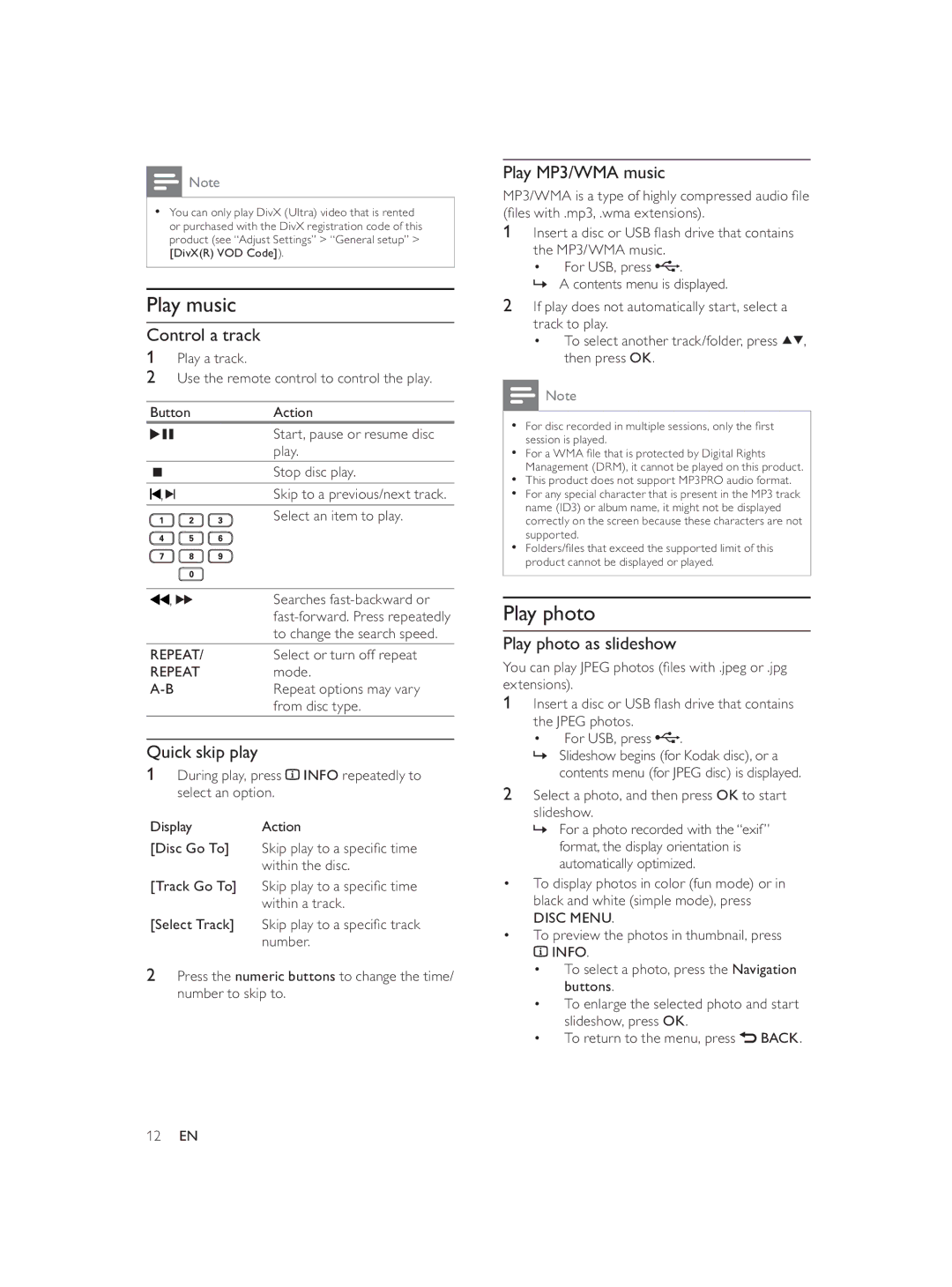![]() Note
Note
•You can only play DivX (Ultra) video that is rented or purchased with the DivX registration code of this product (see “Adjust Settings” > “General setup” > [DivX(R) VOD Code]).
Play music
Control a track
1Play a track.
2Use the remote control to control the play.
Button | Action |
| Start, pause or resume disc |
| play. |
| Stop disc play. |
, | Skip to a previous/next track. |
| Select an item to play. |
, | Searches |
| |
| to change the search speed. |
REPEAT/ | Select or turn off repeat |
REPEAT | mode. |
Repeat options may vary | |
| from disc type. |
Quick skip play
1During play, press ![]() INFO repeatedly to select an option.
INFO repeatedly to select an option.
Display Action
[Disc Go To] Skip play to a specifi c time within the disc.
[Track Go To] Skip play to a specifi c time within a track.
[Select Track] Skip play to a specifi c track
number.
2Press the numeric buttons to change the time/ number to skip to.
Play MP3/WMA music
MP3/WMA is a type of highly compressed audio fi le (fi les with .mp3, .wma extensions).
1Insert a disc or USB fl ash drive that contains the MP3/WMA music.
• For USB, press ![]() .
.
»A contents menu is displayed.
2If play does not automatically start, select a track to play.
•To select another track/folder, press ![]()
![]() , then press OK.
, then press OK.
![]() Note
Note
•For disc recorded in multiple sessions, only the fi rst session is played.
•For a WMA fi le that is protected by Digital Rights Management (DRM), it cannot be played on this product.
•This product does not support MP3PRO audio format.
•For any special character that is present in the MP3 track name (ID3) or album name, it might not be displayed correctly on the screen because these characters are not supported.
•Folders/fi les that exceed the supported limit of this product cannot be displayed or played.
Play photo
Play photo as slideshow
You can play JPEG photos (fi les with .jpeg or .jpg extensions).
1Insert a disc or USB fl ash drive that contains
the JPEG photos.
•For USB, press ![]() .
.
»Slideshow begins (for Kodak disc), or a contents menu (for JPEG disc) is displayed.
2Select a photo, and then press OK to start slideshow.
»For a photo recorded with the “exif” format, the display orientation is automatically optimized.
•To display photos in color (fun mode) or in black and white (simple mode), press
DISC MENU.
•To preview the photos in thumbnail, press ![]() INFO.
INFO.
•To select a photo, press the Navigation buttons.
•To enlarge the selected photo and start slideshow, press OK.
•To return to the menu, press ![]() BACK.
BACK.
12EN