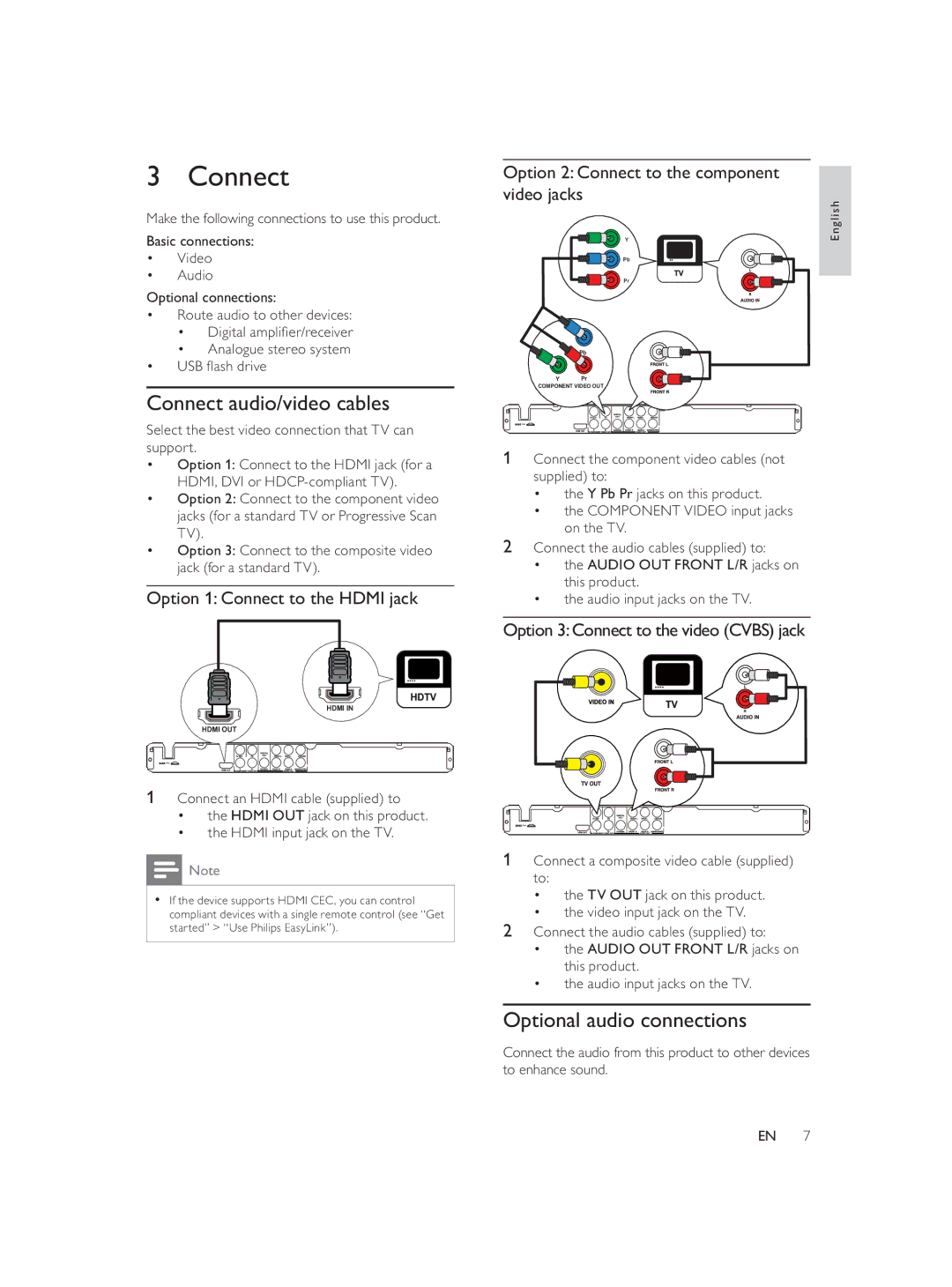3 Connect
Make the following connections to use this product.
Basic connections:
•Video
•Audio
Optional connections:
•Route audio to other devices:
•Digital amplifi er/receiver
•Analogue stereo system
•USB fl ash drive
Connect audio/video cables
Select the best video connection that TV can support.
•Option 1: Connect to the HDMI jack (for a HDMI, DVI or
•Option 2: Connect to the component video jacks (for a standard TV or Progressive Scan TV).
•Option 3: Connect to the composite video jack (for a standard TV).
Option 1: Connect to the HDMI jack
HDMI IN
HDMI OUT
1Connect an HDMI cable (supplied) to
•the HDMI OUT jack on this product.
•the HDMI input jack on the TV.
![]() Note
Note
•If the device supports HDMI CEC, you can control compliant devices with a single remote control (see “Get started” > “Use Philips EasyLink”).
Option 2: Connect to the component video jacks
Y | English |
| |
Pb |
|
Pr |
|
Pb
Y Pr
COMPONENT VIDEO OUT
1 Connect the component video cables (not supplied) to:
• the Y Pb Pr jacks on this product.
• the COMPONENT VIDEO input jacks on the TV.
2Connect the audio cables (supplied) to:
•the AUDIO OUT FRONT L/R jacks on this product.
•the audio input jacks on the TV.
Option 3:Connect to the video (CVBS) jack
1Connect a composite video cable (supplied) to:
•the TV OUT jack on this product.
•the video input jack on the TV.
2Connect the audio cables (supplied) to:
•the AUDIO OUT FRONT L/R jacks on this product.
•the audio input jacks on the TV.
Optional audio connections
Connect the audio from this product to other devices to enhance sound.
EN 7