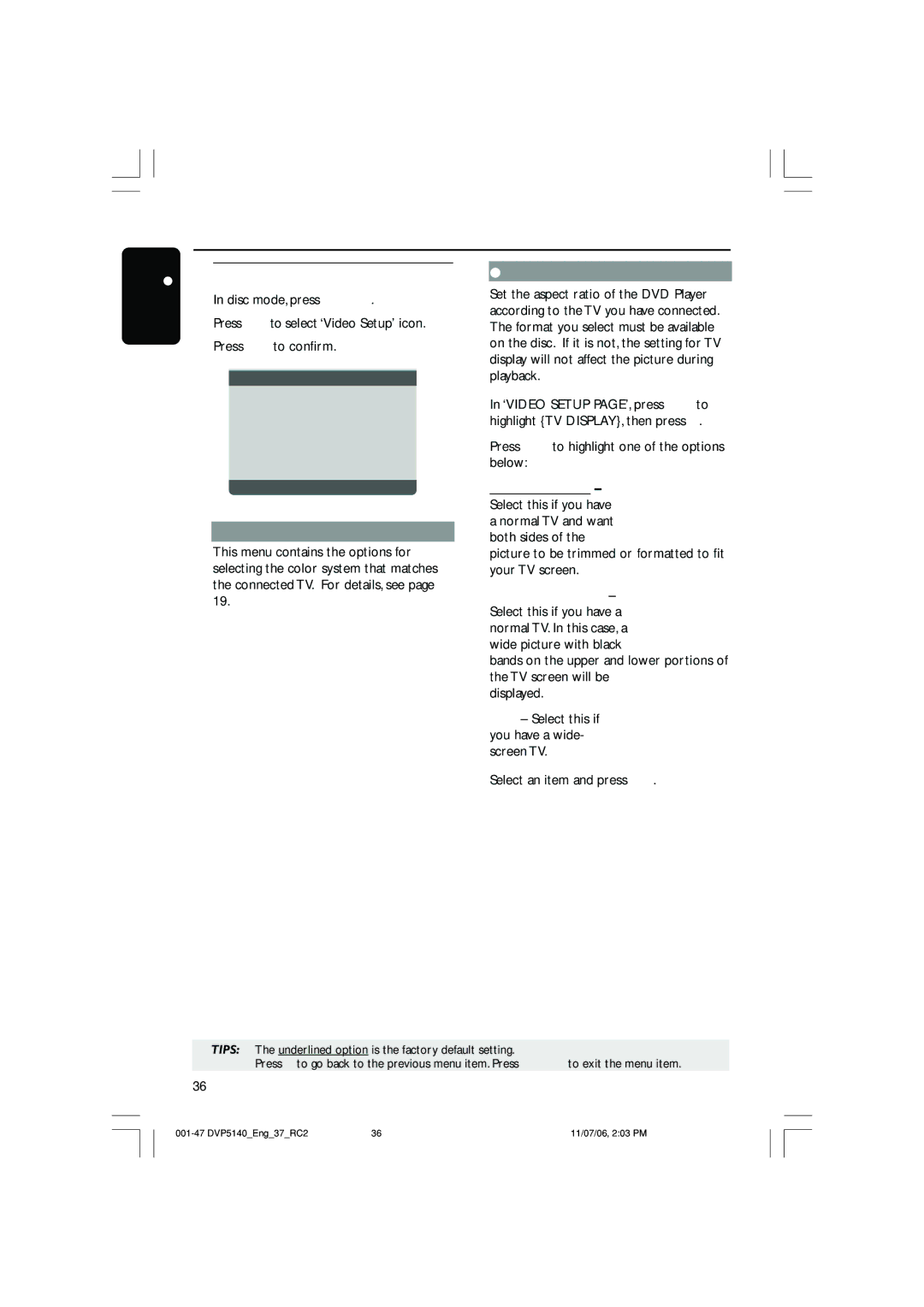Need help fast?
Besoin dune aide Rapide?
Necesita ayuda Inmediata?
Guarantees that your date Youll receive notification
Returning the enclosed card By registering your product
For Customer Use
Only use attachments/accessories
Class II equipment symbol
Specified by the manufacturer
Use only with the cart, stand
English
Français
Index
Laser safety
General Information
Environmental Information
Laser
Language Code
Contents
Troubleshooting
DVD Menu Options
Supplied accessories
Setup
Cleaning discs
Introduction
Using Composite Video jacks Cvbs
Using Component Video jacks Y Pb Pr
Using an accessory RF modulator
Connections
Connecting the power cord
When no disc is loaded, press
Optional Connecting to an Audio System
Optional Connecting Digital AV Receiver
Functional Overview
Front and Rear Panels
Remote Control
Inserting batteries into the Remote Control
Setting up the TV
Using the Remote Control to operate the Player
Getting Started
Press OK to confirm
Below menu appears on the TV
To deactivate Progressive manually
To reset to default TV color system manually
Selecting the color system that corresponds to your TV
Setting language preference
Setting the OSD Language
Setting the Audio, Subtitle and Disc menu language
Disc Operations
Playable Discs
Region Codes
Your DVD Player will play
Pausing playback
Playing discs
Basic playback controls
Selecting track/chapter
Repeat play mode
Selecting various repeat/shuffle functions
Stopç
Repeating a section within a chapter/track
Operations for video playback DVD/VCD/SVCD
Using the OSD menu
OSD On-Screen Display DVD/ VCD/SVCD
Time Search
Title/Chapter/Track selection
Audio/Subtitle
Angle
Preview Function
Use the numeric keypad 0-9 to key in a valid number
Special DVD Features
Special VCD & Svcd Features
Advance features of the DivX Ultra
Playing a DivX disc
Playing MP3/WMA/JPEG/Kodak Picture CD
General Operation
Playback selection
Zoom picture Jpeg
Preview Function Jpeg
Press Disc Menu to return to Picture CD menu
Playing MP3/WMA music and Jpeg picture simultaneously
To quit simultaneous playback, press Ç
DVD Setup Menu Options
General Setup menu
Lock
Unlock
DivXR VOD registration code
Audio Setup Menu
Analog Output
Stereo
LT/RT
Digital Audio Setup
Sound Mode
CD Upsampling Night Mode turning on/off
Select this to disable CD-upsampling
OFF
88.2 kHz
Video Setup Menu
Setting the TV Display
TV Type
Picture to be trimmed or formatted to fit your TV screen
Progressive turning on/off Picture Setting
Standard
Vivid
Cool
Brightness
Contrast
Tint
Color
Preference
Audio, Subtitle, Disc Menu
Restricting playback by Parental Control
Rating explanations
KID Safe
MP3/JPEG Menu turning on/off Changing the Password
When doing this for the first time, key in ‘136900’
Without Menu
With Menu
Standard
French, Gaelic, German, Italian, Kurdish
Specifications
Video Format
Troubleshooting
Problem Solution
Troubleshooting
Glossary
Visual quality
Philips Limited Warranty