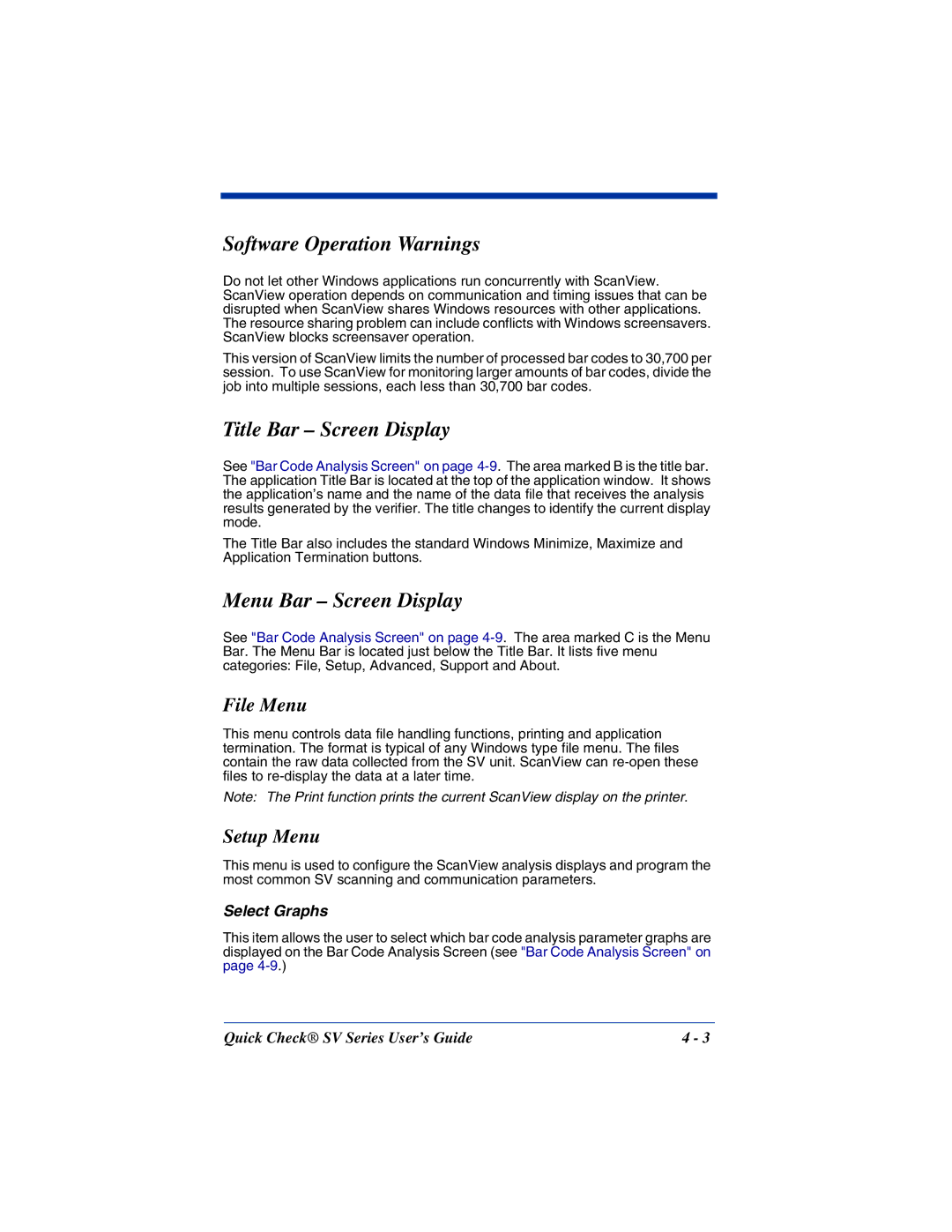Software Operation Warnings
Do not let other Windows applications run concurrently with ScanView. ScanView operation depends on communication and timing issues that can be disrupted when ScanView shares Windows resources with other applications. The resource sharing problem can include conflicts with Windows screensavers. ScanView blocks screensaver operation.
This version of ScanView limits the number of processed bar codes to 30,700 per session. To use ScanView for monitoring larger amounts of bar codes, divide the job into multiple sessions, each less than 30,700 bar codes.
Title Bar – Screen Display
See "Bar Code Analysis Screen" on page
The Title Bar also includes the standard Windows Minimize, Maximize and Application Termination buttons.
Menu Bar – Screen Display
See "Bar Code Analysis Screen" on page
File Menu
This menu controls data file handling functions, printing and application termination. The format is typical of any Windows type file menu. The files contain the raw data collected from the SV unit. ScanView can
Note: The Print function prints the current ScanView display on the printer.
Setup Menu
This menu is used to configure the ScanView analysis displays and program the most common SV scanning and communication parameters.
Select Graphs
This item allows the user to select which bar code analysis parameter graphs are displayed on the Bar Code Analysis Screen (see "Bar Code Analysis Screen" on page
Quick Check® SV Series User’s Guide | 4 - 3 |