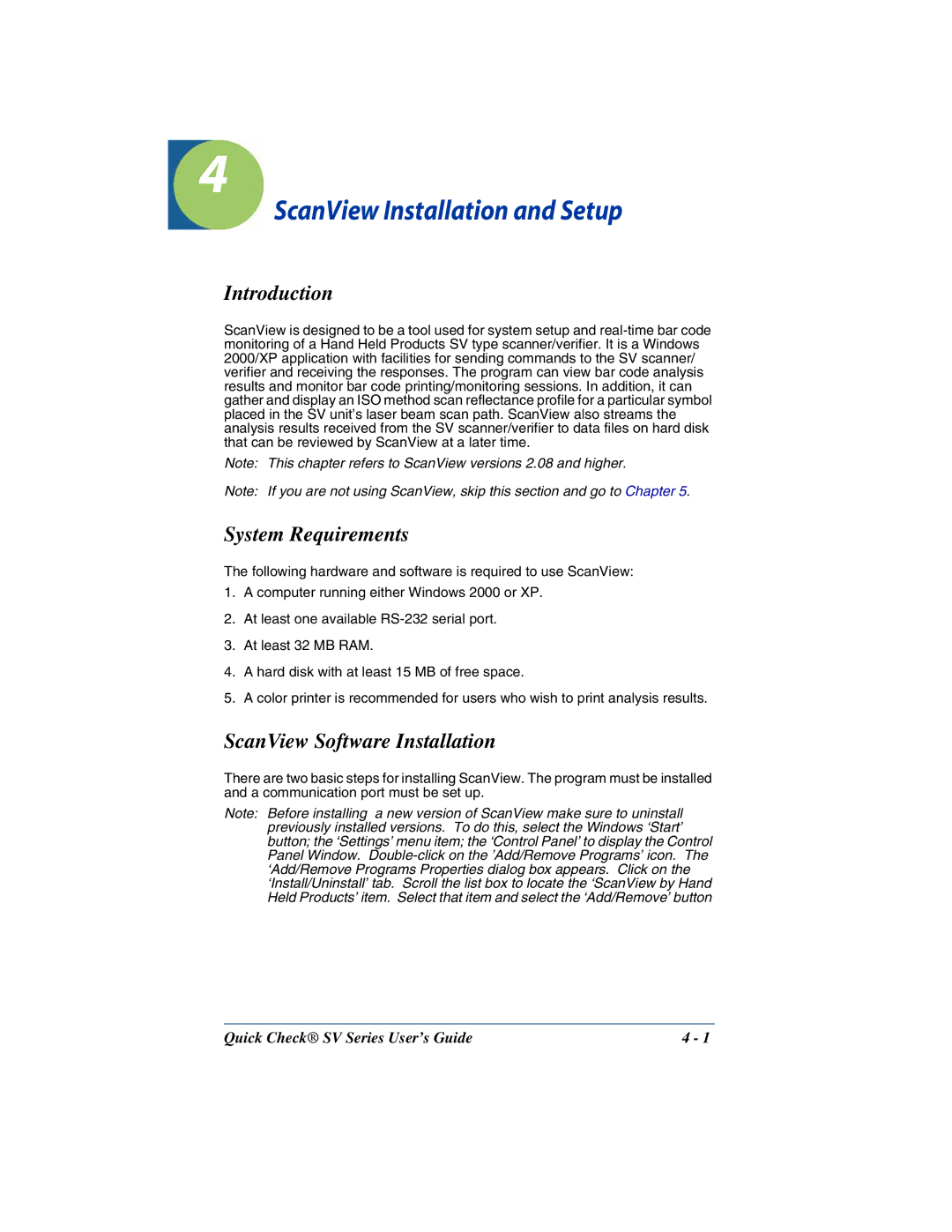4
ScanView Installation and Setup
Introduction
ScanView is designed to be a tool used for system setup and
Note: This chapter refers to ScanView versions 2.08 and higher.
Note: If you are not using ScanView, skip this section and go to Chapter 5.
System Requirements
The following hardware and software is required to use ScanView:
1.A computer running either Windows 2000 or XP.
2.At least one available
3.At least 32 MB RAM.
4.A hard disk with at least 15 MB of free space.
5.A color printer is recommended for users who wish to print analysis results.
ScanView Software Installation
There are two basic steps for installing ScanView. The program must be installed and a communication port must be set up.
Note: Before installing a new version of ScanView make sure to uninstall previously installed versions. To do this, select the Windows ‘Start’ button; the ‘Settings’ menu item; the ‘Control Panel’ to display the Control Panel Window.
Quick Check® SV Series User’s Guide | 4 - 1 |