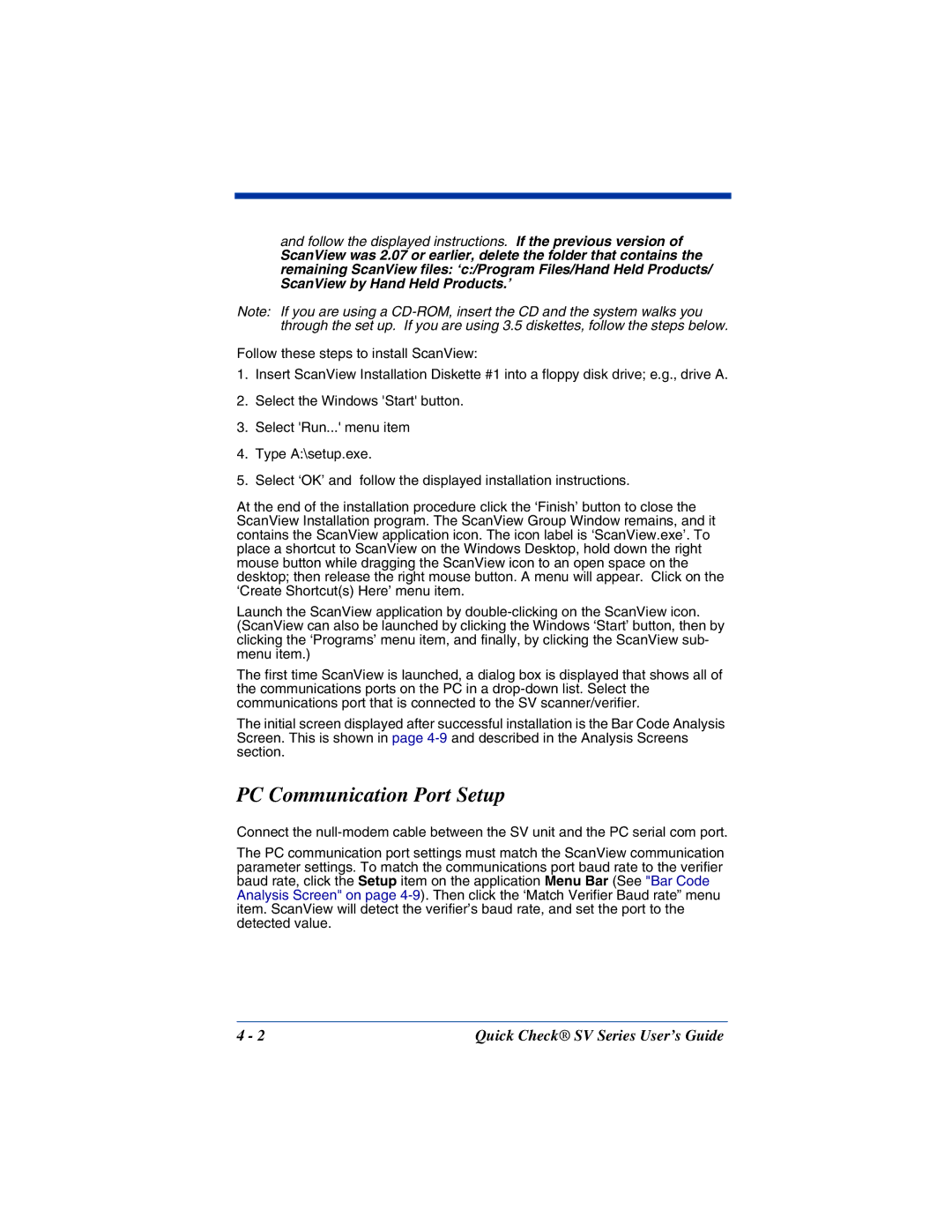and follow the displayed instructions. If the previous version of
ScanView was 2.07 or earlier, delete the folder that contains the remaining ScanView files: ‘c:/Program Files/Hand Held Products/ ScanView by Hand Held Products.’
Note: If you are using a
Follow these steps to install ScanView:
1.Insert ScanView Installation Diskette #1 into a floppy disk drive; e.g., drive A.
2.Select the Windows 'Start' button.
3.Select 'Run...' menu item
4.Type A:\setup.exe.
5.Select ‘OK’ and follow the displayed installation instructions.
At the end of the installation procedure click the ‘Finish’ button to close the ScanView Installation program. The ScanView Group Window remains, and it contains the ScanView application icon. The icon label is ‘ScanView.exe’. To place a shortcut to ScanView on the Windows Desktop, hold down the right mouse button while dragging the ScanView icon to an open space on the desktop; then release the right mouse button. A menu will appear. Click on the ‘Create Shortcut(s) Here’ menu item.
Launch the ScanView application by
The first time ScanView is launched, a dialog box is displayed that shows all of the communications ports on the PC in a
The initial screen displayed after successful installation is the Bar Code Analysis Screen. This is shown in page
PC Communication Port Setup
Connect the
The PC communication port settings must match the ScanView communication parameter settings. To match the communications port baud rate to the verifier baud rate, click the Setup item on the application Menu Bar (See "Bar Code Analysis Screen" on page
4 - 2 | Quick Check® SV Series User’s Guide |