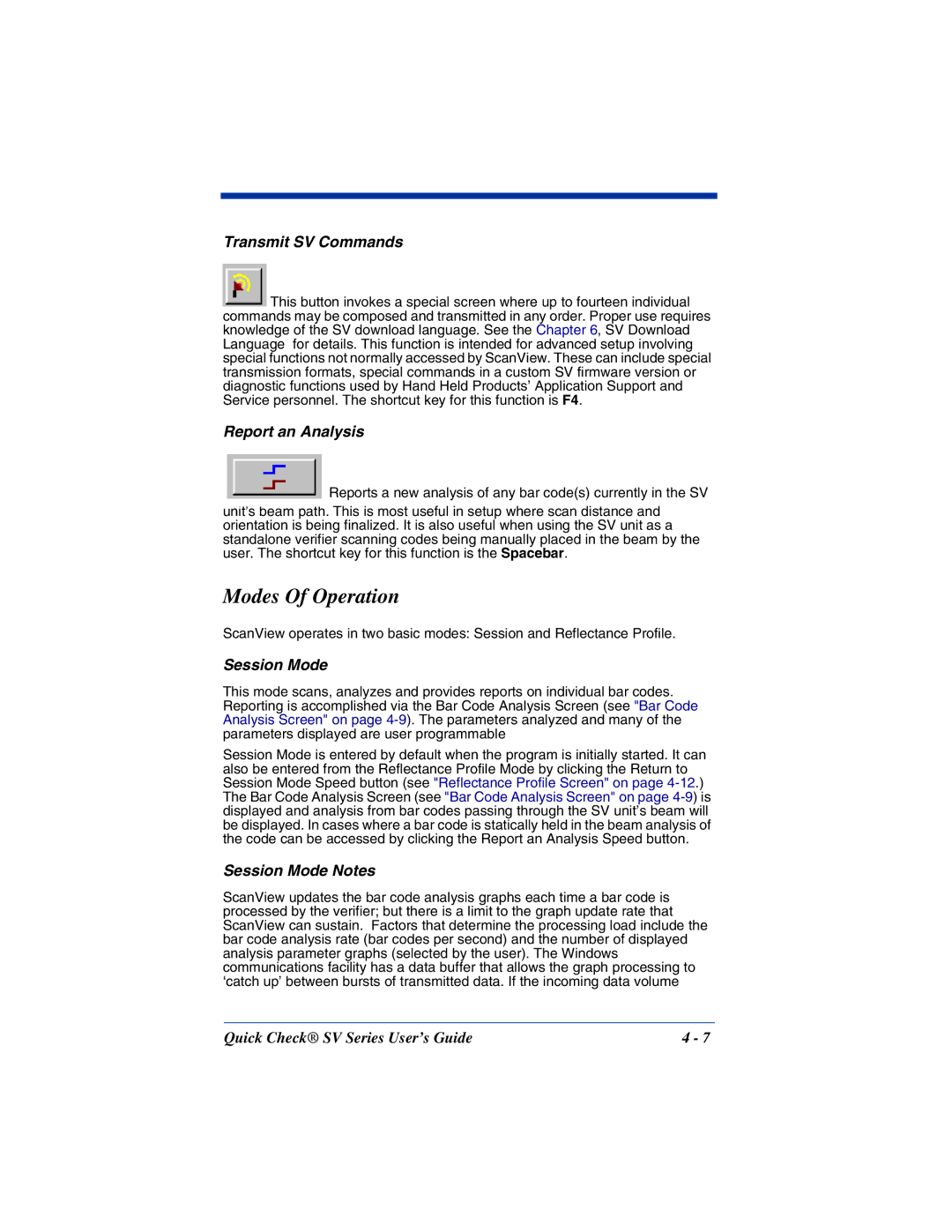Transmit SV Commands
![]()
![]() This button invokes a special screen where up to fourteen individual commands may be composed and transmitted in any order. Proper use requires knowledge of the SV download language. See the Chapter 6, SV Download Language for details. This function is intended for advanced setup involving special functions not normally accessed by ScanView. These can include special transmission formats, special commands in a custom SV firmware version or diagnostic functions used by Hand Held Products’ Application Support and Service personnel. The shortcut key for this function is F4.
This button invokes a special screen where up to fourteen individual commands may be composed and transmitted in any order. Proper use requires knowledge of the SV download language. See the Chapter 6, SV Download Language for details. This function is intended for advanced setup involving special functions not normally accessed by ScanView. These can include special transmission formats, special commands in a custom SV firmware version or diagnostic functions used by Hand Held Products’ Application Support and Service personnel. The shortcut key for this function is F4.
Report an Analysis
Reports a new analysis of any bar code(s) currently in the SV
unit’s beam path. This is most useful in setup where scan distance and orientation is being finalized. It is also useful when using the SV unit as a standalone verifier scanning codes being manually placed in the beam by the user. The shortcut key for this function is the Spacebar.
Modes Of Operation
ScanView operates in two basic modes: Session and Reflectance Profile.
Session Mode
This mode scans, analyzes and provides reports on individual bar codes. Reporting is accomplished via the Bar Code Analysis Screen (see "Bar Code Analysis Screen" on page
Session Mode is entered by default when the program is initially started. It can also be entered from the Reflectance Profile Mode by clicking the Return to Session Mode Speed button (see "Reflectance Profile Screen" on page
Session Mode Notes
ScanView updates the bar code analysis graphs each time a bar code is processed by the verifier; but there is a limit to the graph update rate that ScanView can sustain. Factors that determine the processing load include the bar code analysis rate (bar codes per second) and the number of displayed analysis parameter graphs (selected by the user). The Windows communications facility has a data buffer that allows the graph processing to ‘catch up’ between bursts of transmitted data. If the incoming data volume
Quick Check® SV Series User’s Guide | 4 - 7 |