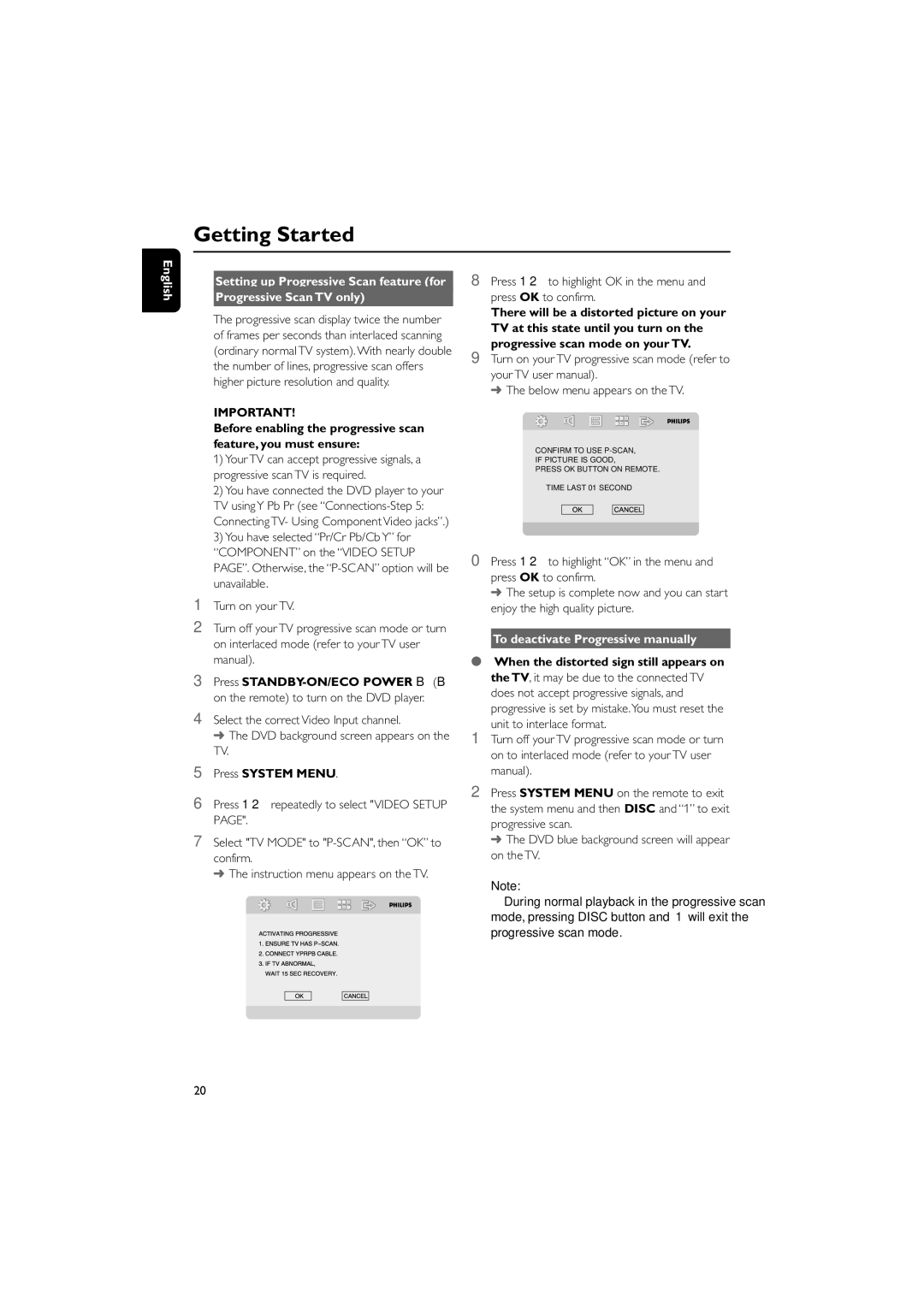English
8Press 1 2 to highlight OK in the menu and press OK to confirm.
There will be a distorted picture on your TV at this state until you turn on the
progressive scan mode on your TV.
9Turn on your TV progressive scan mode (refer to your TV user manual).
➜ The below menu appears on the TV.
CONFIRM TO USE
IF PICTURE IS GOOD,
PRESS OK BUTTON ON REMOTE.
TIME LAST 01 SECOND
6Press 1 2 repeatedly to select "VIDEO SETUP PAGE".
7Select "TV MODE" to
➜ The instruction menu appears on the TV.
20
0Press 1 2 to highlight “OK” in the menu and press OK to confirm.
➜ The setup is complete now and you can start enjoy the high quality picture.
To deactivate Progressive manually
●When the distorted sign still appears on the TV, it may be due to the connected TV does not accept progressive signals, and progressive is set by mistake.You must reset the
unit to interlace format.
1Turn off your TV progressive scan mode or turn on to interlaced mode (refer to your TV user manual).
2Press SYSTEM MENU on the remote to exit the system menu and then DISC and “1” to exit progressive scan.
➜ The DVD blue background screen will appear on the TV.
Note:
–During normal playback in the progressive scan mode, pressing DISC button and “1” will exit the progressive scan mode.