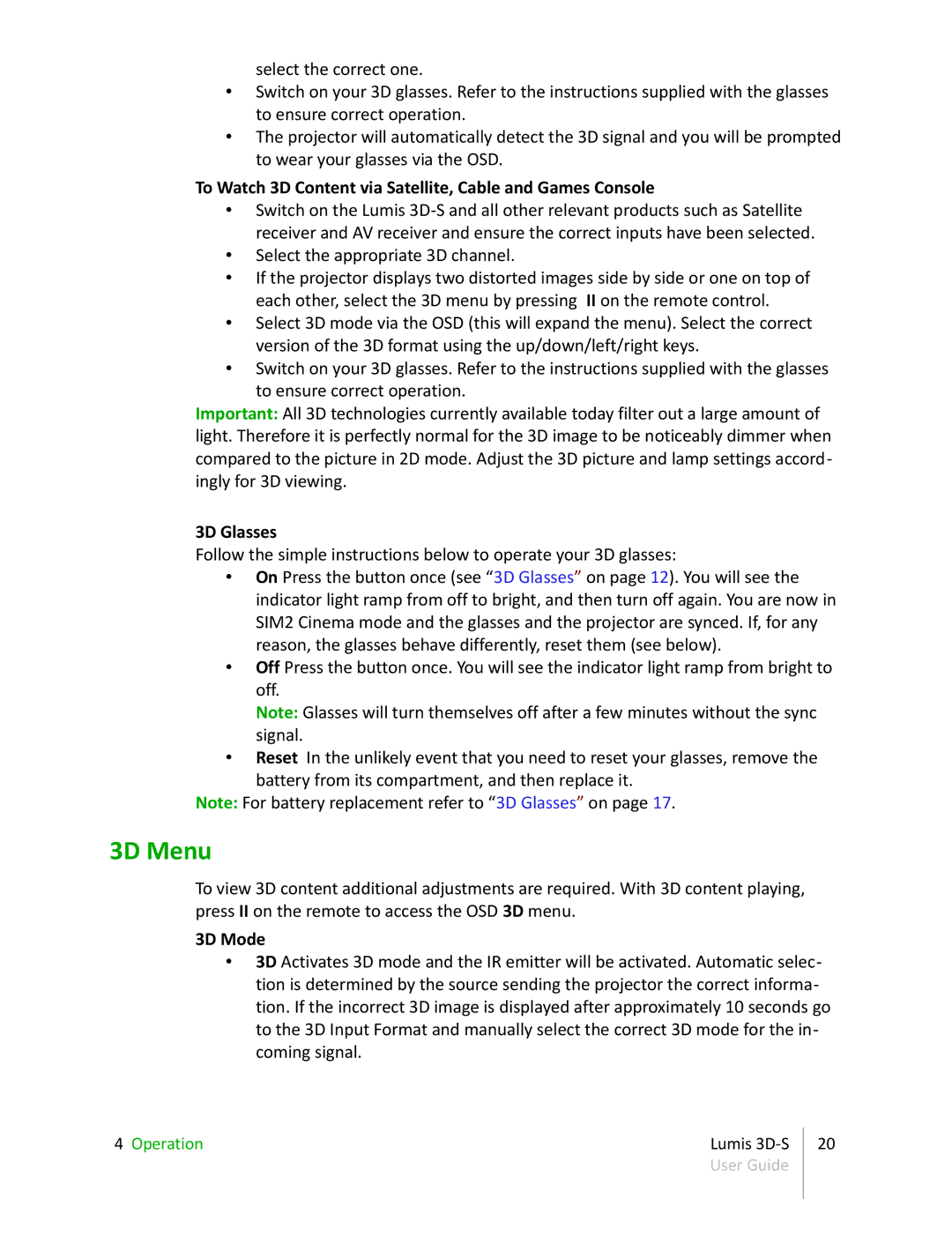select the correct one.
•Switch on your 3D glasses. Refer to the instructions supplied with the glasses to ensure correct operation.
•The projector will automatically detect the 3D signal and you will be prompted to wear your glasses via the OSD.
To Watch 3D Content via Satellite, Cable and Games Console
•Switch on the Lumis
•Select the appropriate 3D channel.
•If the projector displays two distorted images side by side or one on top of each other, select the 3D menu by pressing II on the remote control.
•Select 3D mode via the OSD (this will expand the menu). Select the correct version of the 3D format using the up/down/left/right keys.
•Switch on your 3D glasses. Refer to the instructions supplied with the glasses to ensure correct operation.
Important: All 3D technologies currently available today filter out a large amount of light. Therefore it is perfectly normal for the 3D image to be noticeably dimmer when compared to the picture in 2D mode. Adjust the 3D picture and lamp settings accord- ingly for 3D viewing.
3D Glasses
Follow the simple instructions below to operate your 3D glasses:
•On Press the button once (see “3D Glasses” on page 12). You will see the indicator light ramp from off to bright, and then turn off again. You are now in SIM2 Cinema mode and the glasses and the projector are synced. If, for any reason, the glasses behave differently, reset them (see below).
•Off Press the button once. You will see the indicator light ramp from bright to off.
Note: Glasses will turn themselves off after a few minutes without the sync signal.
•Reset In the unlikely event that you need to reset your glasses, remove the
battery from its compartment, and then replace it. Note: For battery replacement refer to “3D Glasses” on page 17.
3D Menu
To view 3D content additional adjustments are required. With 3D content playing, press II on the remote to access the OSD 3D menu.
3D Mode
•3D Activates 3D mode and the IR emitter will be activated. Automatic selec- tion is determined by the source sending the projector the correct informa- tion. If the incorrect 3D image is displayed after approximately 10 seconds go to the 3D Input Format and manually select the correct 3D mode for the in- coming signal.
4 Operation | Lumis | 20 |
| User Guide |
|
|
|
|