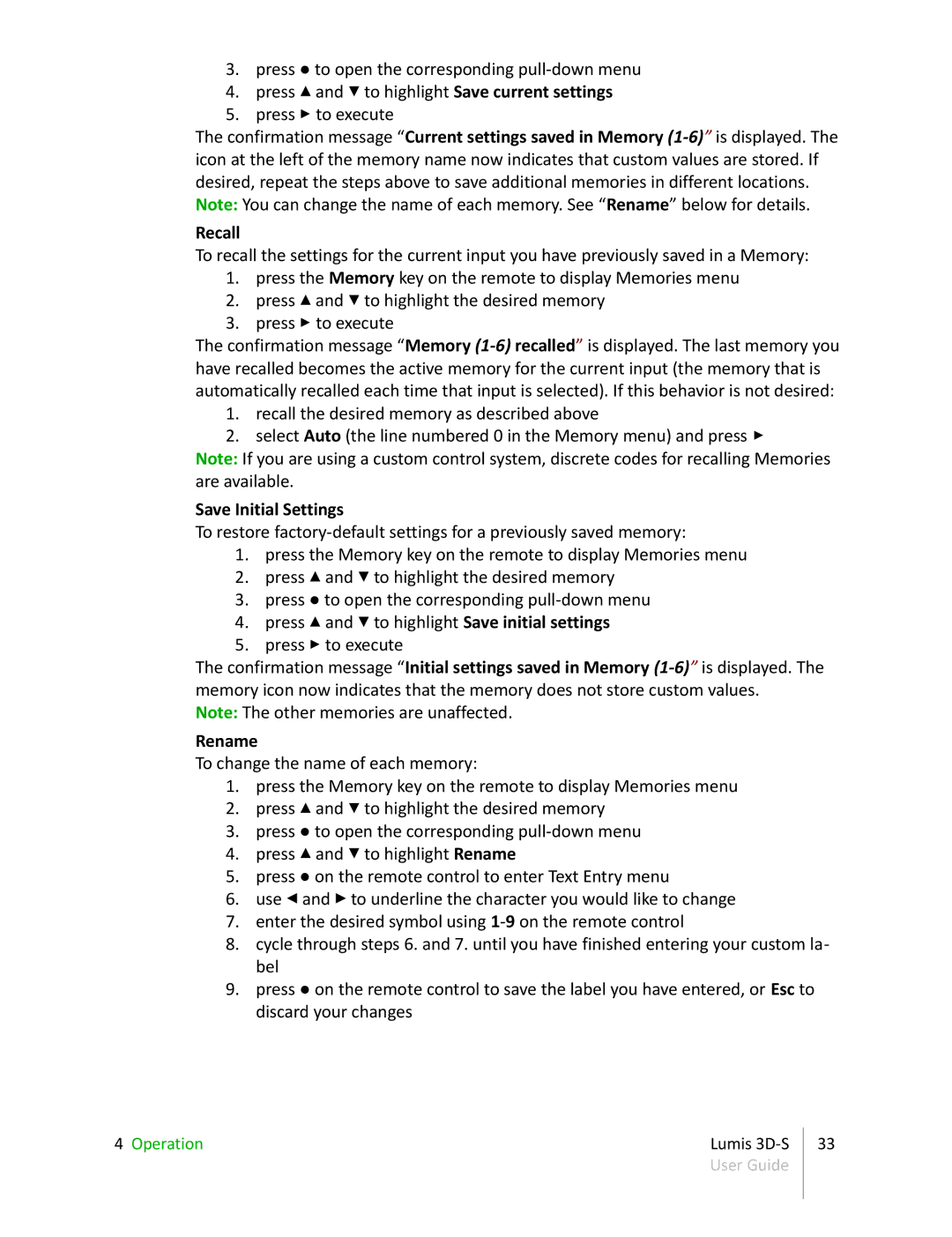3.press ● to open the corresponding
4.press ▴ and ▾ to highlight Save current settings
5.press ▸ to execute
The confirmation message “Current settings saved in Memory
Recall
To recall the settings for the current input you have previously saved in a Memory:
1.press the Memory key on the remote to display Memories menu
2.press ▴ and ▾ to highlight the desired memory
3.press ▸ to execute
The confirmation message “Memory
1.recall the desired memory as described above
2.select Auto (the line numbered 0 in the Memory menu) and press ▸
Note: If you are using a custom control system, discrete codes for recalling Memories are available.
Save Initial Settings
To restore
1.press the Memory key on the remote to display Memories menu
2.press ▴ and ▾ to highlight the desired memory
3.press ● to open the corresponding
4.press ▴ and ▾ to highlight Save initial settings
5.press ▸ to execute
The confirmation message “Initial settings saved in Memory
Note: The other memories are unaffected.
Rename
To change the name of each memory:
1.press the Memory key on the remote to display Memories menu
2.press ▴ and ▾ to highlight the desired memory
3.press ● to open the corresponding
4.press ▴ and ▾ to highlight Rename
5.press ● on the remote control to enter Text Entry menu
6.use ◂ and ▸ to underline the character you would like to change
7.enter the desired symbol using
8.cycle through steps 6. and 7. until you have finished entering your custom la- bel
9.press ● on the remote control to save the label you have entered, or Esc to discard your changes
4 Operation | Lumis | 33 |
| User Guide |
|
|
|
|