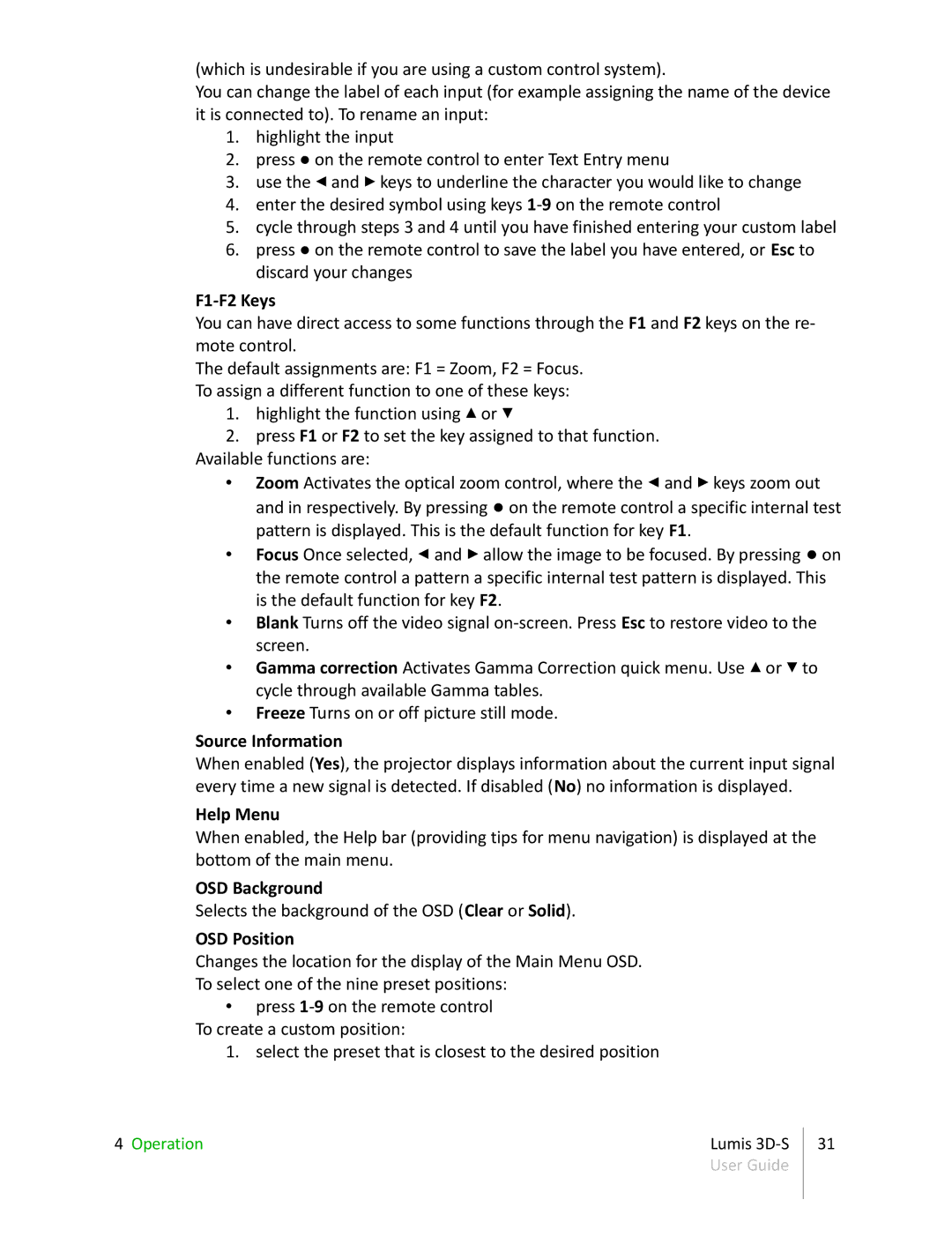(which is undesirable if you are using a custom control system).
You can change the label of each input (for example assigning the name of the device it is connected to). To rename an input:
1.highlight the input
2.press ● on the remote control to enter Text Entry menu
3.use the ◂ and ▸ keys to underline the character you would like to change
4.enter the desired symbol using keys
5.cycle through steps 3 and 4 until you have finished entering your custom label
6.press ● on the remote control to save the label you have entered, or Esc to discard your changes
F1-F2 Keys
You can have direct access to some functions through the F1 and F2 keys on the re- mote control.
The default assignments are: F1 = Zoom, F2 = Focus. To assign a different function to one of these keys:
1.highlight the function using ▴ or ▾
2.press F1 or F2 to set the key assigned to that function. Available functions are:
• Zoom Activates the optical zoom control, where the ◂ and ▸ keys zoom out and in respectively. By pressing ● on the remote control a specific internal test pattern is displayed. This is the default function for key F1.
• Focus Once selected, ◂ and ▸ allow the image to be focused. By pressing ● on the remote control a pattern a specific internal test pattern is displayed. This is the default function for key F2.
• Blank Turns off the video signal
• Gamma correction Activates Gamma Correction quick menu. Use ▴ or ▾ to cycle through available Gamma tables.
• Freeze Turns on or off picture still mode.
Source Information
When enabled (Yes), the projector displays information about the current input signal every time a new signal is detected. If disabled (No) no information is displayed.
Help Menu
When enabled, the Help bar (providing tips for menu navigation) is displayed at the bottom of the main menu.
OSD Background
Selects the background of the OSD (Clear or Solid).
OSD Position
Changes the location for the display of the Main Menu OSD.
To select one of the nine preset positions:
•press
1. select the preset that is closest to the desired position
4 Operation | Lumis | 31 |
| User Guide |
|
|
|
|