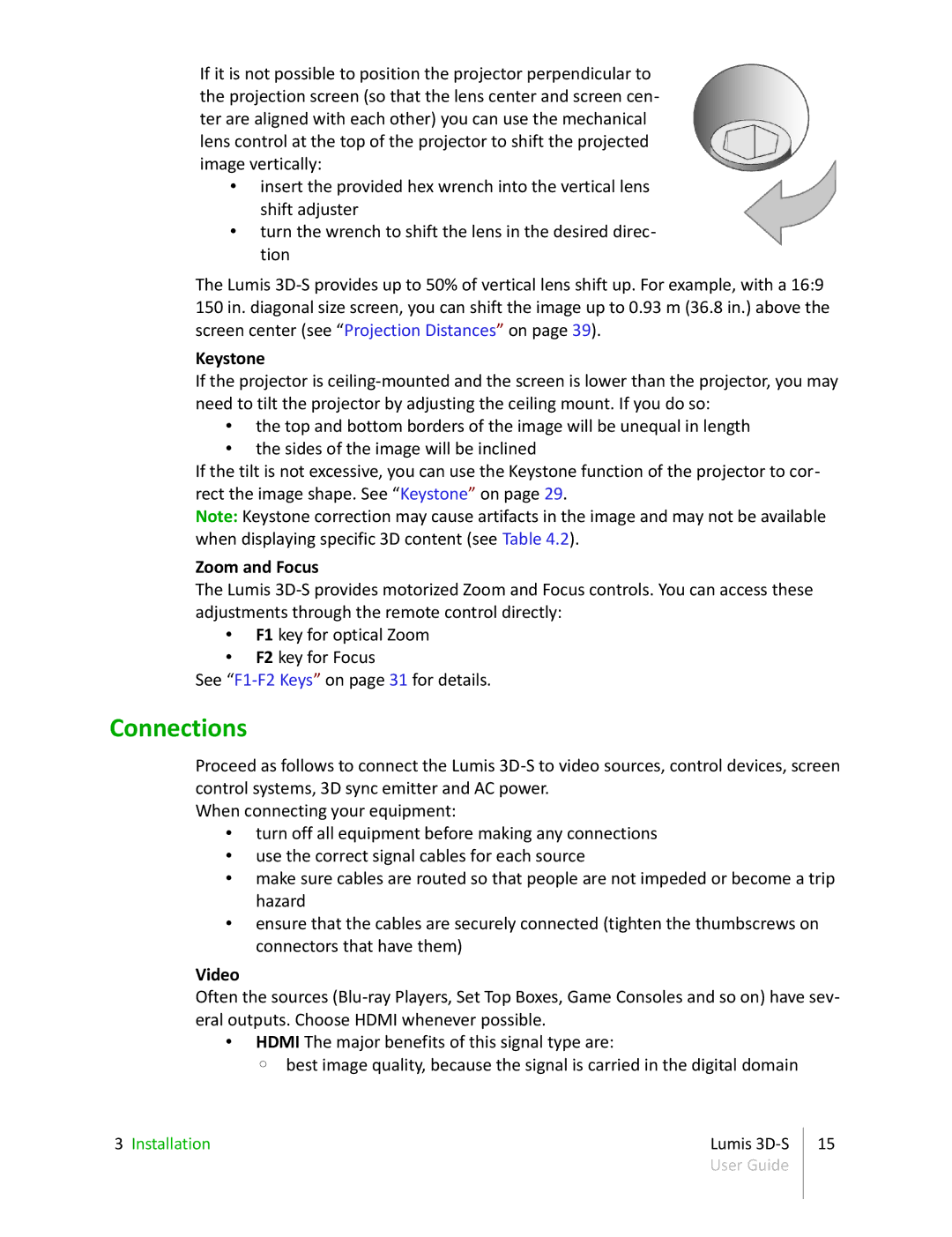If it is not possible to position the projector perpendicular to the projection screen (so that the lens center and screen cen- ter are aligned with each other) you can use the mechanical lens control at the top of the projector to shift the projected image vertically:
•insert the provided hex wrench into the vertical lens shift adjuster
•turn the wrench to shift the lens in the desired direc- tion
The Lumis
Keystone
If the projector is
•the top and bottom borders of the image will be unequal in length
•the sides of the image will be inclined
If the tilt is not excessive, you can use the Keystone function of the projector to cor- rect the image shape. See “Keystone” on page 29.
Note: Keystone correction may cause artifacts in the image and may not be available when displaying specific 3D content (see Table 4.2).
Zoom and Focus
The Lumis
•F1 key for optical Zoom
•F2 key for Focus
See
Connections
Proceed as follows to connect the Lumis
When connecting your equipment:
•turn off all equipment before making any connections
•use the correct signal cables for each source
•make sure cables are routed so that people are not impeded or become a trip hazard
•ensure that the cables are securely connected (tighten the thumbscrews on connectors that have them)
Video
Often the sources
•HDMI The major benefits of this signal type are:
◦ best image quality, because the signal is carried in the digital domain
3 Installation | Lumis |
| User Guide |
15