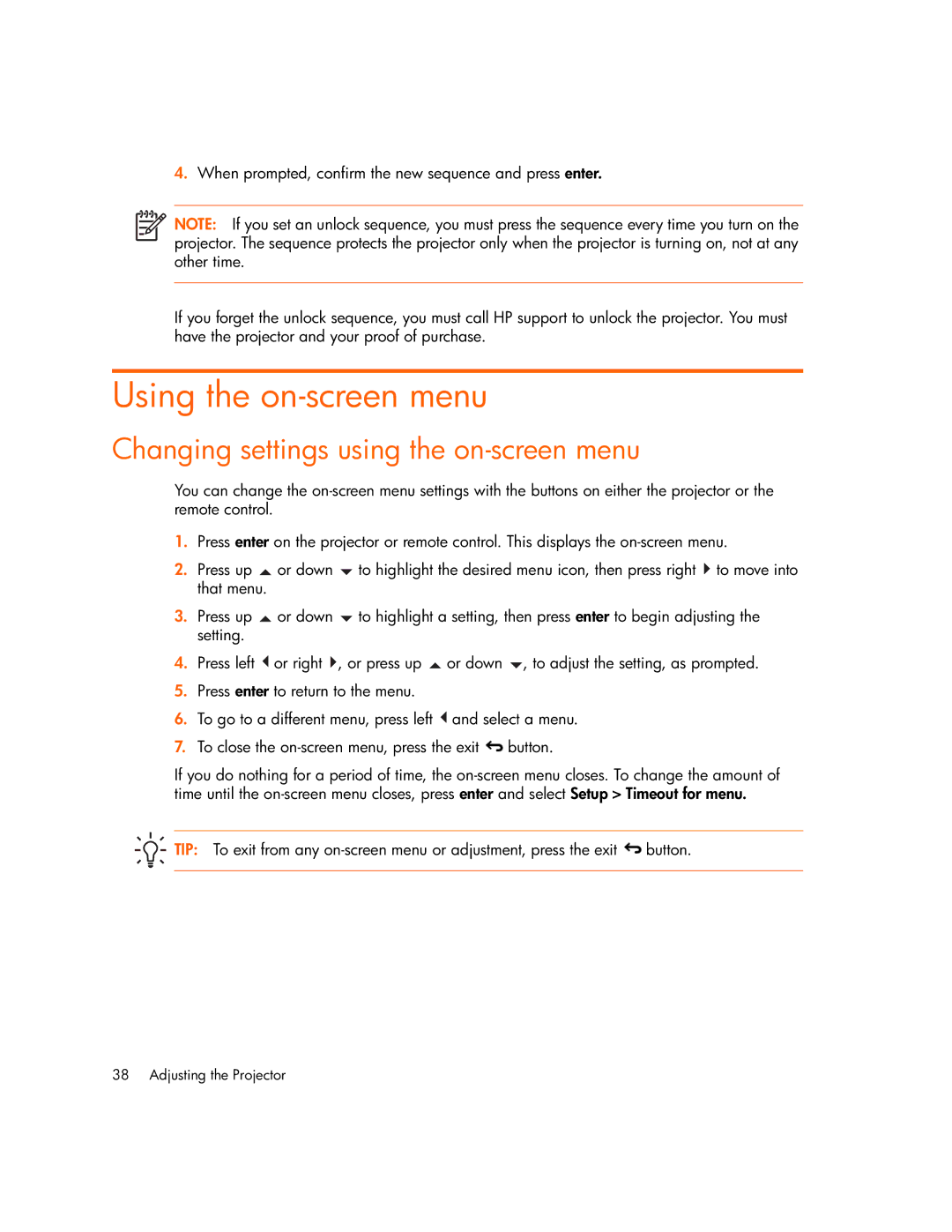4.When prompted, confirm the new sequence and press enter.
![]()
![]() NOTE: If you set an unlock sequence, you must press the sequence every time you turn on the projector. The sequence protects the projector only when the projector is turning on, not at any other time.
NOTE: If you set an unlock sequence, you must press the sequence every time you turn on the projector. The sequence protects the projector only when the projector is turning on, not at any other time.
If you forget the unlock sequence, you must call HP support to unlock the projector. You must have the projector and your proof of purchase.
Using the on-screen menu
Changing settings using the on-screen menu
You can change the
1.Press enter on the projector or remote control. This displays the
2.Press up ![]() or down
or down ![]() to highlight the desired menu icon, then press right
to highlight the desired menu icon, then press right ![]() to move into that menu.
to move into that menu.
3.Press up ![]() or down
or down ![]() to highlight a setting, then press enter to begin adjusting the setting.
to highlight a setting, then press enter to begin adjusting the setting.
4.Press left ![]() or right
or right ![]() , or press up
, or press up ![]() or down
or down ![]() , to adjust the setting, as prompted.
, to adjust the setting, as prompted.
5.Press enter to return to the menu.
6.To go to a different menu, press left ![]() and select a menu.
and select a menu.
7.To close the ![]() button.
button.
If you do nothing for a period of time, the
![]() TIP: To exit from any
TIP: To exit from any ![]() button.
button.
38 Adjusting the Projector