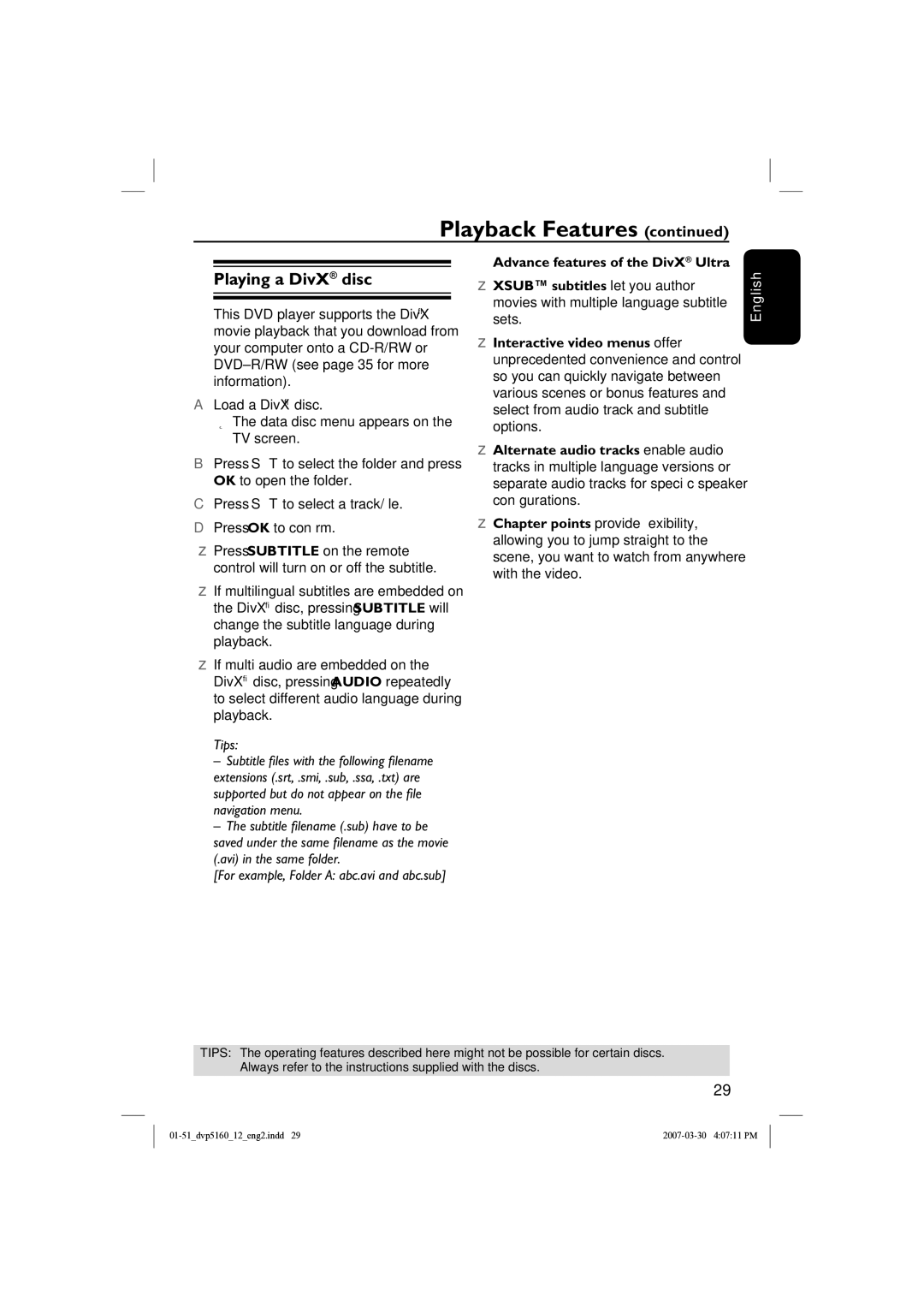Playback Features (continued)
Playing a DivX® disc
This DVD player supports the DivX® movie playback that you download from your computer onto a
ALoad a DivX® disc.
The data disc menu appears on the TV screen.
BPress S T to select the folder and press OK to open the folder.
CPress S T to select a track/file.
DPress OK to confirm.
Press SUBTITLE on the remote control will turn on or off the subtitle.
If multilingual subtitles are embedded on the DivX® disc, pressing SUBTITLE will change the subtitle language during playback.
If multi audio are embedded on the DivX® disc, pressing AUDIO repeatedly to select different audio language during playback.
Tips:
–Subtitle fi les with the following fi lename extensions (.srt, .smi, .sub, .ssa, .txt) are supported but do not appear on the fi le navigation menu.
–The subtitle fi lename (.sub) have to be saved under the same fi lename as the movie (.avi) in the same folder.
[For example, Folder A: abc.avi and abc.sub]
Advance features of the DivX® Ultra
XSUB™ subtitles let you author movies with multiple language subtitle sets.
Interactive video menus offer unprecedented convenience and control so you can quickly navigate between various scenes or bonus features and select from audio track and subtitle options.
Alternate audio tracks enable audio tracks in multiple language versions or separate audio tracks for specific speaker configurations.
Chapter points provide flexibility, allowing you to jump straight to the scene, you want to watch from anywhere with the video.
English
TIPS: The operating features described here might not be possible for certain discs. Always refer to the instructions supplied with the discs.
29