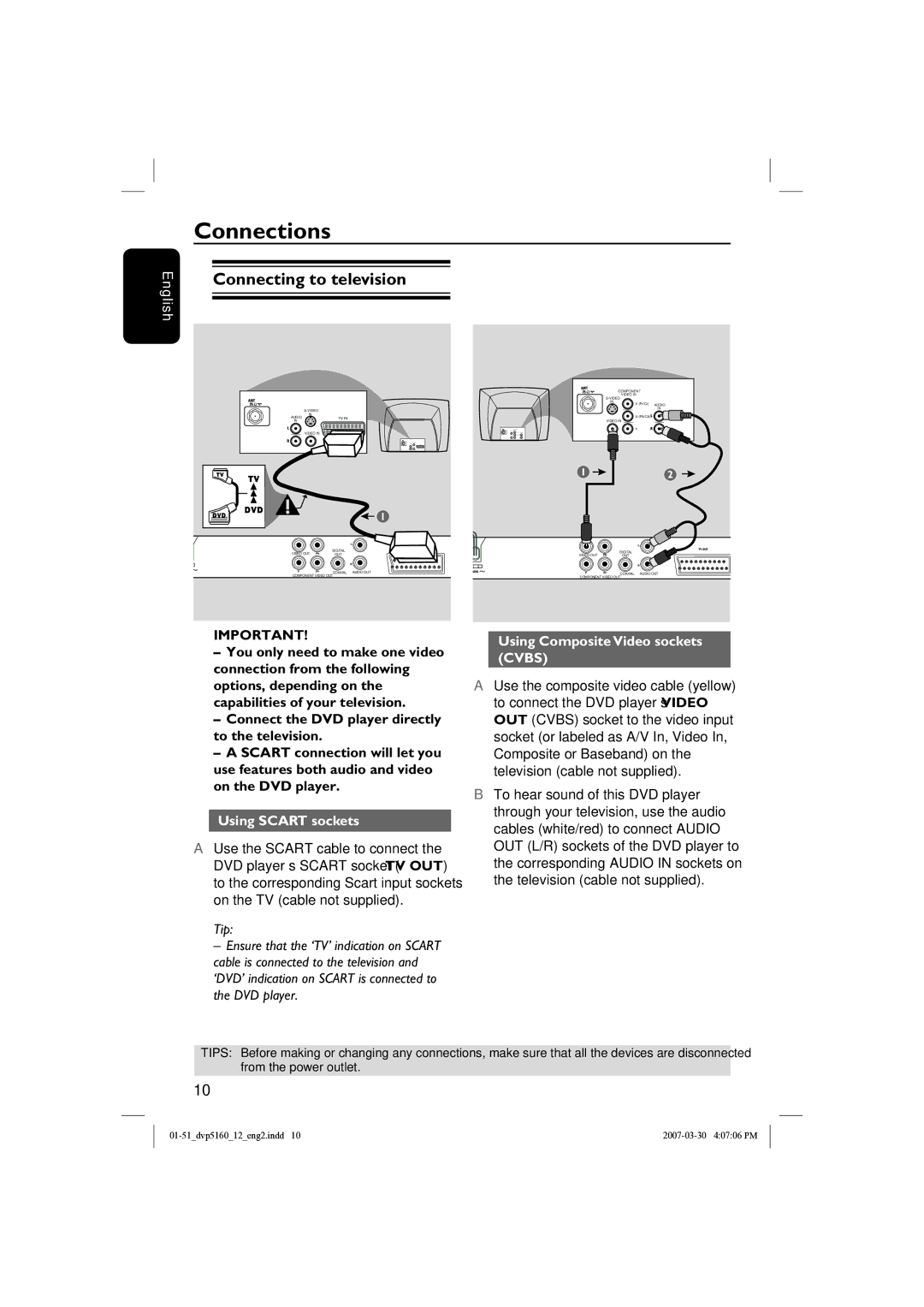English
Connections
Connecting to television
| |
AUDIO | IN |
TV IN | |
IN |
|
| VIDEO IN |
1
VIDEO OUT | DIGITAL |
|
OUT |
| |
COMPONENT VIDEO OUT | COAXIAL | AUDIO OUT |
|
|
| COMPONENT |
|
VIDEO IN |
| |
|
| |
IN | V (Pr/Cr) | AUDIO |
|
IN
U (Pb/Cb)
VIDEO IN
Y
1 | 2 |
VIDEO OUT | DIGITAL |
|
OUT |
| |
COMPONENT VIDEO OUT | COAXIAL | AUDIO OUT |
|
|
IMPORTANT!
–You only need to make one video connection from the following options, depending on the capabilities of your television.
–Connect the DVD player directly to the television.
–A SCART connection will let you use features both audio and video on the DVD player.
Using SCART sockets
AUse the SCART cable to connect the DVD player’s SCART socket (TV OUT) to the corresponding Scart input sockets on the TV (cable not supplied).
Tip:
– Ensure that the ‘TV’ indication on SCART cable is connected to the television and ‘DVD’ indication on SCART is connected to the DVD player.
Using Composite Video sockets (CVBS)
AUse the composite video cable (yellow) to connect the DVD player’s VIDEO OUT (CVBS) socket to the video input socket (or labeled as A/V In, Video In, Composite or Baseband) on the television (cable not supplied).
BTo hear sound of this DVD player through your television, use the audio cables (white/red) to connect AUDIO OUT (L/R) sockets of the DVD player to the corresponding AUDIO IN sockets on the television (cable not supplied).
TIPS: Before making or changing any connections, make sure that all the devices are disconnected from the power outlet.
10