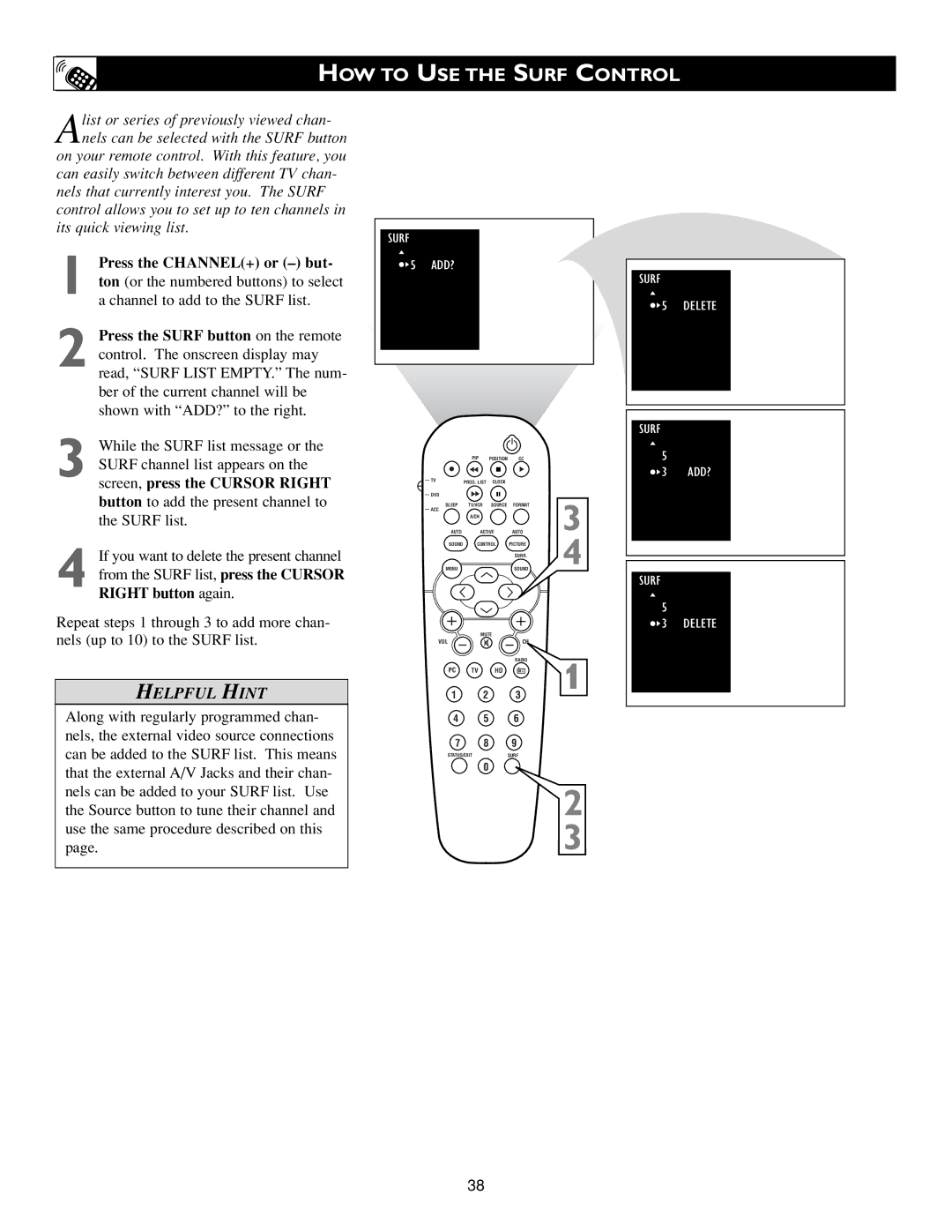HOW TO USE THE SURF CONTROL
Alist or series of previously viewed chan- nels can be selected with the SURF button
on your remote control. With this feature, you can easily switch between different TV chan- nels that currently interest you. The SURF control allows you to set up to ten channels in its quick viewing list.
1 Press the CHANNEL(+) or
2 Press the SURF button on the remote control. The onscreen display may read, “SURF LIST EMPTY.” The num- ber of the current channel will be shown with “ADD?” to the right.
3 While the SURF list message or the SURF channel list appears on the screen, press the CURSOR RIGHT button to add the present channel to the SURF list.
4 If you want to delete the present channel from the SURF list, press the CURSOR RIGHT button again.
Repeat steps 1 through 3 to add more chan- nels (up to 10) to the SURF list.
HELPFUL HINT
Along with regularly programmed chan- nels, the external video source connections can be added to the SURF list. This means that the external A/V Jacks and their chan- nels can be added to your SURF list. Use the Source button to tune their channel and use the same procedure described on this page.
SURF
 5 ADD?
5 ADD?
| PIP | POSITION | CC |
|
TV | PROG. LIST | CLOCK |
|
|
|
|
| ||
DVD |
|
|
| 3 |
SLEEP | TV/VCR | SOURCE | FORMAT | |
ACC |
|
|
| |
| A/CH |
|
| |
AUTO | ACTIVE | AUTO | ||
SOUND | CONTROL | PICTURE | 4 | |
|
|
| SURR. | |
MENU |
|
| SOUND | |
| MUTE |
|
| |
VOL |
|
| CH |
|
|
|
| RADIO | 1 |
PC | TV | HD |
| |
1 2 3
4 5 6
7 8 9
STATUS/EXITSURF
0
2
3
SURF
 5 DELETE
5 DELETE
SURF
5
![]() 3 ADD?
3 ADD?
SURF
5
![]() 3 DELETE
3 DELETE
38