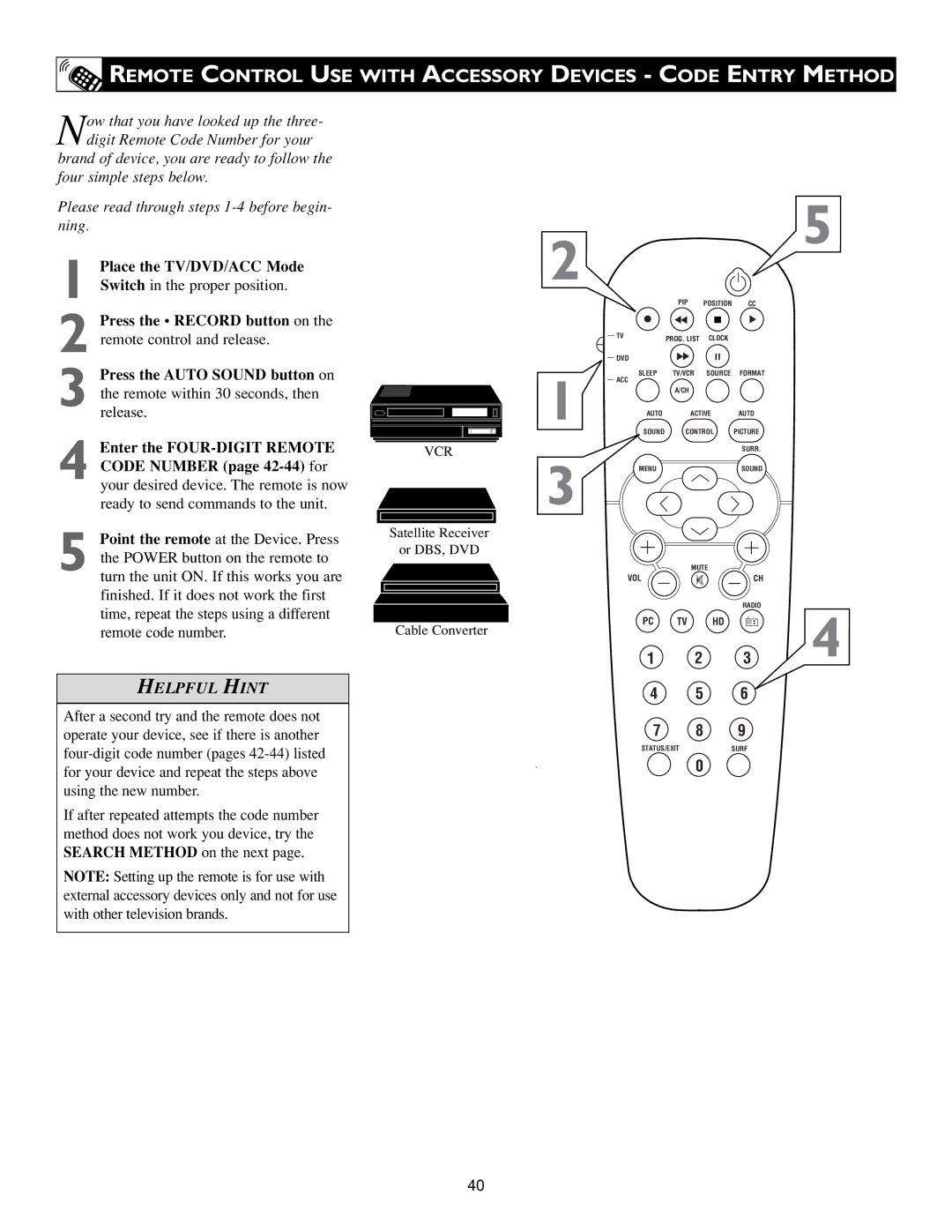REMOTE CONTROL USE WITH ACCESSORY DEVICES - CODE ENTRY METHOD
REMOTE CONTROL USE WITH ACCESSORY DEVICES - CODE ENTRY METHOD
Now that you have looked up the three- digit Remote Code Number for your
brand of device, you are ready to follow the four simple steps below.
Please read through steps
1 Place the TV/DVD/ACC Mode
Switch in the proper position.
2 Press the • RECORD button on the remote control and release.
3 Press the AUTO SOUND button on the remote within 30 seconds, then release.
4 Enter the
5 Point the remote at the Device. Press the POWER button on the remote to turn the unit ON. If this works you are finished. If it does not work the first time, repeat the steps using a different remote code number.
HELPFUL HINT
After a second try and the remote does not operate your device, see if there is another
If after repeated attempts the code number method does not work you device, try the SEARCH METHOD on the next page.
NOTE: Setting up the remote is for use with external accessory devices only and not for use with other television brands.
VCR
Satellite Receiver
or DBS, DVD
Cable Converter
2
1
3
| PIP | POSITION | CC |
TV | PROG. LIST | CLOCK |
|
|
| ||
DVD |
|
|
|
SLEEP | TV/VCR | SOURCE | FORMAT |
ACC |
|
|
|
| A/CH |
|
|
AUTO | ACTIVE | AUTO | |
SOUND | CONTROL | PICTURE | |
|
|
| SURR. |
MENU |
|
| SOUND |
MUTE
VOL | CH |
RADIO
PC TV HD
1 2 3
4 5 6
7 8 9
STATUS/EXITSURF
0
5
4
40