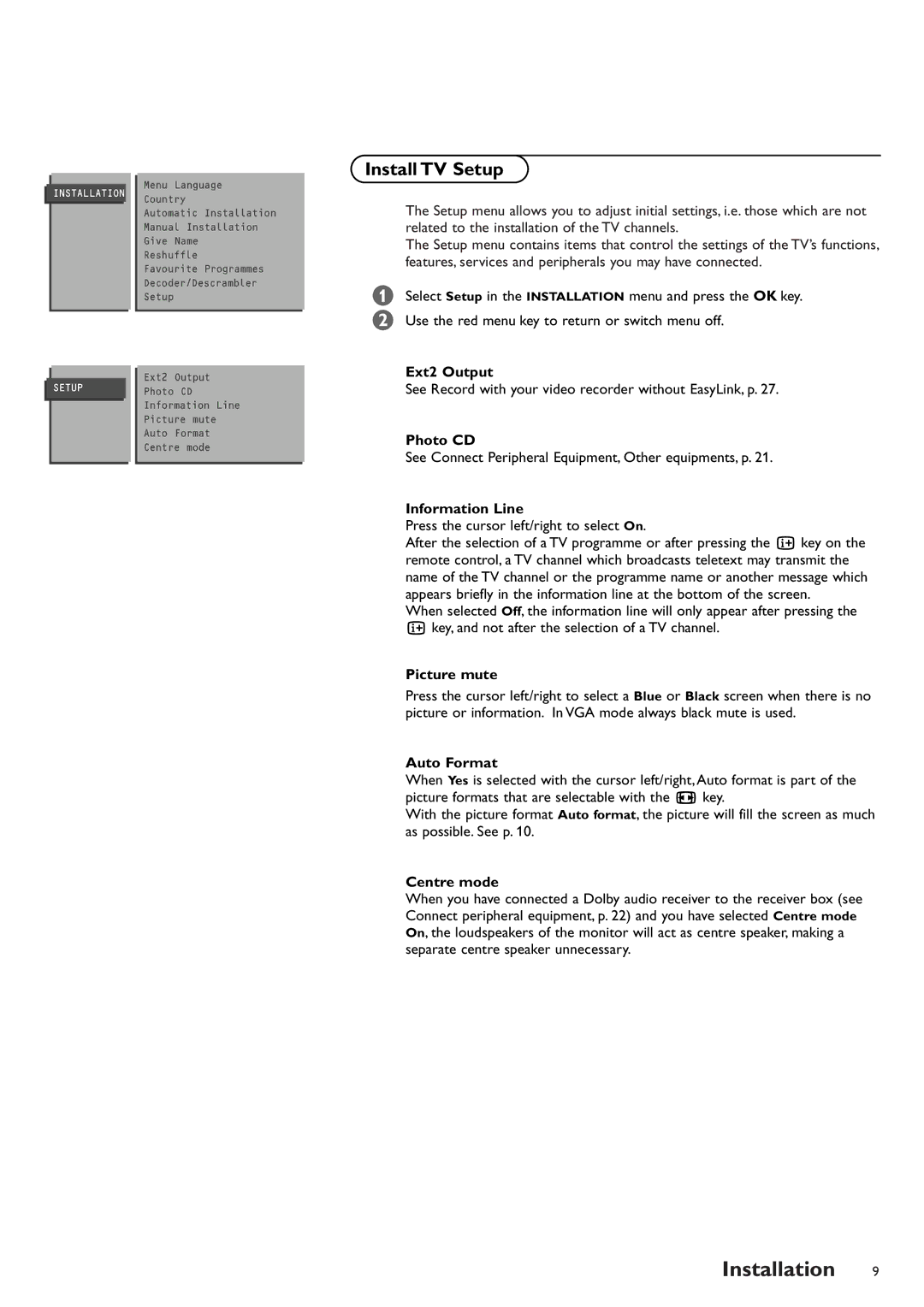INSTALLATION
Menu Language
Country
Automatic Installation
Manual Installation
Give Name
Reshuffle
Favourite Programmes
Decoder/Descrambler
Setup
Ext2 Output
Install TV Setup
The Setup menu allows you to adjust initial settings, i.e. those which are not related to the installation of the TV channels.
The Setup menu contains items that control the settings of the TV’s functions, features, services and peripherals you may have connected.
&Select Setup in the INSTALLATION menu and press the OK key.
é Use the red menu key to return or switch menu off. |
Ext2 Output |
SETUP Photo CD Information Line Picture mute Auto Format Centre mode
See Record with your video recorder without EasyLink, p. 27. |
Photo CD |
See Connect Peripheral Equipment, Other equipments, p. 21. |
Information Line |
Press the cursor left/right to select On. |
After the selection of a TV programme or after pressing the i key on the |
remote control, a TV channel which broadcasts teletext may transmit the |
name of the TV channel or the programme name or another message which |
appears briefly in the information line at the bottom of the screen. |
When selected Off, the information line will only appear after pressing the |
i key, and not after the selection of a TV channel. |
Picture mute
Press the cursor left/right to select a Blue or Black screen when there is no picture or information. In VGA mode always black mute is used.
Auto Format
When Yes is selected with the cursor left/right, Auto format is part of the picture formats that are selectable with the q key.
With the picture format Auto format, the picture will fill the screen as much as possible. See p. 10.
Centre mode
When you have connected a Dolby audio receiver to the receiver box (see Connect peripheral equipment, p. 22) and you have selected Centre mode On, the loudspeakers of the monitor will act as centre speaker, making a separate centre speaker unnecessary.