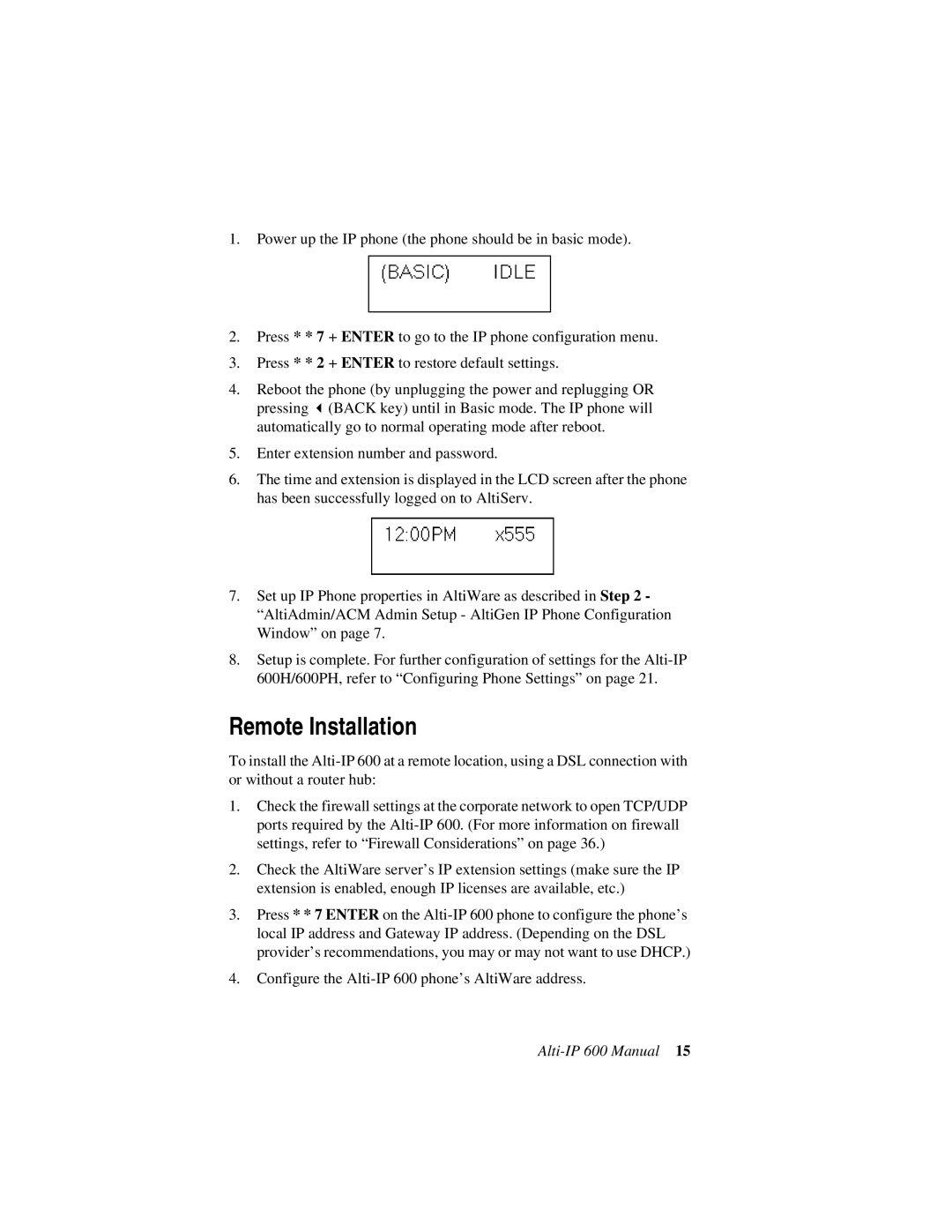600 specifications
AltiGen Communications, a leading provider of IP business phone systems, introduced the AltiGen Comm 600, a robust communication platform designed to enhance productivity and streamline operations for businesses of all sizes. The Comm 600 showcases a sophisticated architecture that integrates voice, video, and data services seamlessly, allowing organizations to improve collaboration and customer engagement.One of the main features of the AltiGen Comm 600 is its advanced Unified Communications (UC) capabilities. This feature enables users to integrate voice calls, instant messaging, video conferencing, and email into a single platform, thus creating a unified user experience. With UC, employees can communicate more effectively, regardless of their location, fostering a flexible work environment that enhances overall productivity.
The system supports VoIP (Voice over Internet Protocol) technology, which enables high-quality voice communication using internet connections. This not only reduces costs associated with traditional phone systems but also allows for the scalability that businesses require as they grow. AltiGen Comm 600 is designed to handle large volumes of calls and can easily scale to accommodate additional lines and features without significant infrastructure changes.
Another significant characteristic of the Comm 600 is its built-in call center capabilities. Organizations can manage customer interactions more effectively through advanced features like automatic call distribution (ACD), interactive voice response (IVR), and real-time reporting. These tools help businesses respond promptly to customer inquiries, leading to enhanced satisfaction and retention.
Security is also a priority within the AltiGen Comm 600 platform. The system includes robust security measures such as encryption for voice traffic and secure access controls, ensuring that sensitive communication remains protected from unauthorized access.
The platform is also compatible with various devices, including desktop phones, softphones, and mobile applications, providing users with the flexibility to connect through their preferred devices. This cross-device functionality supports remote work initiatives while ensuring that business communications remain uninterrupted.
In conclusion, AltiGen Comm 600 stands out as a comprehensive communication solution that integrates voice, video, and data technologies into one efficient platform. With its focus on scalability, advanced UC capabilities, robust security measures, and versatile device compatibility, it empowers organizations to enhance their communication strategies and operational efficiency in an increasingly digital world.