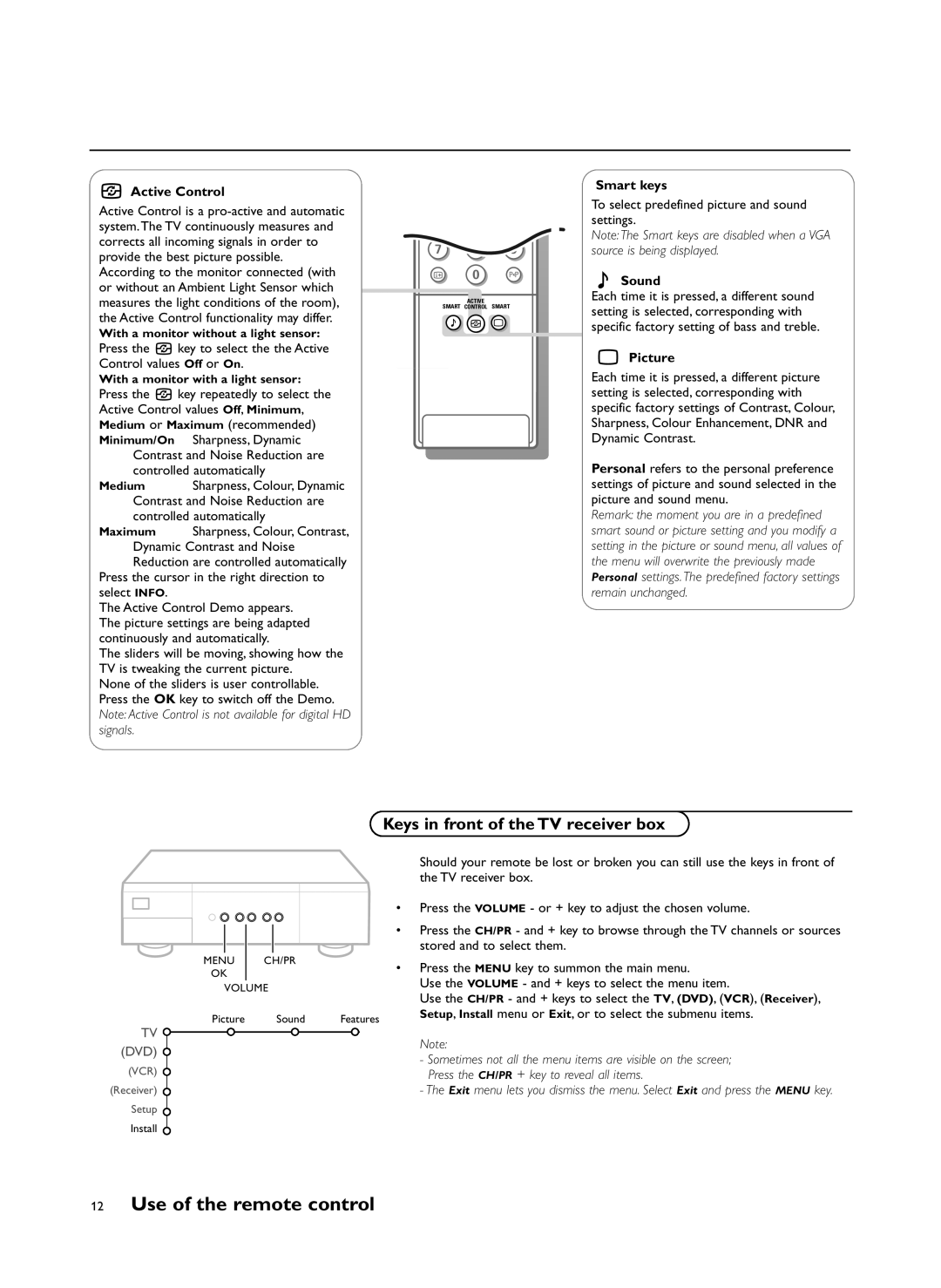hActive Control
Active Control is a
1 2 3
4 5 6
7 8 9
i 0 0
ACTIVE
SMART CONTROL SMART
M h a
Smart keys
To select predefined picture and sound settings.
Note: The Smart keys are disabled when a VGA source is being displayed.
MSound
Each time it is pressed, a different sound setting is selected, corresponding with specific factory setting of bass and treble.
With a monitor without a light sensor:
Press the h key to select the the Active Control values Off or On.
With a monitor with a light sensor:
Press the h key repeatedly to select the Active Control values Off, Minimum, Medium or Maximum (recommended) Minimum/On Sharpness, Dynamic
Contrast and Noise Reduction are controlled automatically
Medium Sharpness, Colour, Dynamic Contrast and Noise Reduction are controlled automatically
Maximum Sharpness, Colour, Contrast, Dynamic Contrast and Noise Reduction are controlled automatically
Press the cursor in the right direction to select INFO.
The Active Control Demo appears. The picture settings are being adapted continuously and automatically.
The sliders will be moving, showing how the TV is tweaking the current picture.
None of the sliders is user controllable. Press the OK key to switch off the Demo. Note: Active Control is not available for digital HD signals.
aPicture
Each time it is pressed, a different picture setting is selected, corresponding with specific factory settings of Contrast, Colour, Sharpness, Colour Enhancement, DNR and Dynamic Contrast.
Personal refers to the personal preference settings of picture and sound selected in the picture and sound menu.
Remark: the moment you are in a predefined smart sound or picture setting and you modify a setting in the picture or sound menu, all values of the menu will overwrite the previously made Personal settings. The predefined factory settings remain unchanged.
TV ![]()
(DVD) ![]()
(VCR)
(Receiver)
Setup
Install
Keys in front of the TV receiver box
Should your remote be lost or broken you can still use the keys in front of the TV receiver box.
|
|
|
|
|
|
| • Press the VOLUME - or + key to adjust the chosen volume. |
|
|
|
|
|
|
| • Press the CH/PR - and + key to browse through the TV channels or sources |
|
|
|
|
|
|
| |
|
|
|
|
|
|
| stored and to select them. |
|
|
|
|
|
|
| |
MENU | CH/PR |
|
| • Press the MENU key to summon the main menu. | |||
OK |
|
|
|
|
| ||
|
|
|
|
| Use the VOLUME - and + keys to select the menu item. | ||
VOLUME |
|
| |||||
|
| Use the CH/PR - and + keys to select the TV, (DVD), (VCR), (Receiver), | |||||
|
|
|
|
|
|
| |
Picture |
| Sound | Features | Setup, Install menu or Exit, or to select the submenu items. | |||
|
| ||||||
Note:
-Sometimes not all the menu items are visible on the screen; Press the CH/PR + key to reveal all items.
-The Exit menu lets you dismiss the menu. Select Exit and press the MENU key.