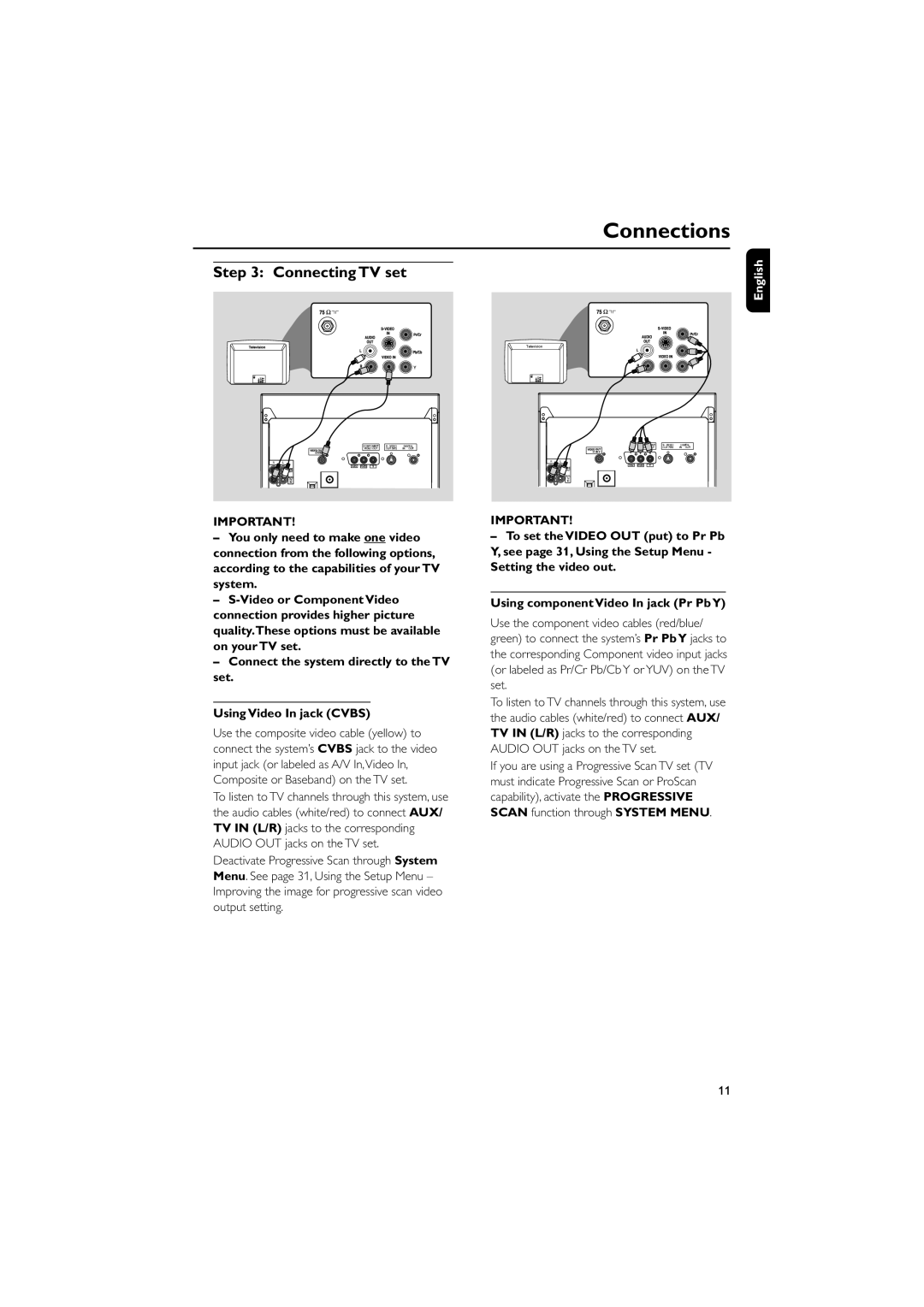FW-D750 specifications
The Philips FW-D750 is a sophisticated and versatile audio system designed to enhance the listening experience for music enthusiasts. With its sleek design and advanced technology, the FW-D750 not only serves as a functional stereo system but also as an attractive piece for any room in the home.One of the standout features of the FW-D750 is its robust sound quality. It boasts a powerful output, ensuring clear and dynamic audio across all genres. The system incorporates a dual cassette deck, CD player, and radio tuner, offering various options for playback. Users can enjoy their favorite tunes on CD, through cassette tapes, or via FM/AM radio, making it a well-rounded choice for audiophiles.
The FW-D750 also includes a built-in digital AM/FM tuner with preset stations, allowing easy access to local radio broadcasts. Additionally, the system supports MP3 playback, making it easy to enjoy digital music stored on USB drives. The USB port allows for seamless audio transfer and playback, adding to the system's versatility.
Another notable characteristic of the FW-D750 is its easy-to-use interface. The front panel is equipped with an intuitive control layout, allowing users to navigate through different modes and sources effortlessly. The remote control feature further enhances convenience, giving users the ability to manage playback from a distance.
For those who enjoy hosting gatherings, the FW-D750 includes a powerful bass enhancement feature, which accentuates lower frequencies and fills the room with rich sound. This feature makes it an excellent choice for parties, events, or simply enhancing the music experience at home.
In terms of aesthetics, the Philips FW-D750 showcases a contemporary design with an appealing finish, making it suitable for a variety of home décor styles. Its compact size allows for easy placement on shelves or stands without requiring excessive space.
Overall, the Philips FW-D750 combines traditional audio playback options with modern digital functionality, making it a versatile choice for any music lover. With its array of features, solid build quality, and pleasing sound performance, the FW-D750 stands as a reliable audio companion. Whether for casual listening or serious audiophile enjoyment, it delivers a fulfilling audio experience that resonates well with users of all backgrounds.